Supplier: How to log in
This article gives you as a supplier user of Delogue an introduction on how you get started working with Delogue
Table of contents
- First login
- Supported browsers
- Supplier admin and invitation of colleagues
- How to switch between your customers
- Video guide - supplier: getting started with Delogue
First login
- You will receive an invitation from your customer. When you click the link, you will be forwarded to my.delogue.com
- When you log in for the first time, it is important that you create a personal password
- In the future, you will be able to log in using your email address and your personal password
- It is very important that you do not share your login information, as all actions on the platform are logged with name, date and time, and are easily retrieved
Supported browsers
Every time you access Delogue, make sure you are using one of the browsers listed below, as they ensure better performance of the system.
-
Chrome - from version 90
-
Firefox - from version 90
- Edge - from version 90
- Safari - from version 15
If you use other browsers that Delogue does not support, we cannot guarantee that the platform will function correctly.
NOTE: We no longer support Internet Explorer.
Administrator rights and inviting colleagues
- When you first get invited to the Delogue platform, it means that you have been selected as the administrator for your company
- If you want others in your company to have access, select the Admin section, choose Supplier from the menu and add more users
- Then, ask the brand to give your colleague access to Delogue. Only when the brand has given access will your colleague be able to see the styles and items of this brand
NOTE: You and your staff see the same screen and log.
How to switch between your customers
In case you work for several customers, you will have to switch between these companies to see their respective styles.
- Just log in as you have always done
- Select the customer from the overview you need to check Delogue for
- Once you are logged in, you will notice in the top right corner of Delogue PLM that there is a 'Switch Company' function
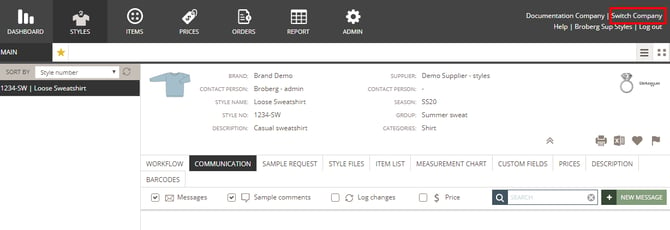
- When you click 'Switch Company', you will be redirected to the multiple login page
- Select a different customer, and you will only see their styles
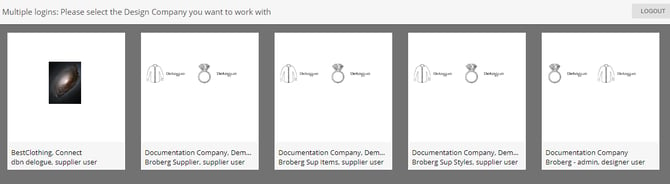
NOTE: Switching companies will only work as long as it is the same email you log in with.
Video guide - supplier: getting started with Delogue
Description
The video guide on how to get started in Delogue as a supplier user gathers the following topics:
- Activate your account
- Create login credentials
- Log in to Delogue
- Administrator role
- Add users
Next steps
- Invite colleagues
- Supplier: Using Delogue
- Style: Find and print specifications
- Item: Find and print specifications
- Send message
- Overview sample requests
- Dashboard - how to follow sample requests
- Order module
- Add item prices
- Add content in custom fields
