Supplier: Invite colleagues
This article guides you, as a supplier user, to invite your colleagues to the Delogue platform
Table of contents
- Invite colleagues
- Give colleagues roles
- Resend invitation
- Delete users who have not activated their invitation
Invite a colleague
In the Admin section, under Company info, you can invite your colleagues to Delogue.
Navigate to: Admin > Company Info
- Click on the 'Add user' button
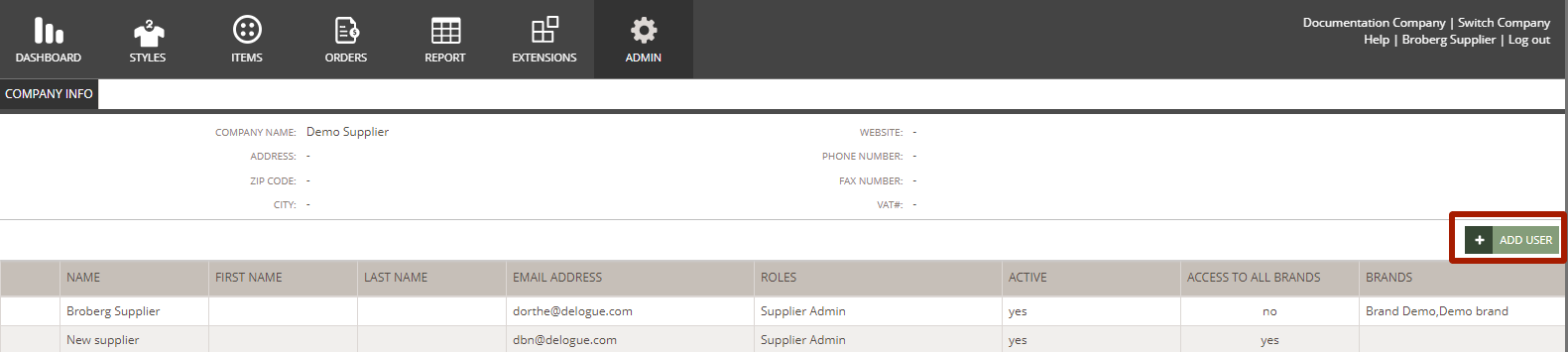
- A new row is added to the table where you can type in a name - *mandatory
- Type first and last name
- Type an email address
- Select the user role (described below)
- Click 'Send Invitation' to add the user

Supplier User Roles
Supplier Admin
The user who gets invited by the brand is assigned the 'Supplier Admin' role by default. With this user role, you have access to all parts of your company account: Styles, Items, Reports, and Admin.
Supplier User
Supplier Users can be invited from the Supplier Admin, and will have to be allowed access from the brand to have access to the platform.
The access as a supplier user includes:
- Access to Styles, Items and Reports
- If the Price module is activated by your customer, you will be able to see the 'Prices' subtab and have access to style and item prices
- If the Order module is activated by your customer, you will be able to see the 'Orders' subtab
Resend invitation
If a user has not activated the invitation, you can send a new invitation.
Navigate to: Admin > Company Info
- Click on the edit icon on the username
- Click 'Resend invitation'
NOTE: If a user has forgotten their password, please use the: I have forgotten my password option.
Delete users who have not activated their accounts
If you have colleagues who have never activated their accounts, then you can delete these users.
Navigate to: Admin > Company Info
- Hover over the name of your colleague
- Click on the 'Delete' icon
- Click 'Yes, delete' to confirm


