Overview your sample requests
Get the full overview of all your sample requests by creating reports in Delogue.
Introduction & Best Practice:
Use the dashboard or create personalized reports to get the full overview of your samples. These overviews will help you keep track of all sample request and highlight if any samples are overdue.
Overview all samples in a specific season, from a specific supplier or even a specific state to make sure that your samples are on time.
In Delogue, you will find different options to make the overview that you need.
- Using the predefined Dashboard Overview of Sample requests.
- Creating a Style Sample Report
- Creating a Sample Request Overview
Table of Contents:
Sample Request Overview on Dashboard
The Dashboard has a predefined overview of all you samples and is an easy tool to get a quick overview of all samples within the different states.
In the Dashboard section, click 'Sample Request' on the top bar and you will instantly see a matrix with all your sample requests in the state 'requested'. You can then browse through the different sample states (Planned, Requested, Confirmed, Sent, Received, and Commented) and follow your samples process.
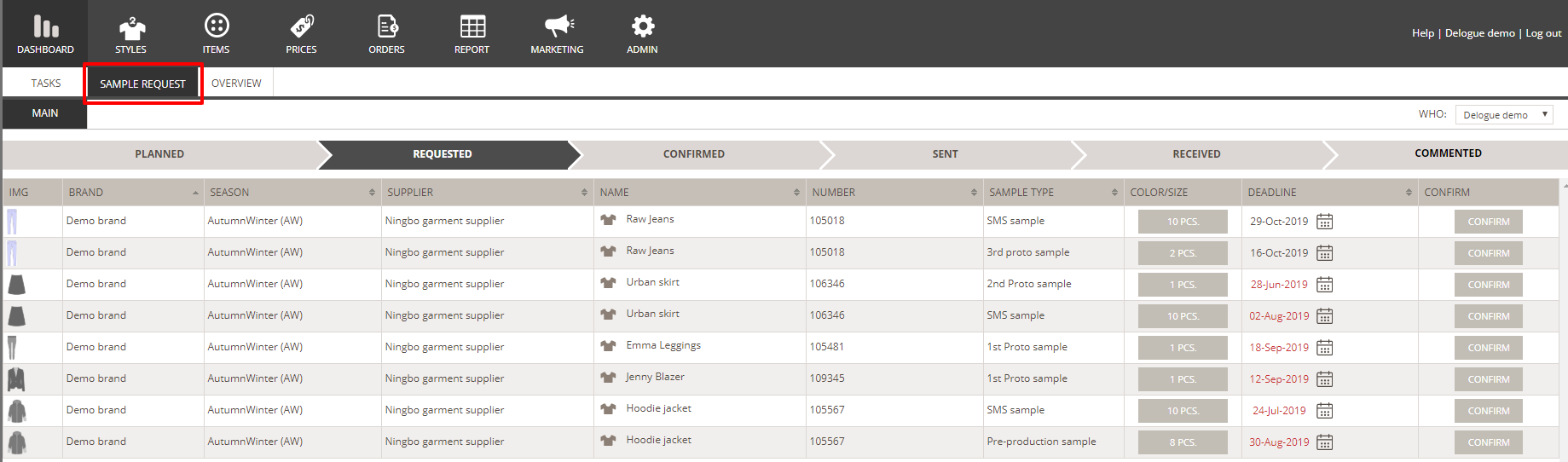
INFO: To learn more about how to work within the dashboard, for your sample requests, please follow this link: Dashboard - Working with Sample Requests
Sample Request Overview in Reports
Using the Report section to overview your samples, means that you get a more detailed and personalized overview of each sample. It is possible to set up filters based on e.g. brand, seasons or suppliers.
Style Sample Report
The Style Sample Reports allow you to make personalized reports based on different filteres such as seasons, supplier, sample type, deadline etc.
Go to the 'Report' section and choose the 'Style Sample Report'.
This report will present One row per Sample request per Style, and you will be able to see a count of the amount of pieces in the specific sample request.
This report also allow you to update data regarding your sample requests and you can even make batch updates for more samples at a time.
INFO: Learn more about how to create your Style Sample Report here.
Sample Request Overview
The Sample Request Overview also allow you to make personalized reports based on different filteres such as seasons, supplier, sample type etc.
Go to the 'Report' section and choose the 'Sample Request Overview'.
This report will show you One row per Style/sample in the combination of color and size. This means that the same sample can be shown multiple times, if the sample request contain more combinations of colors or sizes.

INFO: Learn more about how to create your Style Sample Report here.

