Supplier: Using Delogue PLM
This article gives you, as supplier user, a short introduction into the main work environments in Delogue
Table of Contents
Styles overview
In Delogue PLM, you will see a list of styles/projects from your customers for which you are the supplier. When you click on any style/project, you will see all the information regarding this project on the right side of the screen.
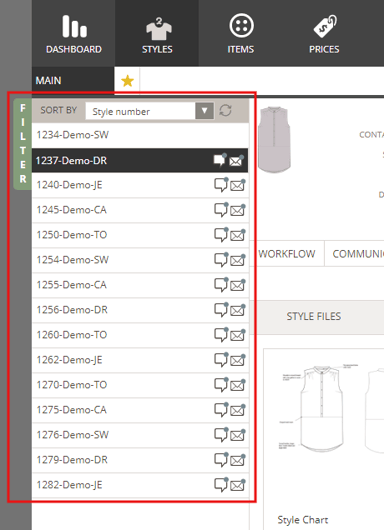
Style files
Each style from the style list carries a subtab called 'Style Files'. You will find all the files which your customer has uploaded to the style. You can click on the subtab to view the files, or you can also choose to download them.
Read more about it here: Print Style Files
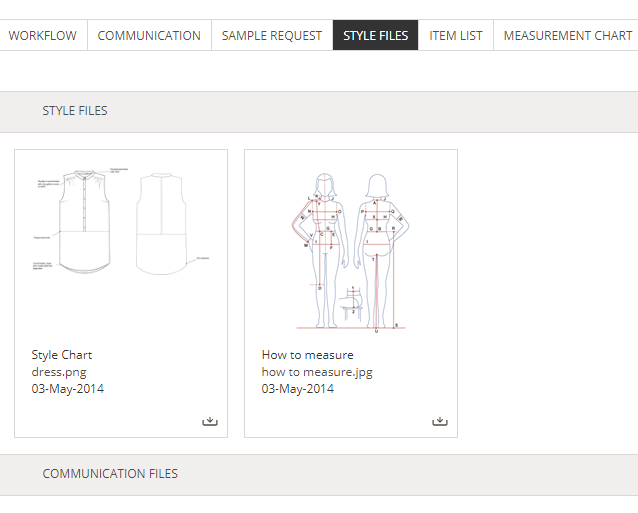
Communication
Whenever you need to send a message to your customer, select the project/style and go to the Communication subtab.
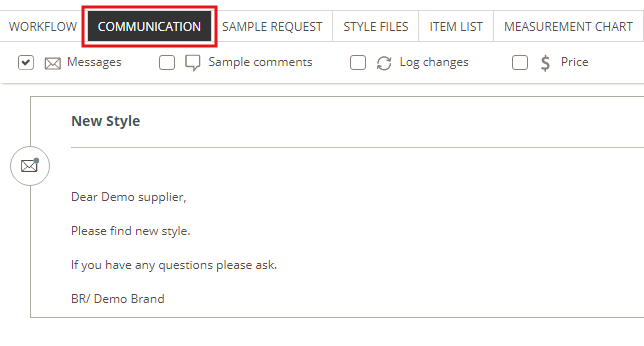
- Here, you can create messages by clicking the 'New message' button
- Choose to notify someone in your message if you need someone from your customer to receive an email about it
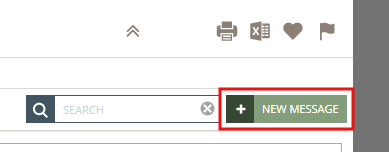
- Read more about it here: Communication
Dashboard and sample request overview
In the Dashboard, under the Sample Request tab, you have an overview of all the projects you are the contact person for and all the sample requests your customer has made.
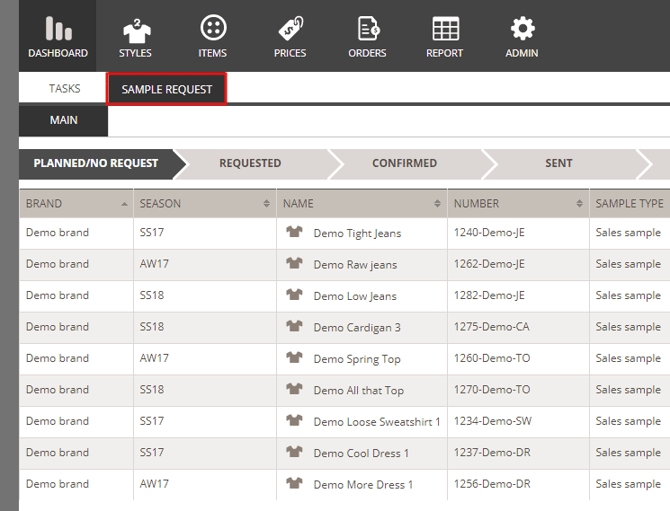
- It is very important that you confirm if you are able to deliver the sample within the deadline requested.
- IF NOT, make sure to go to the Communication subtab and write a message to them
- It is crucial that they are informed about any delay or change
See how to enter and use the Dashboard section here: Dashboard
