Send messages
This article provides an overview of the Communication subtab in Delogue and useful information when communicating with brand and supplier contacts
Introduction & Best Practice
You can easily communicate with your team and supplier(s) using the Communication subtab to write messages. The communication subtab you can find on any style or item. As well as on any quality topic in case you are using the Compliance module in Delogue.
Table of Contents
- Send Messages
- Draft Messages
- Person Missing From Notification List
- Notification Emails Missing
- Supplier Notification Missing
Send messages
Navigate to: Styles, Items or Compliance > Quality Topic- Click the 'New message' button
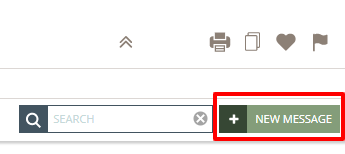
- Write your message
- Type a message subject
- Use the toggle 'Only Internal' - to make a message only visible to your colleagues
- Choose from the 'Notify' drop down who of your colleagues or suppliers should be notified about this message
- Click 'Attach File' or drag and drop any image or file you want to attach - when sending messages on styles, all sent files will also be saved in the 'Communication Files' folder under the Style Files subtab
NOTE: In case you insert an image inside the text box, it will also be added as a message attachment.

- Click 'OK' to send the message
- Any person who was selected to be notified will receive a notification email that they have received a new message in Delogue
Draft Messages
Once you clicked on 'New Message' the red 'draft message' icon will appear next to the style or item name in the style or item list to the left.
Any draft message is autosaved and stays a draft until you send it or cancel it.This means that you easily can start writing a new message and then check up on some things and return to your draft.
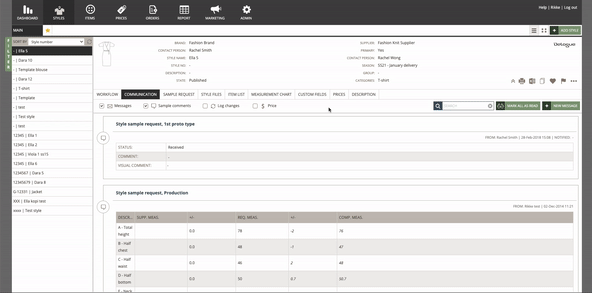
When you are working on a quality topic message the draft message icon is visible as a 'pen' icon next to the quality topic name in the list of quality topics to the left.

Person Missing From Notification List
In case you are trying to set a user as a contact person on either a style or item (or you are trying to select the person to be notified) but you can't find the person in the drop-down, please check the following points:
- The user has an activated account - you can check that in Admin, both for your colleagues and for supplier users:
- Check if the Active Status is set to 'Yes' - in case it is not you will have to contact them and ask them to activate their account
- If needed you can resend the invitation (read here how to do that )
- If it is a supplier user double check that you have given the supplier access to the brand in question:
- You can check which brands your supplier user has access to in Admin > Supplier
- Find the supplier company in question and the right supplier user
- Edit the supplier access if necessary - read more on how to give access to brand to a supplier user here
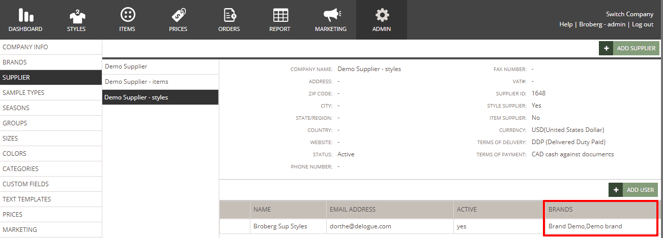
- If it is on an item - make sure you added a supplier company in the item header
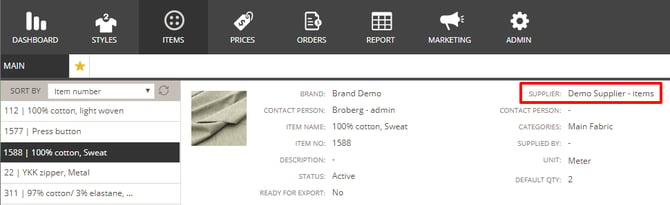
Notification Email missing
- Please make sure you have activated your Delogue PLM account - read more about how to activate your account here
- Double-check with your Company Admin if it is the correct email address that has been used to register you as a user in Delogue PLM
- If you are a supplier, ask your customer/the brand if they are using the correct email address
- If that was not the problem, please check your spam folder - emails might end up there
- If none of these options have helped, please contact us at support@delogue.com
Supplier Notifications Missing
- Please ask your supplier to check their spam folder - make sure to mark them as NOT spam
- Users of NetEase Enterprise Email can contact Netease on kf@qiye.163.com with the original mail - ask them to whitelist the service@delogue.com email.
- Please check if the email address of your supplier is correctly entered in Admin > Supplier > Users
- Make sure the supplier contact you are notifying is an active supplier contact and has access to the correct brands - read more about how to allow brand access to suppliers here
- If the supplier contact still doesn't receive the notifications, make sure that your supplier's email provider has whitelisted the domain delogue.com and make sure that they have the email address service@delogue.com on their whitelist too
- You will have to inform your supplier about this, so your supplier can contact their email provider
NOTE: Commonly, some Chinese email providers filter emails from service@delogue.com into the spam folder.
Next Steps
Add Suppliers And Invite Supplier Users
![]()

