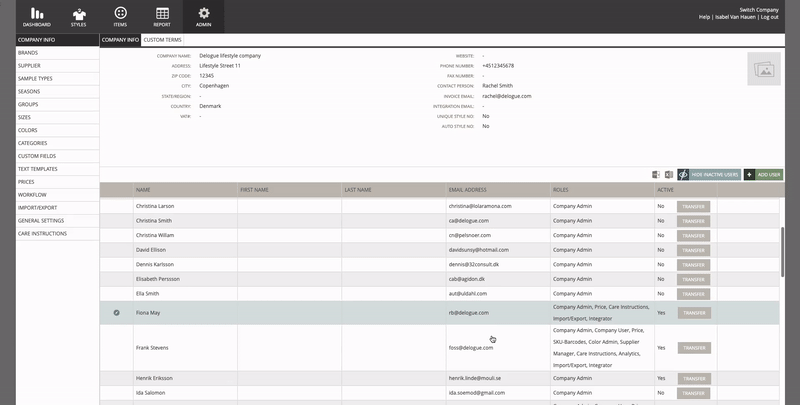NOVEMBER 2022 releases
Released in November 2022
Search & filter
Quick search setup & barcode search moves to General settings > Search & filter
In Admin, by clicking on General Settings > Search & Filter. It is now possible to enable Barcode search in the filter tab.
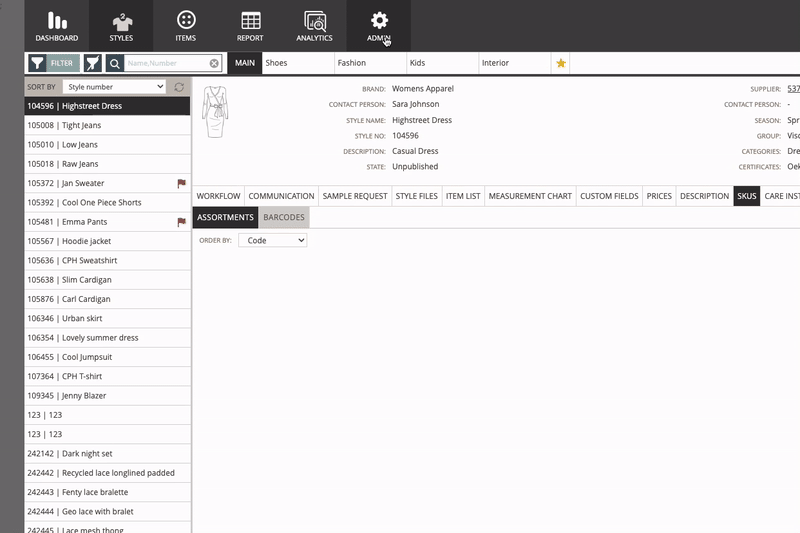
Search field to search for barcodes in the style filter (if enabled in Admin)
When ticked, you can also decide to set the focus on the Barcode search bar. When enabled, the cursor will be directly in the Barcode search bar instead of the Filter tab.
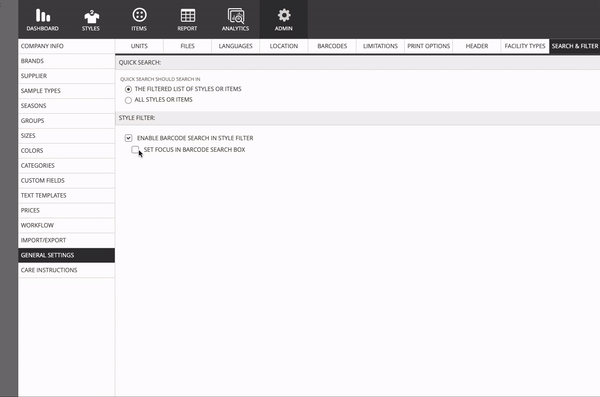
Assortments
Set up assortment on style
“Barcodes” becomes “SKUS”. By clicking on it, you can now see Assortments and Barcodes. In Assorments you can set up a new one by clicking on “Add Assortment”. 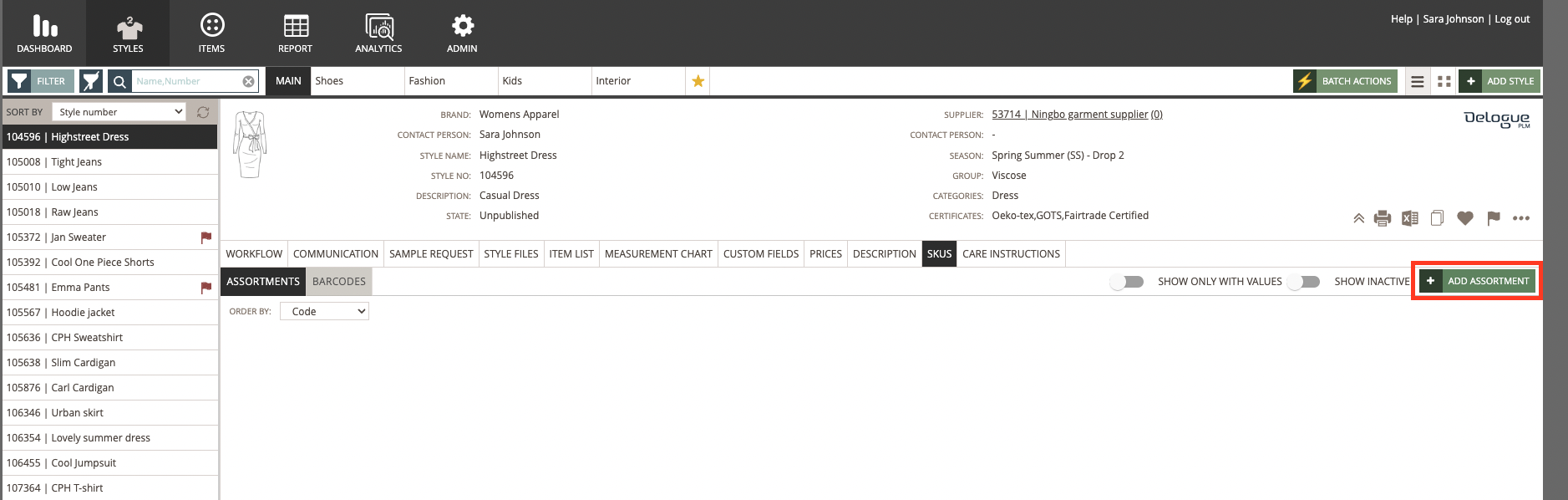
Give it a code, a name, and then choose the desired quantity.

By toggling “Show only with values”, Delogue will hide sizes and colours that have no values. 
By toggling “Show Inactive”, you will be able to see deactivated colours and sizes.

Assign barcodes to assortment
By clicking on Barcodes > Assign Barcode, Delogue will assign barcodes also to Assortments. 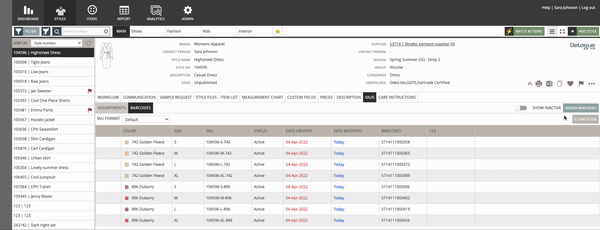
Include assortment barcodes in Style Custom Report
If you click on one of your Style Custom Reports and then on the Excel Icon, you will be able to include SKUs and Barcodes in the Export.
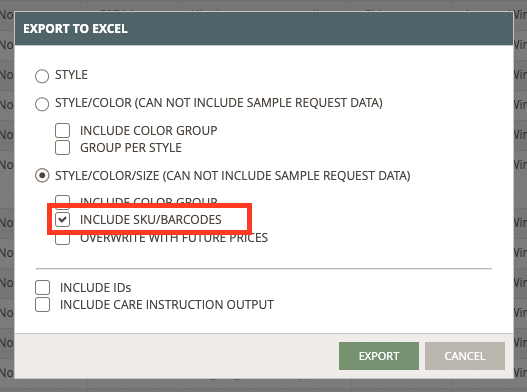
Include Assortments in Excel and Style print view
When drawing single style data from Delogue, you can now also get the assortment data out in both PDF & Excel format.
PDF:
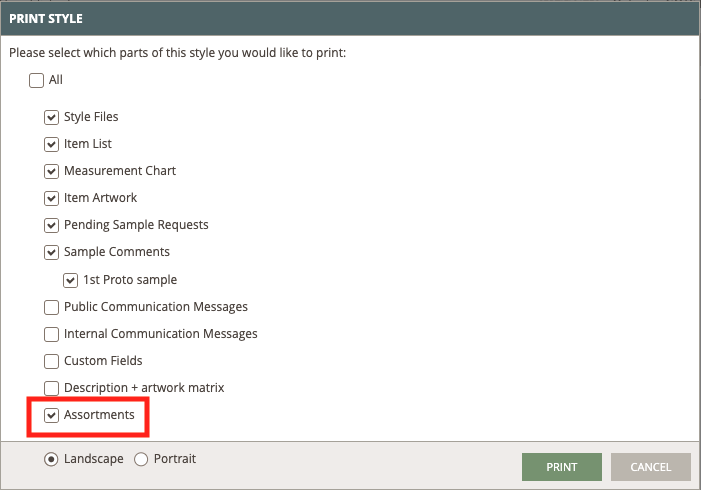
Excel:
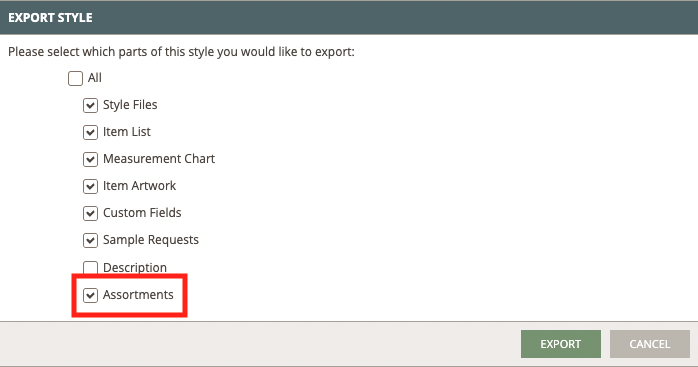
Integrations
Updated interface for integrations on style export to control export per integration
By clicking on the three dots on the right of the Style card, you are now able not only to see the Integrations you have created for that style, but you can also push data on one integration at the time.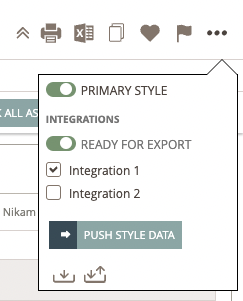
Admin
Transfer tasks & contact persons from active & inactive users
You can reassign "Contact person" on styles & items.
You can also transfer tasks in existing workflows on styles & in the Admin - Workflow setup.