Assign barcodes
This article explains how you can generate, assign, and manage barcodes for SKUs and assortments at the Style level
Introduction & best practice
This article explains how to assign barcodes to SKUs and assortments, choose and manage SKU formats, and edit or review existing barcodes. Before getting started, make sure your SKU formats are correctly configured in the Admin section. Be aware that changes to style details such as colour, size, or style number can deactivate existing SKUs and affect integrations with systems like ERP. To ensure accuracy, regularly check the SKU subtab after making updates so that all active products remain properly linked to valid barcodes.
Table of contents
Before you start
For users with the role 'SKU-Barcodes User', a sub-tab "SKUs" is available on the Style section.
Assign barcodes
You will find a sub-tab called "Barcodes" here there is a button ‘Assign Barcodes’ which will assign barcodes (from the list uploaded in Admin) to active SKUs.
In the case of more active SKUs than barcodes, the following message is displayed: "There are not enough free barcodes to your SKUs - some SKUs have not been linked to barcodes!"
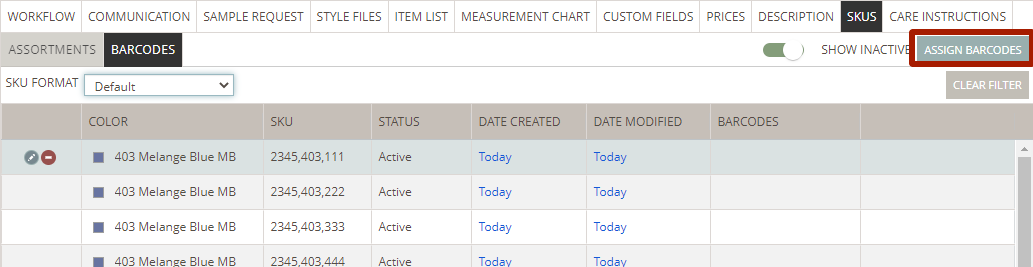
ASSIGNING BARCODES TO ASSORTMENTS
If you have created Assortments created - these will also get Barcodes assigned - but only for the relevant Assortment combinations.
And the Assortment will have the same Barcode for each option
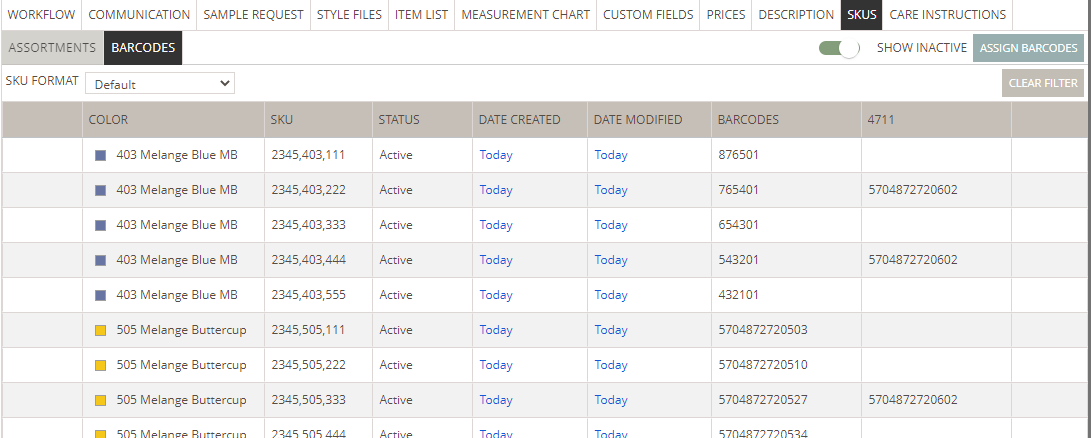
SKUs OVERVIEW
All SKUs and their assigned Barcodes will be displayed in a table so you can have an overview of their status. The table contains the following information (the columns will depend on how the SKU is defined):
- Color
- Size
- Size ID
- SKU - will show the generated SKU in the correct format with the delimiter
- Status - if SKU is active or inactive
- Date created - when SKU was generated
- Date modified - the last date the SKU was modified
- Barcodes - it will show the assigned barcodes
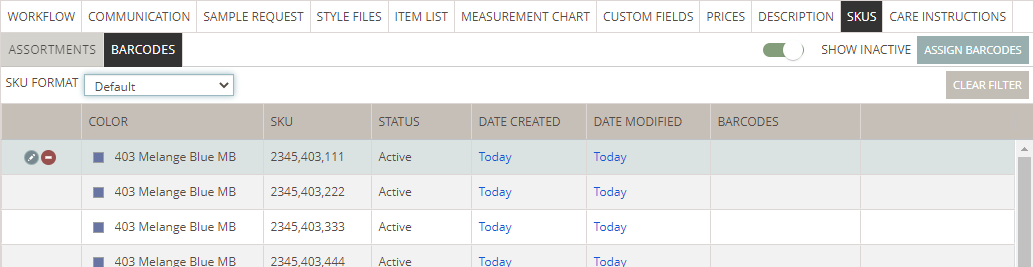
SKU FORMATS
When clicking the sub-tab ‘Barcodes’, SKUs are automatically updated and created according to the setup in the Admin section. There can be some exceptions if, for example, your styles don’t have colors or sizes. This will influence the SKUs generation.
Let’s see how:
- If the SKU format uses ‘Color’ but the style has no colors, no SKUs will be generated and you will be warned with the message: "Style does not have any colors - no SKUs has been generated!" The same will happen if the SKU format uses ‘Size’ but the style doesn’t have any sizes or colors, and no SKUs will be generated.
- If the SKU format uses ‘Color’ but certain colors don’t have ID1, the SKU won’t be generated for that specific color. It will only be generated if that color gets an ID1.
- If the SKU format uses ‘Style Number’ but the style doesn’t have a style number, no SKUs will be generated.
- If the SKU format uses "Size ID but there are not set ID's for some sizes, no SKUs will be generated.
SELECT SKU FORMAT
You can select which SKU Format you want to use on the style if a Company Admin has created more than 1 SKU Format.
Simply click on the dropdown on the left side of the page - and click on the SKU Format you want to add.
Be aware:
If you are changing the SKU Format, the existing SKU's will be inactive and new SKU's will be created. This may have a great impact on the integration to other systems like ERP.
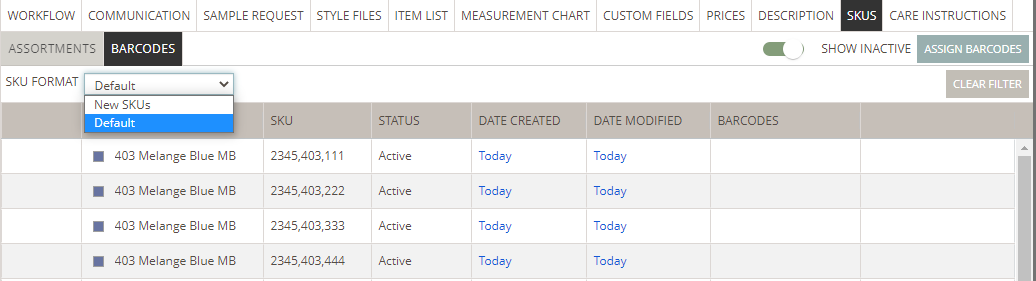
EDIT BARCODES
It is possible to edit already assigned Barcodes or just assign a Barcode to a SKU.
On mouse hover of any row in the SKU/Barcode table, the Edit icon will appear
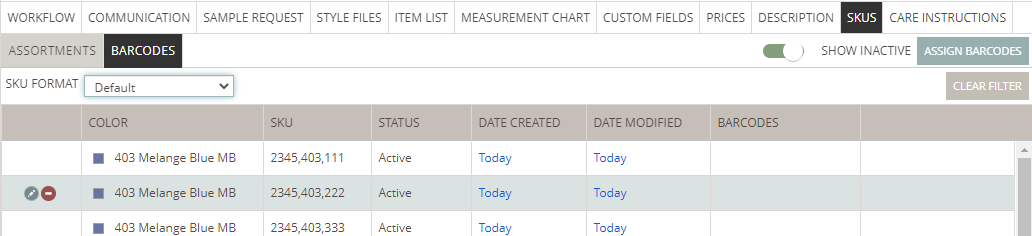
Once the row is in Edit mode it is possible to add a Barcode or change it - even delete it.
The system will check that no Barcode you are adding or editing has already been used on some other SKU.
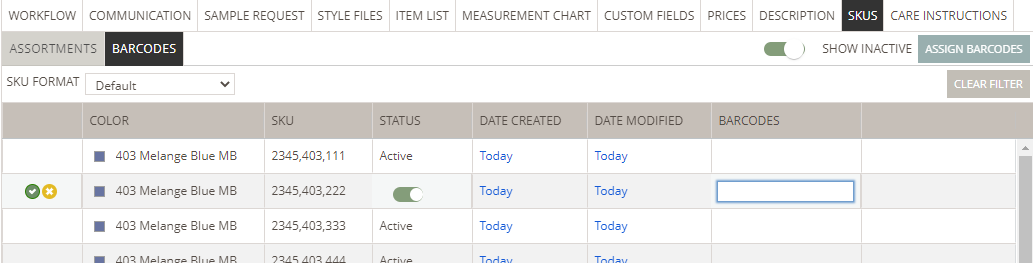
Please notice:
It is also possible to edit Inactive SKUs - so if needed you can remove a Barcode.
If SKU has been made Inactive by the system it is not possible for the user to change that.
Only SKUs that the User has set to Inactive can be reactivated again by the User.
GOOD TO KNOW:
1) When refreshing the ‘Barcodes’ sub-tab, SKUs can change their status if:
- Style is canceled
- Color ID1 is changed
- Style color is deleted - SKU is deleted
- Style color is deactivated
- Size is deactivated
- Size range is changed- SKU is deleted
- Measurement chart is imported
- Imports style Items
- Changes in the Style Number will change the SKUs status - a new one will be generated and the old one will be made inactive.
2) Once an SKU has been generated and exported, that specific SKU will never be exported for that style again.
3) Same size names in different size ranges will not affect the SKUs.
4) If you add new colors or sizes, later on, they will be listed in the table and SKUs will be generated. In case of inactive colors and sizes, they will appear with a strikethrough and SKUs will become inactive.
5) When a style number is removed and it was used in the SKU format, the existing SKU will be "Inactive" and the system will show this message: "Style does not have any style number - no SKUs has been generated!"
6) It is not possible to set a style ready for export when no SKU format has been defined.
7) When a style is set as ‘Canceled’, the style SKUs are automatically set as inactive - no need to go to the Barcode sub-tab to update this info.
8) A style is ready for export when the SKU is generated and barcodes are assigned. If changes occur in size/color/style number or format after that, the new SKU will not be created until you visit the ‘Barcodes’ sub-tab.
9) SKUs that have a Barcode attached can not be deleted - but it can be made Inactive.
NEXT STEPS
Continue reading about the Barcodes module:

