Styles overview - the thumbnail view
THE THUMBNAIL VIEW
Get a more visual overview of all your styles with the thumbnail view. In the Styles section, change the views using the view icons on the upper right corner of the page.
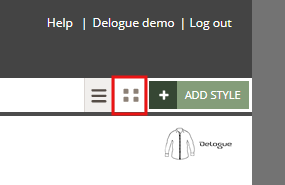
You will then see all your styles displayed in thumbnails.
Remember:
While on this view, you can still use the filter menu and print a style.
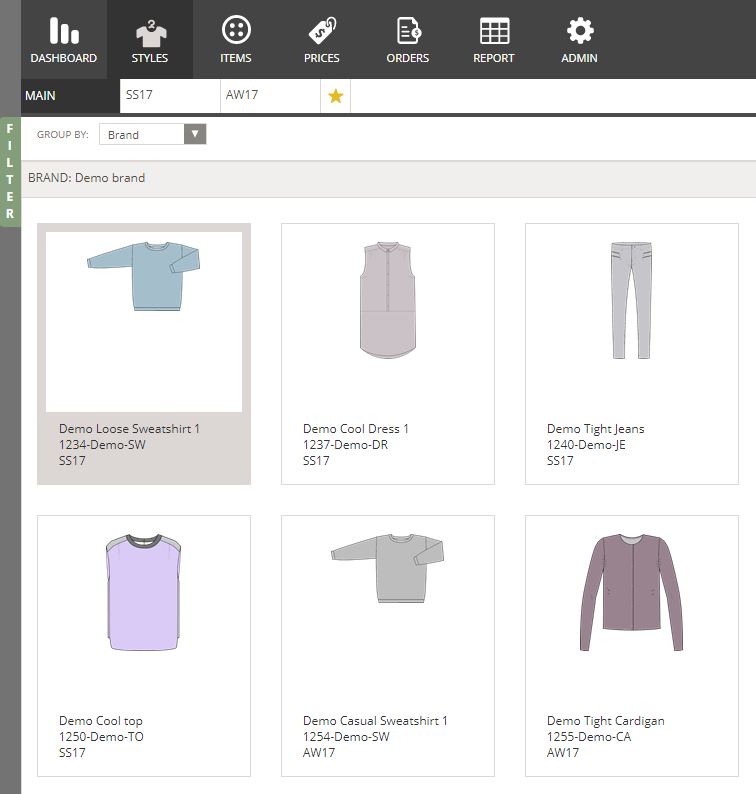
Group by
Use the 'Group by' drop-down menu to view your styles by brand, season or group.
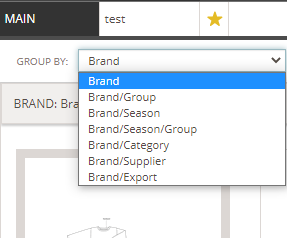 You can group by:
You can group by:
- Brand only
- Brand/Group
- Brand/Season
- Brand/Season/Group
- Brand/Category
- Brand/Supplier
- Brand/Custom Field
Group by Custom Fields are defined in Admin-Custom Fields and Admin - Hierarchy Custom Fields
PRINTING
There are several ways you can print your Thumbnail view.
If you don't have any of the below mentioned add-on modules - you can use the standard print.
Just click on the tiny print icon.
It will print according to the grouping you have set up.
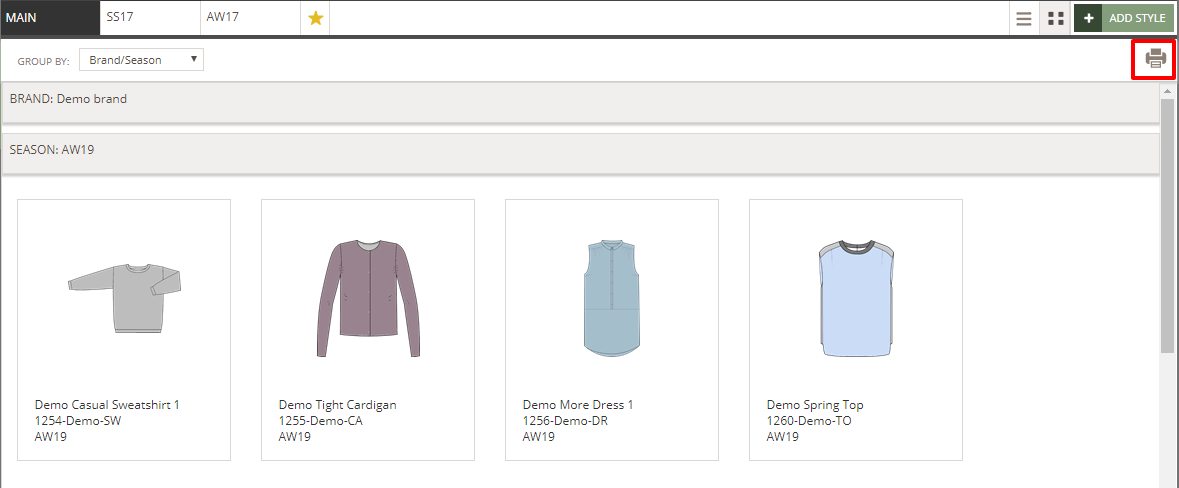
This will give you a print looking like this
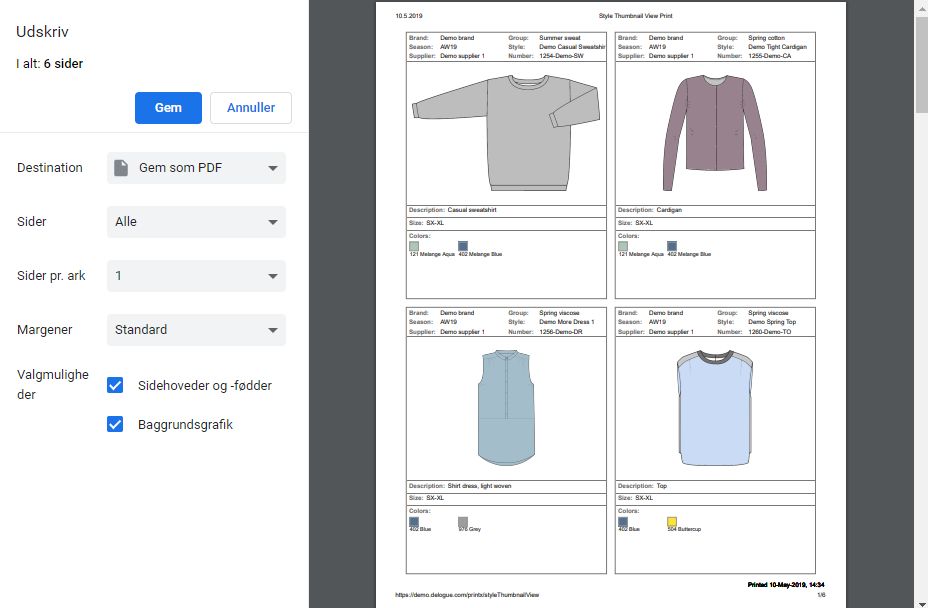
Print it out on paper or save it as a PDF.
Please notice that you can get add-on modules that will give you:

