Standards - Admin Setup
This article guides you through setting up standards in the Compliance Module in Delogue
Introduction & best practice
Once you have set up the institutes in the Admin section, you can begin adding the various standards you are working with. The standards can be regulatory or performance standards. They can consist of sub-tests and test result options performed by a laboratory, various chemical tests, voluntary standards like GRS or GOTS, or even other company goals that your business strives to live up to.
Table of contents
Before you start
1) Make sure the 'Compliance Admin' and 'Compliance User' roles are assigned to you as a user. To learn more about assigning different roles to a user, click here.
Step-by-step guide
Add standards
Navigate to: Admin > Compliance
- Choose the header 'Standards'
-
Click on the 'Add Standard' button to add as many standards as needed

- Add standard name - *mandatory, text field to name your standard
- Add standard no - *mandatory, text field to add the standard number
- Fill out the validity dates - indicating during which period of time the standard is valid
- Set a expiry notification date - when the expiry date is reached it will show an expiry warning on the list of standards
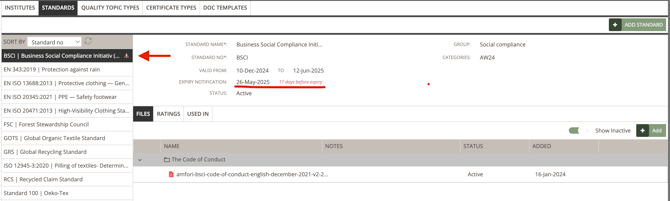
- Choose status - any standard can either be 'Active' or 'Inactive'. By default, any new standard is set to 'Active'. You can change the status at any time. After inactivating standards, they can not be used on your certificates any longer.
- Assign a group - to organise your standards into groups, choose a group from the drop-down menu. You can group them into different compliance topics, like 'Social Compliance', 'Chemical Compliance', 'Environmental Compliance', etc. Or it could also be PPE categories for workwear/protective wear. To be able to choose from a drop-down menu, you have to create the different options in Admin > Groups > Compliance. Read more about how to create groups in Admin here.
- Assign a category - to organise your standards into categories, choose a category from the drop-down menu. You can categorise them, e.g. into different product groups, like 'Textiles' and 'Accessories'. To be able to choose from a drop-down menu, you have to create the different options in Admin > Categories > Compliance. Read more about how to create categories in Admin here.
Add standard files
Here you can save all files that are related to your standards.
Navigate to: Admin > Compliance
- Choose the header 'Standards'
- Choose the subtab 'Files'
-
Click on the 'Add' button to upload a new file
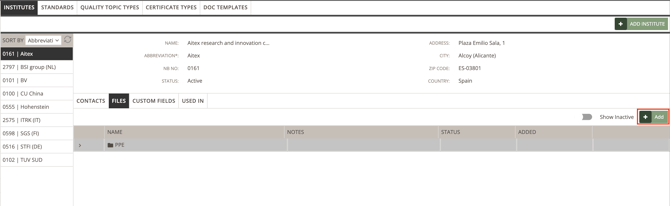
- Drag and drop or click to browse your computer for placing your file in the pop-up window
- Click 'Ok' to upload the file
- Files can be deleted - hover your cursor over the file and click the red 'Delete' icon on the far right
-
Files can be reordered - hover your cursor over a file, then click and hold the drag handle to the far left to move it up or down in the list

Add standard rating
Under Ratings, you can create sub-tests or specific rating criteria for your compliance standards. This allows you to define how test results should be recorded in the test descriptions stored under Certificates.
For example, if you have a standard for textile pilling, you can define a rating scale from 1 to 5 to evaluate the result. This setup process is explained below. Once your ratings are configured, you can go to Compliance > Certificates > Used In to rate styles and items based on the parameters you have established. To learn how to rate styles and items linked to certificates, click here.
Navigate to: Admin > Compliance
- Choose the header 'Standards'
- Choose the subtab 'Ratings'
- Click 'Add Test'

- Define a test name
- Define the rating scale/parameters - that evaluate the rating of your standard
- Add a description - this could be information on which product groups should be rated on this standard
- Set the rating to 'Active' or 'Inactive'. By default, any new rating is set to 'Active'. You can change the status at any time. After inactivating ratings, they can not be used on your certificates any longer.
- Add a comment - this could be any additional information that is useful to remember
Use standard used in
Used In displays a list of certificates associated with the standard. This list provides an overview of which certificates use the standard, the state and number of each certificate, the state of the standard, and which item, supplier, or style (along with their number and season) is connected to each certificate.

- You can filter the content of each column by hovering over the column header
- Click on the 'three-line' icon and choose your filtering criteria
- Reset the filtration by clicking on the yellow 'Clear Filter' button
-
Use the toggle on the right above the certificate list to show or hide expired and cancelled certificates in your Used In overview

