Groups - Admin Setup
This article outlines best practices for setting up and using groups in Delogue both for styles and compliance certificates and standards
Introduction & best practice
Groups in Delogue help structure workflows and maintain clarity by organising data of styles and compliance certificates and standards, by purpose or compliance. While optional, using groups is highly recommended - examples are available in each category. Clear group definitions in Admin ensure consistency, improve searchability, and support scalable product development and compliance.
Table of Contents
Before you start
1) To create groups for Styles, make sure the 'Company Admin' role is assigned to you.
2) To create groups for Compliance, make sure the 'Company Admin' and 'Compliance Admin' roles are assigned to you as a user. To learn more about assigning different roles to a user, click here.
Groups For Styles
Under the 'Groups' option in the Admin section, you can organise your style groups, which will appear as a dropdown menu in the style header. These groups are also available as filters when browsing or managing styles, making it easier to sort and navigate your product range.
For example, you might group your styles by fabric type, such as knit, denim, or woven. While using categories to organise styles by product type, such as t-shirts, dresses, or pants. Read more about how to set up categories here.
In addition, you can filter styles by setting up custom fields for more specific attributes or classifications. Read more about how to set up custom fields here.
Create style groups
Navigate to: Admin > Groups > Styles
- Click the 'Add group' button and a new table row will appear
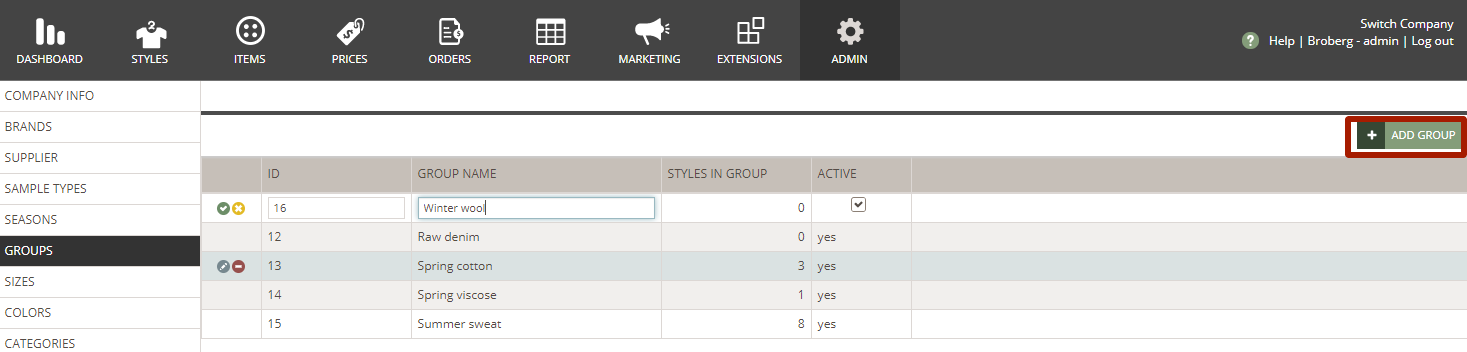
- Add group ID - used as unique identifier, especially useful during data imports and exports, ensuring that information aligns correctly across systems
- Type a group name - *mandatory
- Click the green 'save' icon to save
Edit style groups
- To change the group name - mouse over the group name or double-click on it
- The row will be in edit mode as shown in the picture below
- Remember to click the green 'save' icon to save your changes
NOTE: If you change the ID, it might have an impact on your integration.
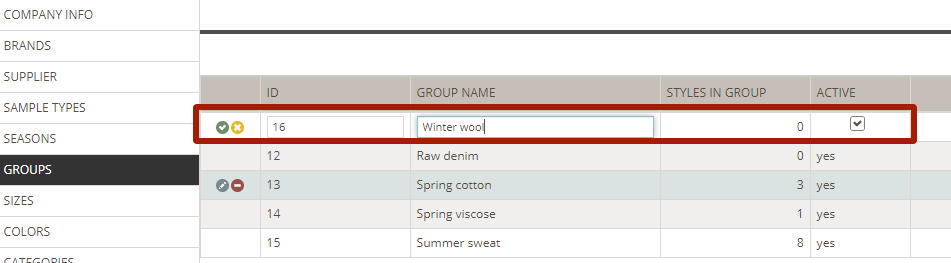
Deactivate style groups
You can deactivate groups if they should no longer be selectable for new styles. This can be useful after some seasons where the group list has become too long.
- To deactivate groups select the group you want to deactivate and uncheck the option 'ACTIVE'
- Remember to click the green small icon to save your changes
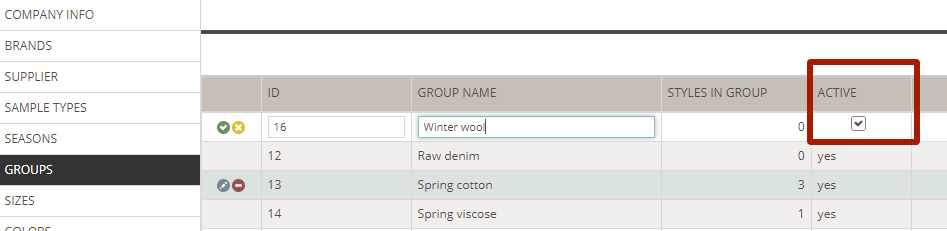

Groups for Compliance
When working with certificates and standards, you have the option to assign each certificate and standard to a category and a group in the header information, similar to how you organise styles. To enable this functionality, you must first set up the available categories and groups in the Admin section. These options will then appear in the dropdown menu when creating a new certificate or standard.
Groups can, for example, help to organise certificates by their purpose or focus, such as Sustainability, Chain of Custody, Social Responsibility and Product Safety. For example, you might want to create categories based on product types such as Fibres, Textiles, and Footwear. Read more about how to set up categories here.
For additional filtering options, you can filter certificates by setting up custom fields for more specific attributes or classifications. Read more about how to set up custom fields here.
Create Compliance Groups
Navigate to: Admin > Groups > Compliance
- Click the 'Add group compliance' button, and a new table row will appear
- Add group ID - used as a unique identifier, especially useful during data imports and exports, ensuring that information aligns correctly across systems
- Type a compliance group name - *mandatory
- Click the green 'save' icon

Edit Compliance groups
- The columns 'Used in standards' and 'Used in certificates' will display how many certificates or standards the group has been used in
- Set the compliance group to active or inactive - when you create it, it will by default be set to active
- You can filter the content of each column by hovering over the column header
- Click on the 'three-line' icon and choose your filtering criteria
- Reset the filtration by clicking on the yellow 'Clear Filter' button

Delete Compliance Groups
- Delete a compliance group by hovering over the line and clicking the red 'delete' icon - if a compliance group is in use, it will not be possible to delete it
- Click the green 'save' icon

