Languages - Admin Setup
If you want to use multiple languages for colours and care instructions in Delogue, this article explains how to set them up step by step
Introduction & best practice
The language setup in Admin allows you to add translations for colours in your colour library, as well as for the following care instruction details: icons, layers, instructions, and materials. Using multiple languages improves communication between the brand and suppliers across different countries, makes it possible to add translations to the e-commerce platform, helps meet local labelling regulations, and ensures that colour names and care labels are available in customers’ native languages.
Table of Contents
- Before you start
- Add a language
- Delete a language
- Multiple languages for care instructions
- Multiple languages for colours
Before you start
1) Make sure the 'Company Admin' role is assigned to you as a user; otherwise, it will NOT be possible to see the Admin section. To learn more about assigning different roles to a user, click here.
NOTE: To use this feature 'Languages', your company must have the Professional license subscription.
Add a language
Navigate to: Admin > General Settings > Languages- Click the 'Add Language' button
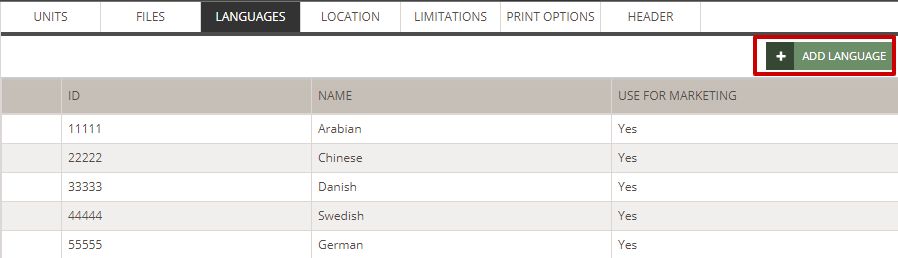
- In the new table row, type in a language ID (optional) - used as a unique identifier, especially useful during data imports and exports, ensuring that information aligns correctly across systems
- Add the language name
- 'Use for Care Instructions' and 'Use for Marketing' are checked as a default - you can decide if you need your new language for both or only one of them

- Click the small green 'save' icon to add your new language
Delete a language
It is possible to delete languages.
Navigate to: Admin > General Settings > Languages- Hover over the language row
- Click the 'delete' icon to erase a specific language
When you delete a language, any text you might have in that language in either the Marketing or Care Instructions module will be removed too.
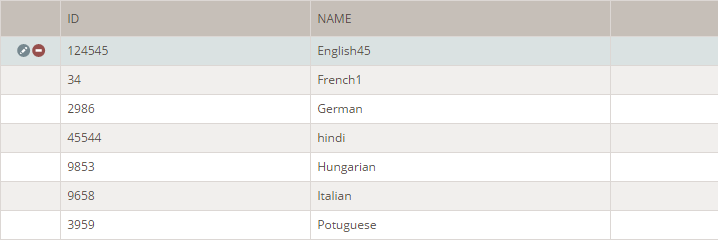
Multiple languages for care instructions
If you have access to the feature 'Languages', you can enter translations for each section - Icons, Layers, Instructions, and Materials. Each of your active languages will appear as a column per section.
Download care instruction translations
To find translations of icons, layers, instructions, and materials, use the 'Care Instruction Import Template' as a reference. This template can be used when importing care instructions into your Delogue platform. You can copy and paste information directly into the Excel file downloaded from Admin > Care Instructions > Import. To find out more about the Care Instruction Import function, read here.
Disclaimer:
This list of care instructions has been translated by 3rd party.
Delogue PLM takes no responsibility for the translations - it is the sole responsibility of the user of the translations to ensure these are correct.
By downloading this file, you accept the terms above.
Example of translations for icons:
Example of translations for materials: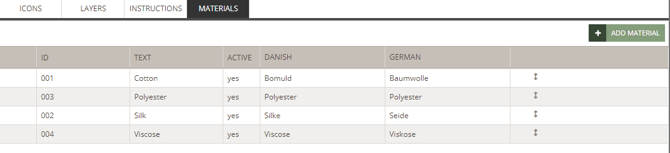
Multiple languages for colours
If you have access to the feature 'Languages', you can enter translations for colour names as well. Each of your active languages will appear as a column per section.
Example of translations for colours:

Next steps

