Currencies - Admin Setup
Set up the currencies used for your style price calculations, with the option to configure different currencies for each season
Introduction & best practice
Add your local currency and start creating your currencies in Delogue. These should be the same currencies you use when trading with your suppliers. You can add different currencies to each season and update the values if the exchange rate changes.
Before you start
1) Make sure the 'Company Admin' and 'Price' roles are assigned to you as a user; otherwise, it will NOT be possible to see this section. To learn more about assigning different roles to a user, click here.
2) Before you can add currencies, you have to create seasons first. Read more about how to create seasons here.
Creating a currency
Navigate to: Admin > Prices
- Choose the header 'Currency'
- Select your local currency from drop-down menu
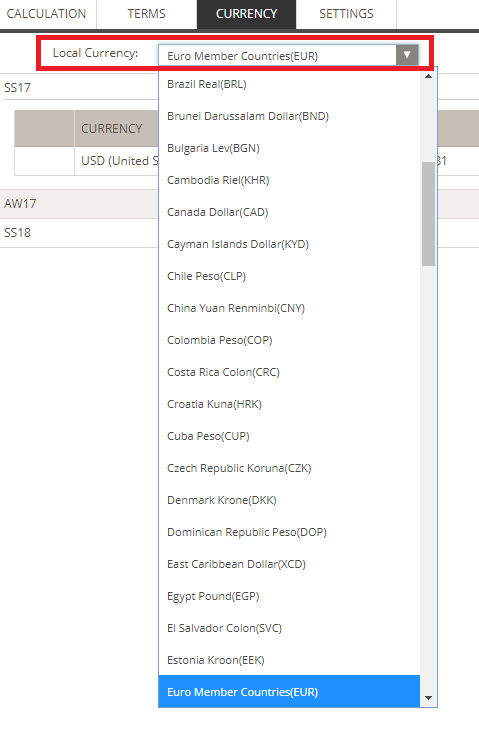
- Click the green 'Add Currencies' button
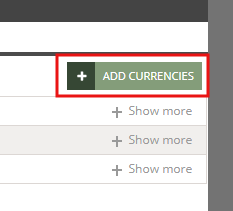
- In the pop-up window, select the currency - these are typically currencies your supplier works with
- Type in the exchange rate value associated with your local currency
- Click 'OK' to save
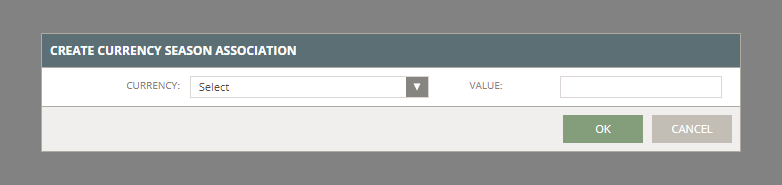
- Repeat the same steps until you have created all supplier currencies
- The new currencies will be added to all your seasons shown in the list
- Click on '+ Show More' to see all the currency rates within the specific season

Edit a currency
If the exchange rate of a specific currency has changed you can edit a currency for a specific season.
Navigate to: Admin > Prices
- Choose the header 'Currency'
- Click on the 'edit' icon or double-click on the currency row you want to adjust
- Enter the new exchange rate value
- Remember to save your changes

Next steps

