Introduction - import/update style and item data
This article provides an introduction to the general import function in Delogue and links to additional resources on importing item and style data
Introduction & best practice
The import feature allows you to import new and update already existing style and item data by uploading Excel sheets. Importing data to Delogue PLM happens through our web services. It is possible to upload style data, any kind of style custom field data, and certain style price data in a single upload. Additionally, you can update style data with size and colour information, as well as custom fields set to 'per colour' and 'per size'.
On item level, you can import new and update existing item data, item custom fields, quality data and item sizes. Both for style and item data imports, it requires your data to be accurate and highly structured. We strongly recommend reading the instructions provided in each section carefully to avoid errors during the upload.
NOTE: Once style or item data has been imported, there is no possibility of retrieving old data. Therefore, we highly recommend running tests before importing a large volume of data and limiting the 'Import/export' role to one or a few designated users.
NOTE: To use this feature, your company must have the Professional license subscription
Table of contents
Before you start
1) Make sure the 'Import/Export' role is assigned to you as a user. To learn more about assigning different roles to a user, click here.
2) Remember not to change any header information from the downloaded template files - otherwise the import will fail.
Step-by-step guide
General steps to import new style and item data
Navigate to: Admin > Import/Export > Import
- Click the green 'Import' button
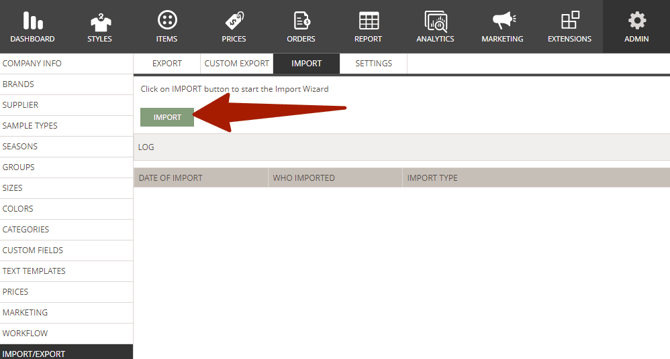
- Select import type - each import type is connected to a specific template file that you can download
- Click 'Download Template File' - this file contains the mandatory columns, arranged in the correct order, required for the import to function properly
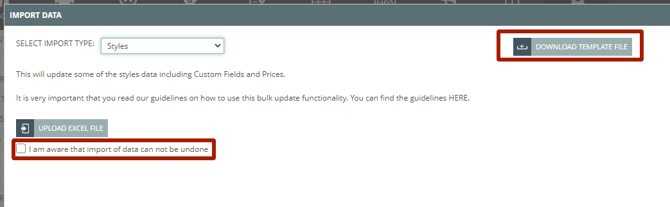
- Prepare Excel file - the specifics on how to fill out the downloaded template files you will find below
-
NOTE:
Important notes on importing style and item data:
-
Choose the correct upload type: Be sure to select the appropriate upload type. Uploading the wrong type of Excel sheet will result in errors.
-
Test before full import: When using the Import Update function to update style and item data, it is important to test the process first. Always start with a small test - just one or two rows in your Excel sheet.
-
Use non-critical data for testing: Run your initial tests on a style that is not critical to your business. If something goes wrong during the import, the data may be permanently lost. There is no way to recover it.
-
Upload in smaller batches: Once your data is ready, upload it in smaller batches. This makes it much easier to identify and fix any issues if errors occur during the import.
-
After you have prepared your Excel file you can start with the import.
Navigate to: Admin > Import/Export > Export
- Find the headline 'Item Import' to import items
- Find the headline 'Style Import' to import styles
- Click the grey 'Browse' button
- Choose & upload the prepared Excel file
-
Check whether all information has been successfully uploaded
General steps to update existing style and item data
Navigate to: Admin > Import/Export > Import
- Click the green 'Import' button
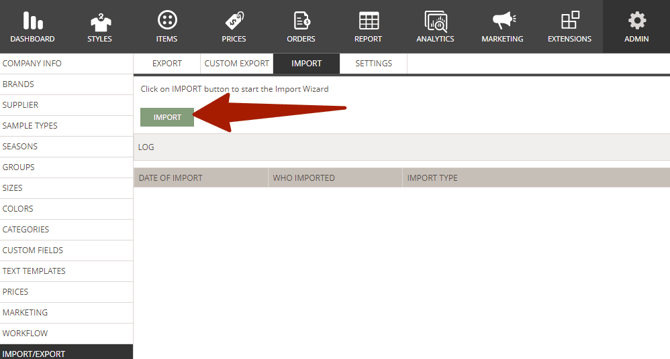
- Select import type - each import type is connected to a specific template file that you can download
- Click 'Download Template File' - this file contains the mandatory columns, arranged in the correct order, required for the import to function properly
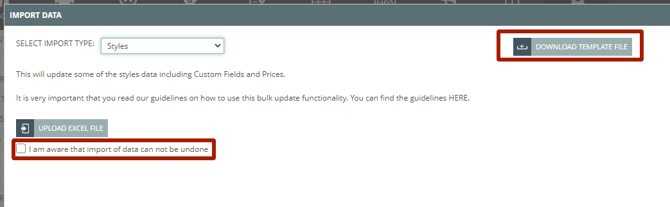
- Prepare Excel file - the specifics on how to fill out the downloaded template files you will find below
NOTE:
Important notes on importing style and item data:
-
Choose the correct upload type: Be sure to select the appropriate upload type. Uploading the wrong type of Excel sheet will result in errors.
-
Test before full import: When using the Import Update function to update style and item data, it is important to test the process first. Always start with a small test - just one or two rows in your Excel sheet.
-
Use non-critical data for testing: Run your initial tests on a style that is not critical to your business. If something goes wrong during the import, the data may be permanently lost. There is no way to recover it.
-
Upload in smaller batches: Once your data is ready, upload it in smaller batches. This makes it much easier to identify and fix any issues if errors occur during the import.
After you have prepared your Excel file, you can start with the import.
Navigate to: Admin > Import/Export > Import
- Click the green 'Import' button
- Select import type
- Click 'Upload Excel File'
- Choose & upload the prepared Excel file
- Set a check mark next to 'I am aware that import of data can not be undone'
- Click 'Import'
-
Check whether all information has been successfully uploaded
Style data import
To be able to import style data, please find the specifics in the following article:
Item data import
To be able to import item data, please find the specifics in the following articles:
Import/update item data
