Main Item - Admin Setup
This article explains how to activate the Main Item function in Delogue
Introduction & best practice
The Main Item function in Delogue enables you to define one item (usually the main fabric) from your style item list as the main item. Tagging one item as Main Item allows the system to automatically display the composition of the item in the style header, under the care instructions subtab and it is possible to include the Main Item information in reports.
The composition of a style is vital for filtering and grouping styles, filling out care instruction information and reporting on styles. With the Main Item function, Delogue provides a straightforward approach to data flow and group filtering in reports based on the Main Item composition.
Table of contents
- Before you start
- Activate the Main Item function
- Make the Main Item composition visible in the style header
Before you start
1) Make sure the 'Company Admin' role is assigned to you as a user; otherwise, it will NOT be possible to see the Admin section. To learn more about assigning different roles to a user, click here.
Activate the Main Item function
Navigate to Admin > General Setting > Header- Find the headline 'Styles'
- Set a checkmark next to 'Show main item in style item list'
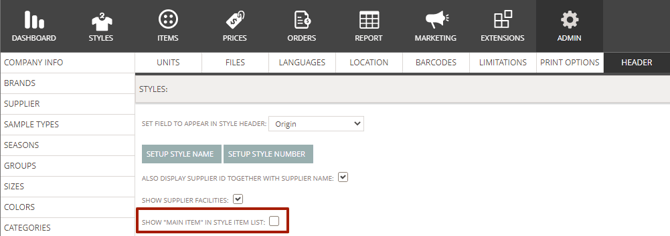
- Refresh your browser and the Main Item functionality is active on the platform for all users
- Read more about how to work with the Main Item on Style leve, here
