Text Templates - Admin Setup
Optimise your work when creating and commenting on sample requests, by using templates
Introduction & best practice
Text Templates can be used when working with sample requests. In Delogue, you can use the templates when sending out requests or commenting on a sample. This helps you to avoid missing information and typing things twice when communicating with your suppliers.
Before you start
1) Make sure the 'Company Admin' role is assigned to you as a user. To learn more about assigning different roles to a user, click here.
Creating a text template
Navigate to: Admin > Text Templates
- Choose the subtab 'Sample Requests'
- Click the 'Add Template' button - a pop-up window will appear
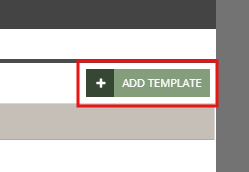
- Select the sample type using the drop-down menu
- If you leave the selection on 'Select sample type' empty, the template comment will apply to all sample types
- The sample types are the ones you created in Admin before. To read more about how to create a sample type, click here
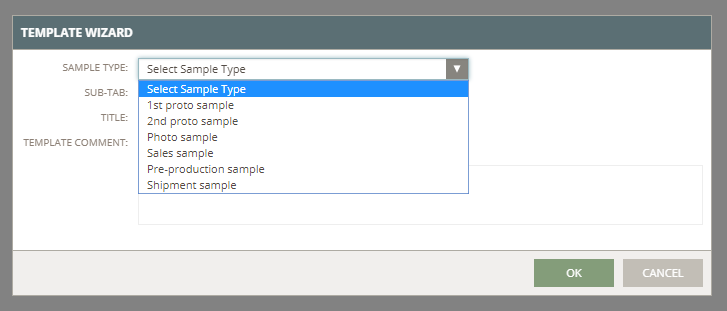
- Select the Sub-tab option - the template will only be available for the specific comment area
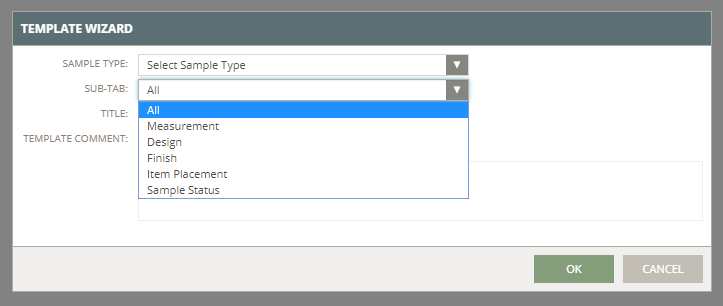
- Define a template name/title
- Add your template text
- Click 'OK' to save the template


