Supplier sends sample
WHEN SUPPLIER SENDS A SAMPLE
Once the sample is ready to be sent out, your supplier can mark it as 'Sent'. The supplier can also add comments to the sample for each of the subjects: measurements, design, finish and item placement.
Please notice:
The measurement tab will only appear if a measurement chart has been created
Likewise, the Item placement tab will only appear if an item list has been made
SEND A SAMPLE
1) Double click on the sample request to open it
2) In the pop-up window, start by adding Sample measures, comments and upload photos to the different subjects: Design, Finish, and Item placement - if needed. For 'Item placement', your supplier can also mark if the item is available or missing.
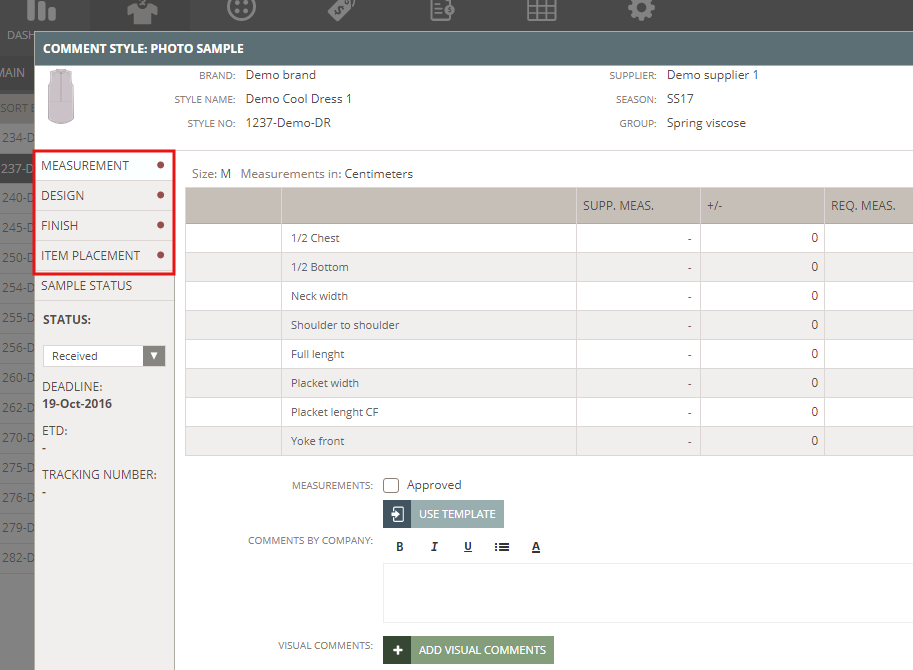
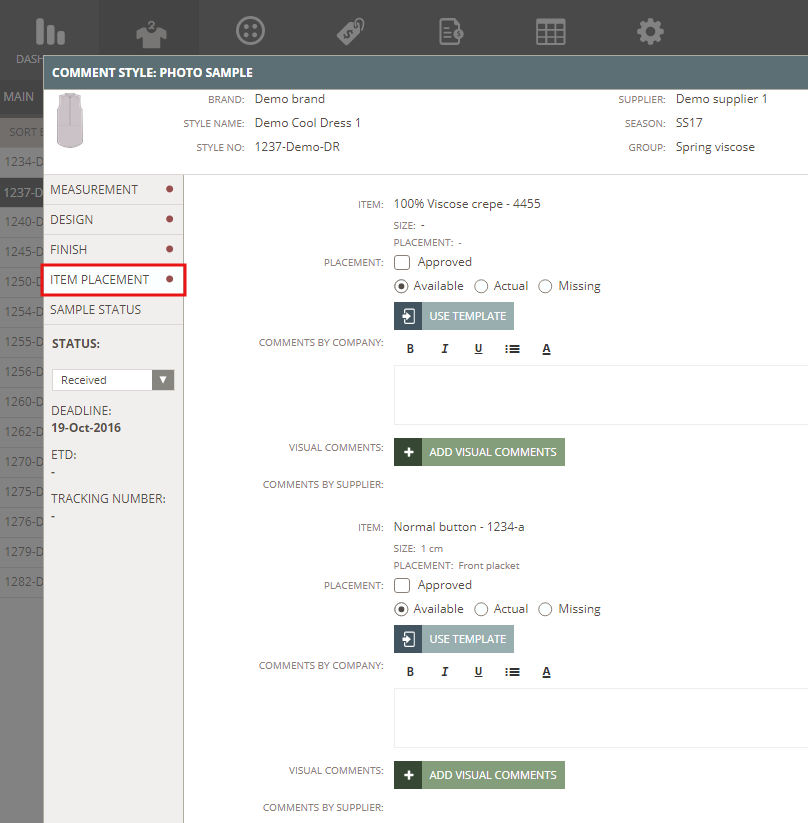
3) Change the Sample Status to 'Send' and click Update to save
Remember:
You can select if you want to notify someone about this change by email. The brand contact person is selected by default but it can be removed.

