Supplier Facility - Admin Setup
Keeping track of all facilities your suppliers use with our Supplier Facility feature.
Supplier Facilities allow you to manage multiple locations for a single supplier. The supplier you are collaborating with may operate from different facilities, and this article provides a step-by-step guide on how to document that information in Delogue. For example, a supplier might have a factory at one address and a washing facility at another. You can add these facility details to a specific supplier company and assign them on Style level to individual styles. Assigning supplier facilities on Style level can be done either by the design company or by the supplier.
Table of contents
Before your start
1) Before you can add facilities to your supplier, you must create your Facility Types. Read more about how to do this here.
2) Make sure the 'Company Admin' role is assigned to you as a user. To learn more about assigning different roles to a user, click here.
Step-by-step guide
Add facilities to a supplier company
Once you have set up the Facility Types for your company, you can start to create Facilities for all your supplier companies.
Navigate to: Admin > Supplier > Facilities- Choose the supplier company from the list of suppliers to the left
- Click the 'Add facility' button
- Add ID - used as a unique identifier, especially useful during data imports and exports, ensuring that information aligns correctly across systems
- Fill in the name - *mandatory
- Fill in the address information
- Choose a facility type - you have to select at least one facility type which you have created in Admin before. To read more about how to set up facility types click here
- Status - any new facility will be set to active by the checkmark and can be set to inactive by removing the checkmark after being saved
- Click the green 'save' icon to finish
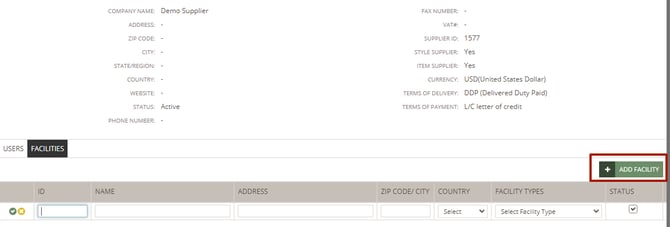
- You can add as many facility types to each facility as needed
- You can add as many facilities to a supplier company as needed
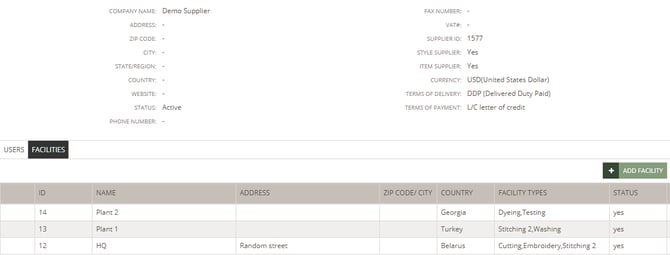
- You can always remove a facility type from your facility - click on the 'remove' icon
- Click the green 'save' icon to finish
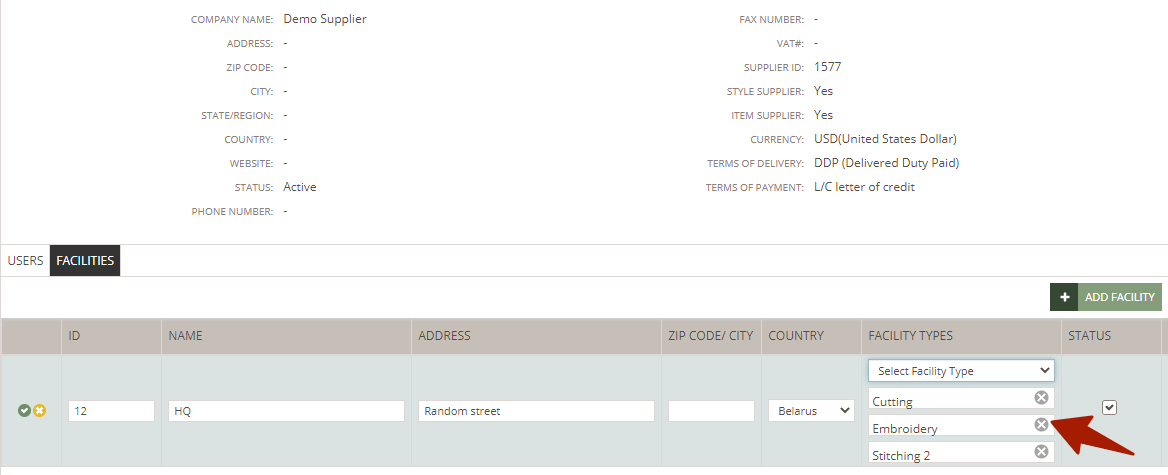
Activate supplier facility feature on style level
Before you can use the Supplier Facility feature and choose which supplier facilities should be assigned to a style, you have to enable this functionality in your Admin settings.
Navigate to: Admin > General Settings > Header
- Set a checkmark next to 'Show supplier facilities'
- Now you will be able to assign supplier facilities to individual styles - read more about the supplier facility functionality on Style level here
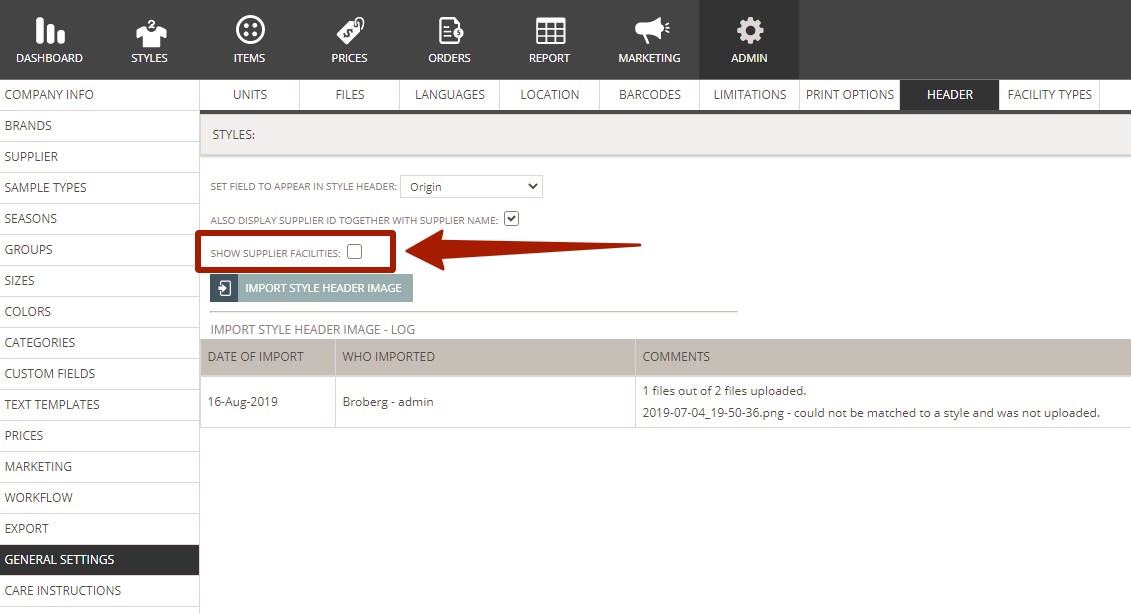
Next steps
Add supplier facilities to styles

