How the composition from the "Main item" is transferred to style Care Instruction
When a "Main Item" is tagged in the style item list, its composition is automatically transferred to the style care instruction.
Introduction & Best Practice:
To minimize the risk of discrepancies between the composition of the "Main Item" and the style composition, the composition details from the item tagged as the "Main Item" are transferred to the "Care Instruction" section of the style. Below, we will explain the implications of this process and guide you on how to ensure the correct composition in the Care Instructions.
Table of Contents :
1. Step-by-step guide: How to work with Care instructions and the "Main Tag" from items
2. "What happens when?": After the Main Item composition has been transferred
NOTE:
1. Learn how to work with the "Main Tag" on items here
2. Learn how to work with Care Instructions on styles here
STEP-BY-STEP GUIDE:
How to work with Care instructions and the "Main Tag" from items
- Create a style with at least one item in the item list.
- For the connection to work make sure that:
1. The item has a composition.
2. The "Main Tag" is selected for the item to which you want the composition to be transferred. (Learn how the "Main Tag" on items works, read here) - Navigate to the tab Care Instruction on the style.
Learn how to work with Care Instructions on styles here - Click on the + > add the first layer (often this will be "Main") > Click "ok"
- Now click on the little pen > scroll down > select from the dropdown the (sub)layer that the composition should be connected to.
Often this will be called "Main material" - depending on how the care instruction is set up in Admin > Care Instructions > Setting) - When the sub-layer is chosen the composition from the "Main Item" is automatically added.
Please note: it is the composition from the top detail of an item only, that is transferred. - The (Main Item) tag is added after selecting the first material layer, on right-hand side:
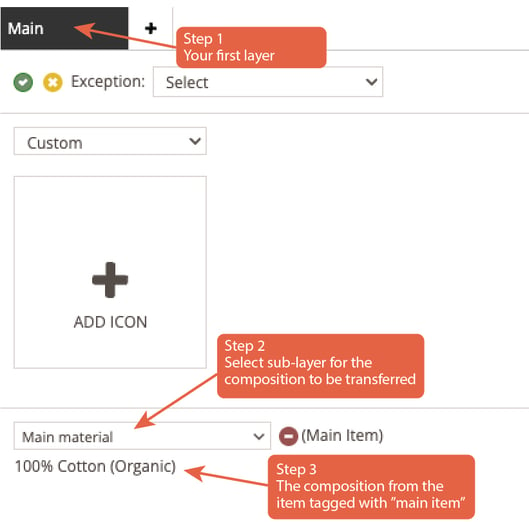
- If you wish to change the composition navigate to the item and change the composition there. Be aware: this will affect all styles where this item is added to the item list
WHAT-HAPPENS-WHEN?
After the Main Item composition has been transferred/connected please note:
1. The composition from the "Main Item" cannot be edited.
2. If the "Main Item" is changed on the style and the composition has been set, the composition will automatically be updated on Style Care Instructions.
3. If the layer with the "Main Tag" is deleted, you will get this warning:
“Please be aware that by deleting the layer linked to the BOM main tag, the main tag will become disconnected from the Care Instructions. This action cannot be undone, and the link cannot be restored.”
4. If a sub-tab is copied, the Main composition is not copied.
5. If the sub-tab is deleted, the Main Item composition will only be added again once a sub-tab has been added and a layer has been selected.
6. If another empty sub-tab (with no layers) exists, the "Main Item" will be added to this one if a layer is added.7. If changes are made to the composition of a Main Item, the composition listed in the Care Instructions of affected styles will not update automatically. To reflect the updated composition, you should select another item as the Main Item and then select the desired item as the Main Item again from the item list.
