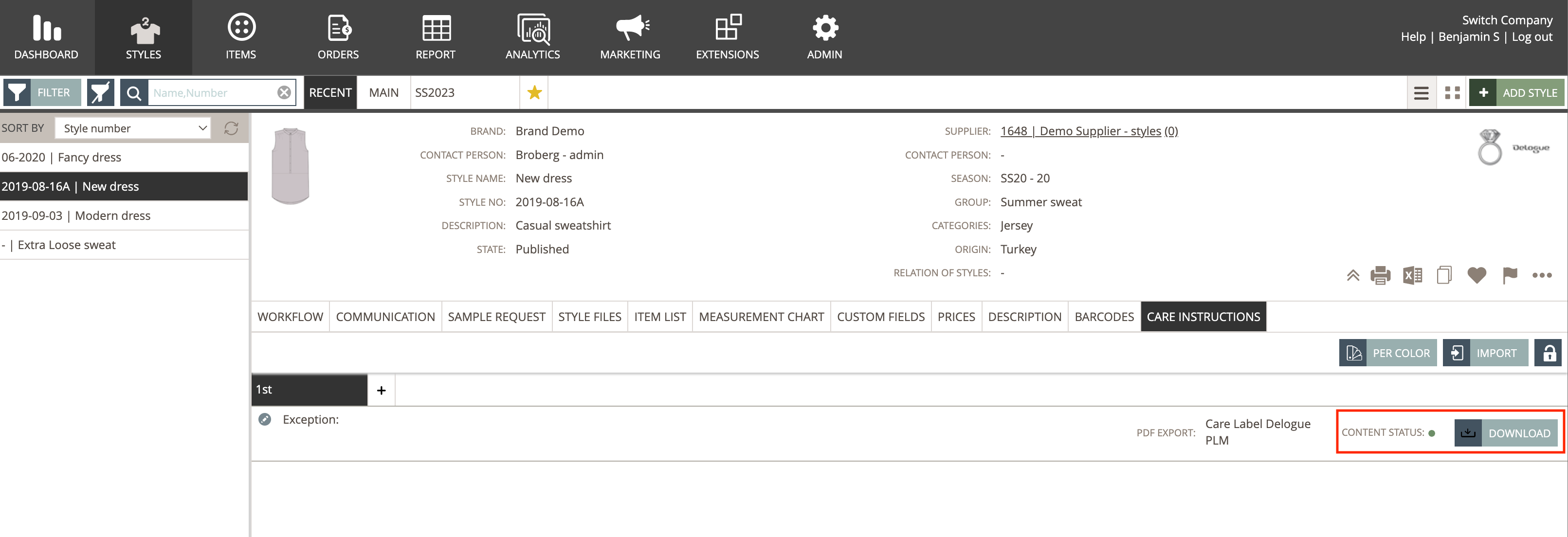How to export a Care Label on a Style
NOTE: The Care Label section in Delogue is no longer supported. We recommend finding an alternative solution for working with care label layouts.
In this article, we will explain how to export a Care Label on a Style
GENERAL INFORMATION
Care Instruction's PDF Export is a new easy way to generate a PDF export of your style's Care Instructions.
You can select several pre-defined templates for a style's Care Instructions, which will automatically generate a PDF.
Before you can generate a Care Instruction PDF Export, your Design Company must have created Care Label Templates. Please read more here, on how to set up a Care Label Template .
Your company must have the 'Care Instruction' and the 'Care Label Template' modules before you can use export a care label from Delogue PLM.
ADD A CARE LABEL TEMPLATE ON A STYLE
For generating a Care Instruction PDF Export, you must first add a Care Label on a Style.
You can do this on the page Style > Care Instructions.
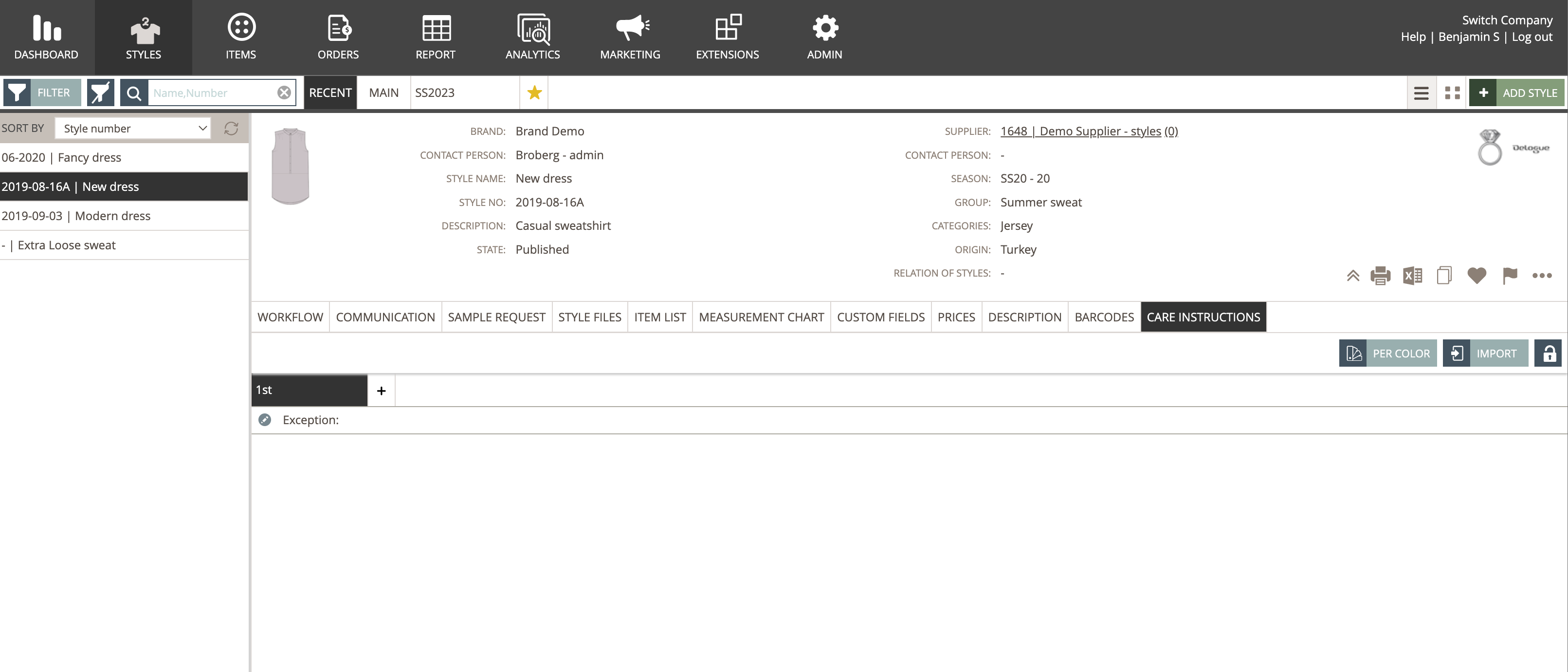
Before you can add a Care Label to a Style, you must first add a layer - and make sure that the style has relevant content like instructions, icons, etc.
Read more about this setup here.
Click on the edit icon on the page at the left with simply mouse over underneath the subtab/ layer name.
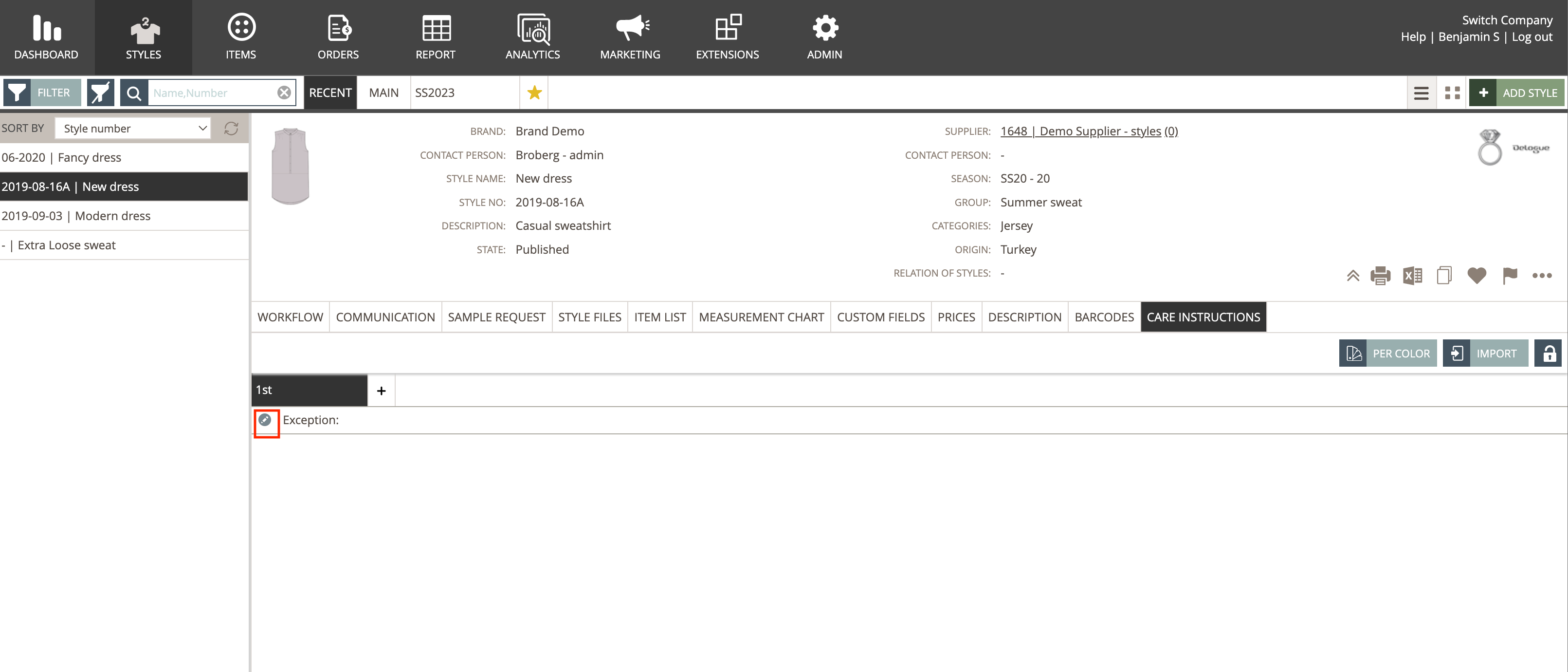
In the dropdown called 'Select Template', you can choose between your Company's different Care Label Templates. Select the template you want to add - and click on the small green save icon at the left.
The Care Label is now added to the style.
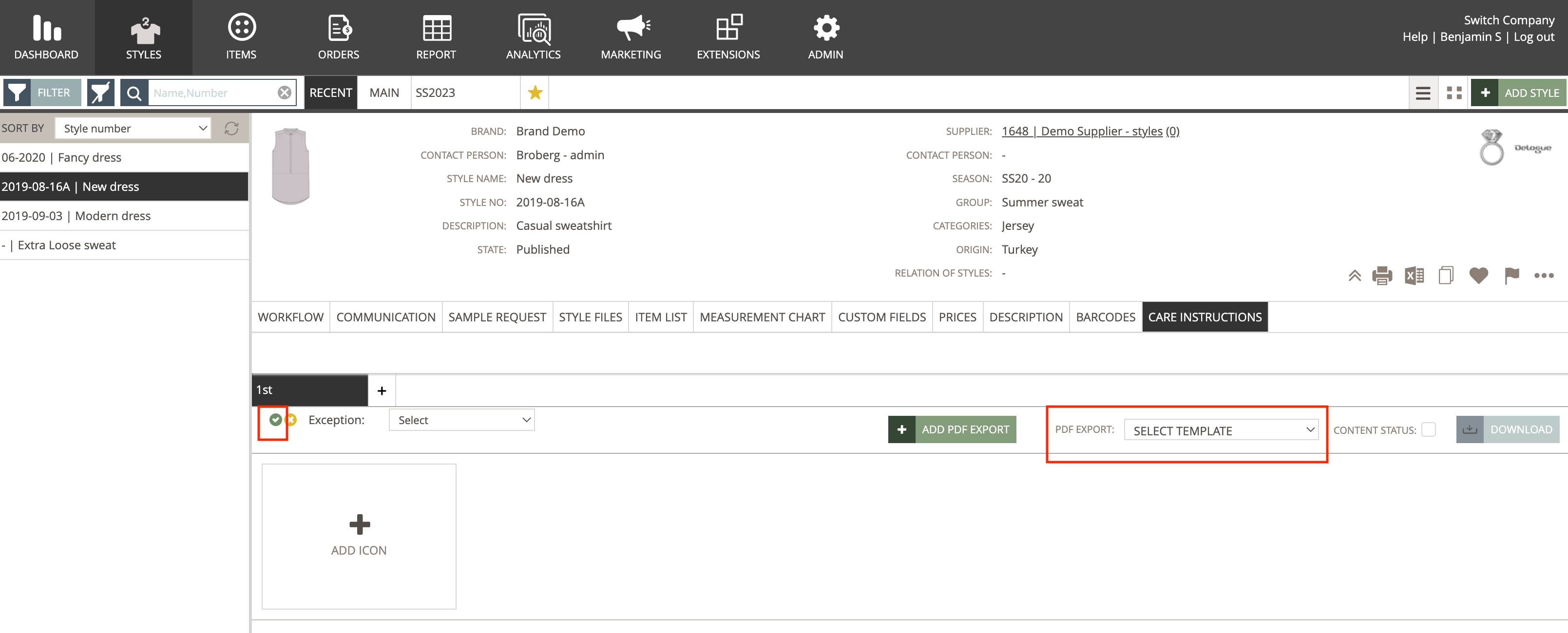
You can also select more Care Label Templates in the same Style.
Simply click on the green button "Add PDF Export" - and another dropdown will show up.
Here you select the Care Label Template and save.
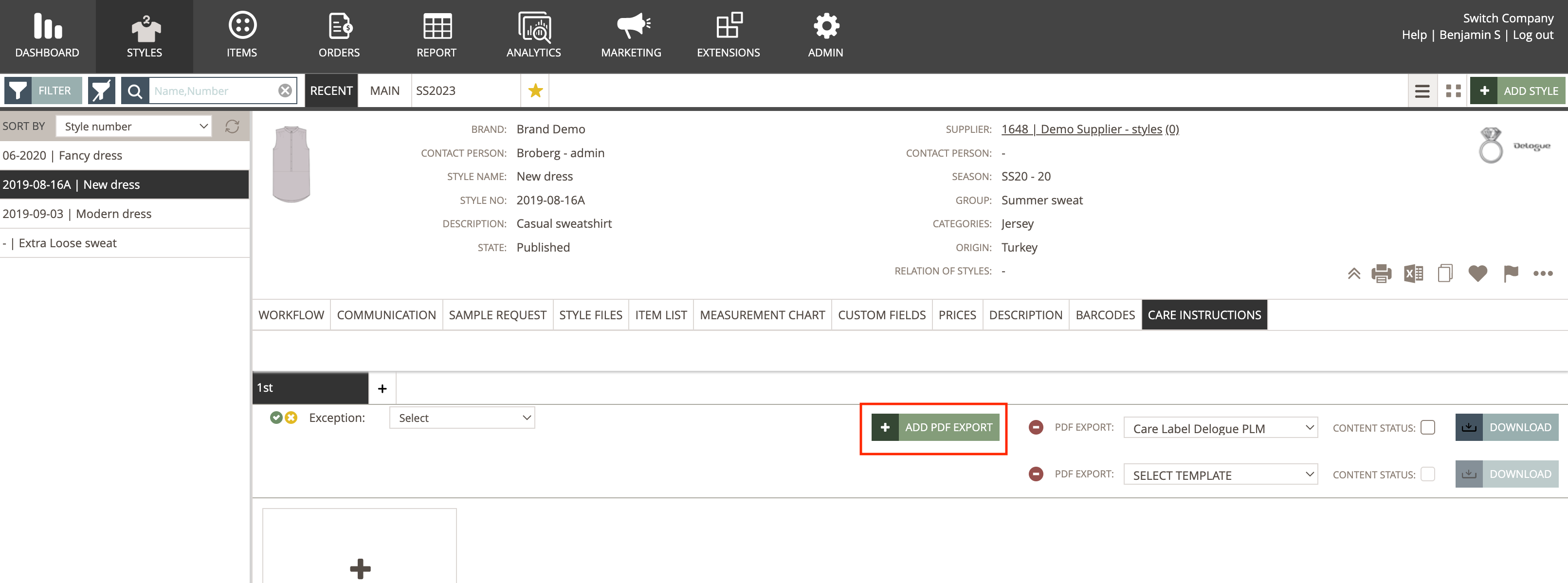
EXPORT THE CARE LABEL
Once you have added a Care Label Template to your style, you can export the Template.
Simply click on the button "Download" that is placed next to the Care Label Template.
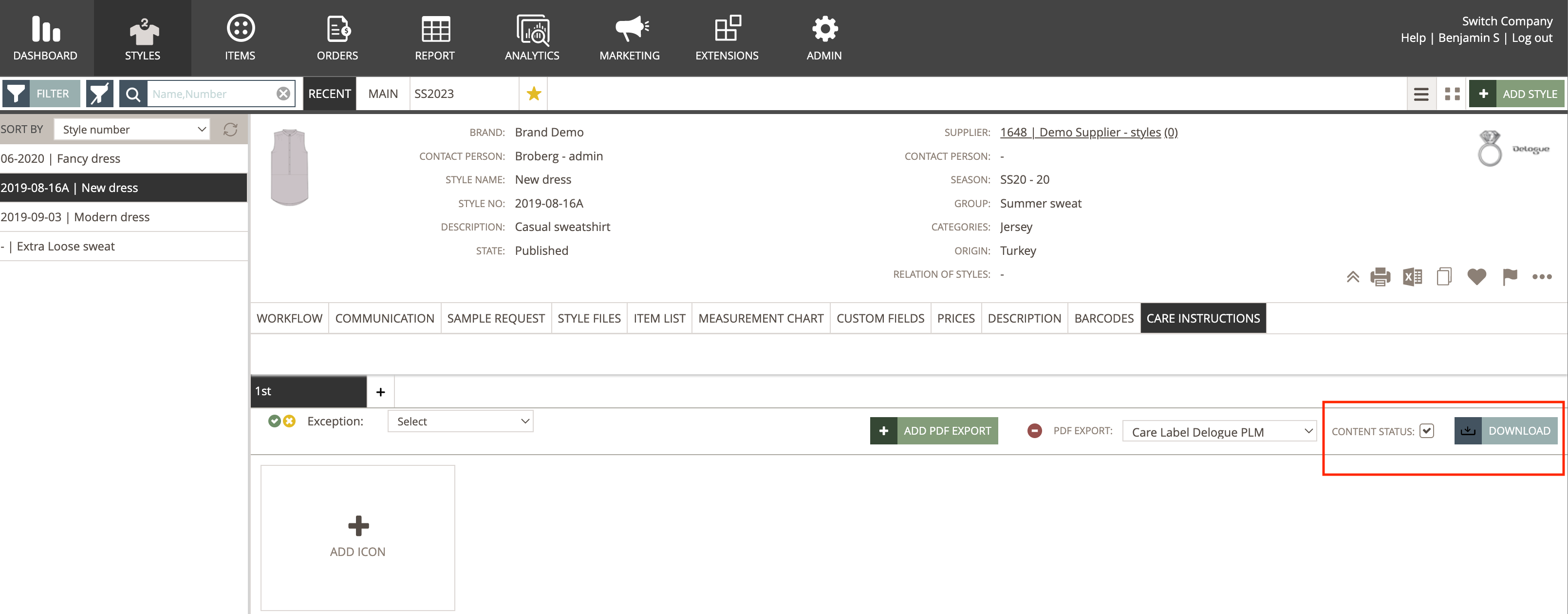
Please be aware that you only can export a Care Label for PDF, if the checkbox "Content Status" is checked.
Otherwise, you have to go into Edit mode as a Company user and export the PDF.
If the "Content Status" checkbox is checked, the Style's supplier can also download the PDF