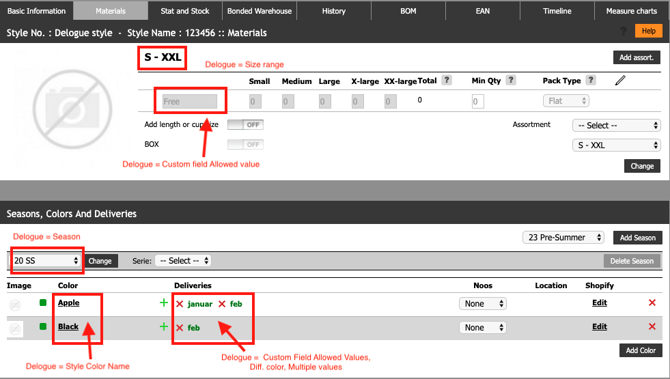Export data from Delogue to SPY system
This article explains the options you have to send data from Delogue to your SPY system
Introduction & best practice
An automatic integration from Delogue to SPY system allows you to prepare, align, and push your style data directly into the SPY system. By ensuring that your data structure in Delogue matches the requirements of SPY, you can streamline imports and avoid errors.
Another option to send data can be to use the report export from Delogue via Excel and import it into SPY. Each field in SPY must be correctly mapped to Delogue fields to ensure accuracy.
NOTE:
Table of contents
Before you start
1) Make sure the 'Import/Export' role is assigned to you as a user. To learn more about assigning different roles to a user, click here.
2) Verify that your Size ranges, Brands, Customs Tariffs, Types, Categories, Gender values, Sub-Brands, and Assortment tables in SPY have the same names as in Delogue PLM.
3) Before every import, also check that the following are aligned between systems:
-
-
Season names
-
Deliveries
-
Quality values
-
Colour names
-
Supplier names
-
4) Start by testing with one style only before uploading larger batches.
Mapping of fields between Delogue and SPY
All fields marked with * are mandatory for the import.
|
Delogue PLM field name |
SPY field name |
Input type |
Update |
Add |
Comment |
|---|---|---|---|---|---|
|
Style number* |
Style No.* |
text |
NO |
- |
- |
|
Style name* |
Style Name* |
text |
YES |
- |
- |
|
Size range* |
Sizeset* |
text |
NO |
- |
Sizeset and Assortment Template are related |
|
Season* |
Season* |
text |
NO |
YES |
- |
|
Deliveries* |
Deliveries* |
text |
NO |
YES |
Multiple deliveries allowed |
|
Country of origin |
Country of Origin |
text |
YES |
- |
- |
|
Brand* |
Brand* |
text |
YES |
- |
- |
|
Weight (g) |
Weight |
text |
YES |
- |
Custom field - numeric |
|
Quality |
Quality |
text |
YES |
- |
Custom field - allowed value |
|
Customs Tariff |
Customs Tariff |
text |
YES |
- |
- |
|
Type |
Type |
text |
YES |
- |
Custom field - allowed value |
|
Category |
Category |
text |
YES |
- |
Custom field - allowed value |
|
Gender |
Gender |
text |
YES |
- |
- |
|
Color name* |
Color* |
text |
NO |
YES |
- |
|
Sub-Brand |
Sub-Brand |
text |
YES |
- |
- |
|
Supplier name |
Supplier |
text |
YES |
- |
- |
|
Dimension |
Dimension |
text |
YES |
- |
Custom field |
|
Description |
Description |
text |
YES |
- |
- |
|
NOOS |
NOOS |
YES/NO |
NO |
- |
- |
|
Assortment Template* |
Assortment Template* |
text |
NO |
- |
Must match Size Range |
|
FEDAS |
FEDAS |
text |
NO |
- |
- |
|
Designer |
Designer |
text |
NO |
- |
- |
Prepare styles in Delogue
Item list
- Add style colours to the style item list

NOTE: Colours imported into SPY must be updated if their status is 'inactive'.
Size chart
- Add a size range to your style

NOTE: Inactive sizes will have no impact on this import.
The sizes in SPY is created by the combination of Size Range and Assortment Template.
Custom fields
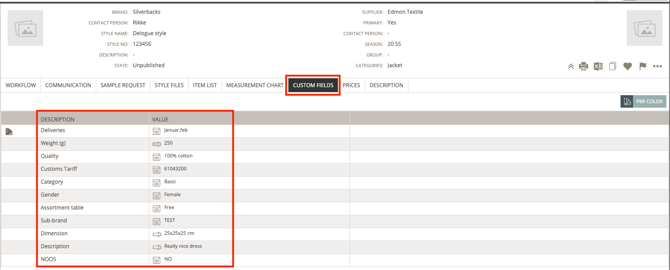
NOTE: You can use custom field per color to handle different deliveries per colour.
Automatic integration
This will explain how the integration is working including required user steps and supported fields. It is assumed that the integration is already setup. Check the data mapping above to see which data points can be sent to SPY.
Push styles from Delogue to SPY
- Make sure all mandatory fields are filled out. Mandatory fields are required by SPY to create a new style. See above which fields are mandatory.
- Check the 'ready for export' on every style. This step is required to validate that mandatory fields are filled out. It's possible to do this on style level - but can also be done in the custom report where you can include the columns 'ready for export'. This is faster if you want to change multiple styles with fewer clicks.
- Click the 'push style data' button to push the data to the SPY system and the style will be created

NOTE: If you make any changes to the style in Delogue you can push the style again and data will be updated in SPY. There is no auto-synchronization available.
Manual data export for import into SPY system
Setup style custom report for SPY export
Navigate to: Report > Style Custom Report
-
Create a new report and select at least one brand and season

-
Select relevant style data fields and custom fields

- Drag and drop fields to match the column order required in SPY's import file
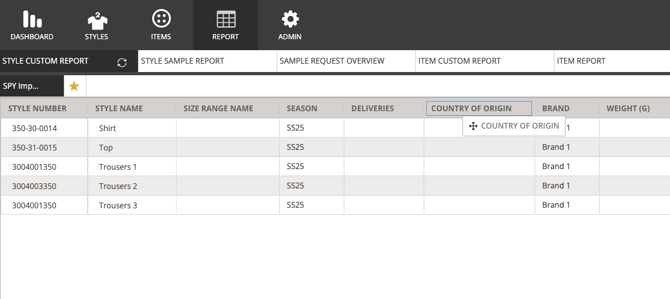
-
Export the report to Excel

-
Choose the option 'one row per style/colour'

- Open the Excel file
-
Delete column C with the header 'Style color ID'
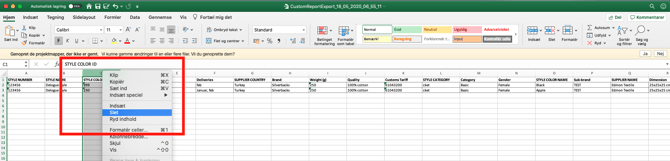
-
Copy the lines (excluding the header)

- Paste lines into SPY import file

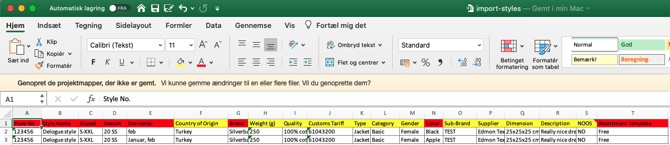
Import into SPY system
-
Once the Excel file is prepared, import it into SPY
-
Follow the STYLE IMPORT GUIDE provided by SPY for correct formatting
NOTE:
- Before making your first import, we recommend that you reach out to both Delogue PLM and SPY system.
- And start with testing import of 1 style only, before uploading more styles.
Style > Basic Information:
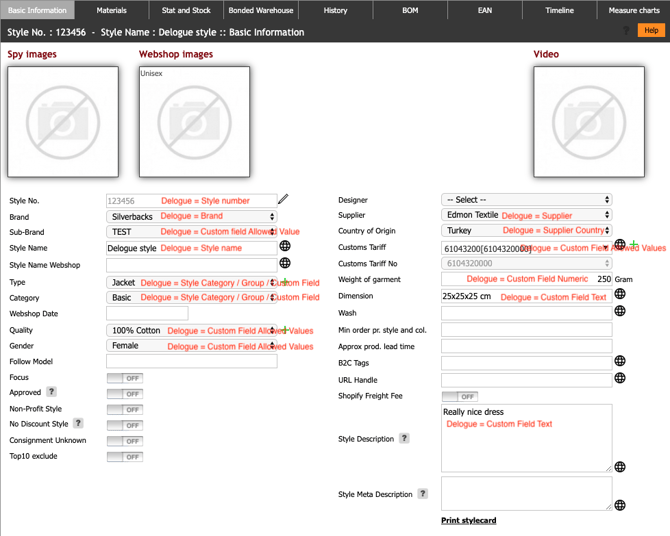
Style > Materials: