Custom Fields per color - only for Style (PRO)
WHAT IS THE CUSTOM FIELDS PER COLOR MODULE
This module allows you to differentiate custom fields per color.
The custom fields are first created in the Admin section and will appear marked with a Pantone icon in Styles Custom Fields.
You can still edit Custom Field as you have done so far - read more about it here.
ADD DIFFERENTIATED VALUES
Once you set up the custom fields in the Admin section, go to Styles and select the 'Custom Fields' subtab.
Here you will see the 'Per Color' button which allows you to set differentiated values, and notice that the custom field that is differentiated per color is marked with a Pantone icon.
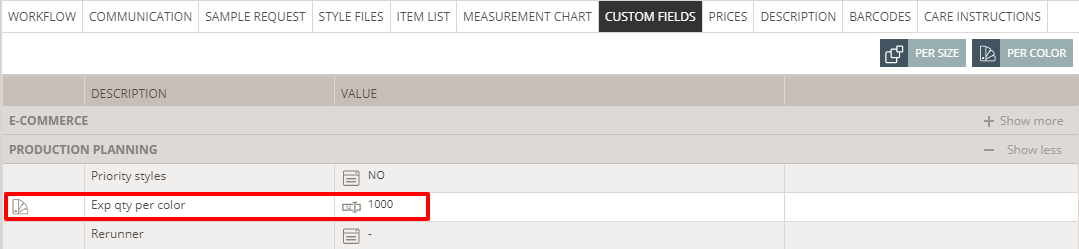
You will need to set values in this field so it becomes active. To do so:
1) Click the 'Per Color' button and a pop-up window will appear
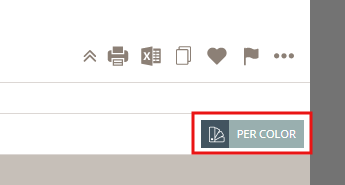
2) Type in the values you need - you don't have to type values for every single color. The default value is shown in the shadow text in every field if you have not typed in values.
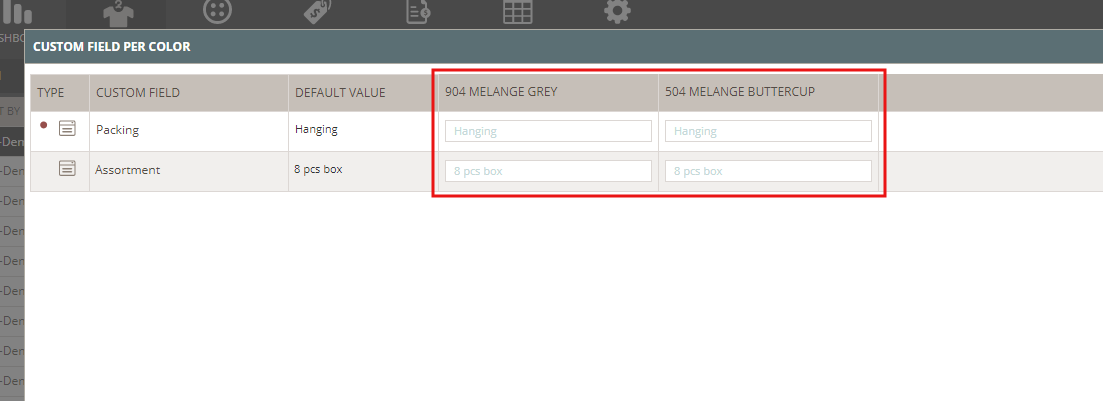
3) Click OK to save and your color indicator icon will change accordingly. It will now have colors.
Making it easy for you to see which Custom Fields have differentiated values per color.
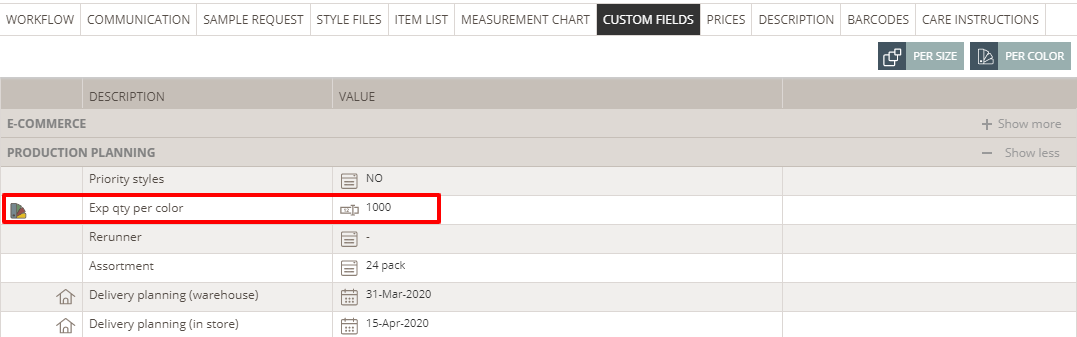
Please notice:
You can always change the values by clicking on the 'Per Color' button again.
Print and export custom fields per color
If you have access to this module, a matrix of Custom Fields per color will be printed and exported respectively. It will be placed after the matrix with all your Custom Fields.

