Simulate Prices - Admin Setup
The Simulate Price feature allows you to create price templates in Admin, so you can easily test and calculate different costs and alternatives for your styles. This means that each template created can be a proposal or a quote.
Introduction & best practice
The Simulated Prices feature helps you to compare different price calculations for the same style. For example, based on different order quantities or material choices. As an option, you can also create simulated price templates, making it easier to manage simulated prices on Style level, keeping a consistent structure when working with simulated prices across multiple styles.
NOTE: To use this feature, your company must have the professional license subscription.
Table of contents
- Before you start
- Activate the simulate price feature
- Video guide - setting up price templates
- Create simulated price templates
- Edit simulated price templates
- Allow suppliers to view, edit and add simulated prices
Before you start
1) Make sure the 'Company Admin' and 'Price' roles are assigned to you as a user; otherwise, it will NOT be possible to see this section. To learn more about assigning different roles to a user, click here.
2) Before you can start working with Simulated Prices on Style level, make sure to activate it first. Read more about it below.
Activate the simulate price feature
Navigate to: Admin > Prices
- Choose the header 'Settings'
- Set a checkmark next to 'Use simulate price' to enable the Simulate Price feature
- Click the green 'save' icon to finish
Video guide - setting up price templates
Description
Watch this video to follow a step-by-step guide for setting up templates for Advanced Default Values and Simulated Prices in Admin. The following topics will be discussed in the video:
- Advanced default value templates (00:05)
- Simulated prices templates (01:05)
Create simulated price templates
Navigate to: Admin > Prices > Templates
- Click on the 'Add Template' button on the bottom of the page next to 'Simulated Prices'
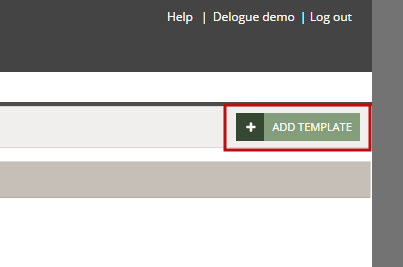
-
Give your template a name
-
Add as many headers as you need - in this test template, we have 2 headers which will be shown as 2 columns on Style level
- Click 'OK' to save your template
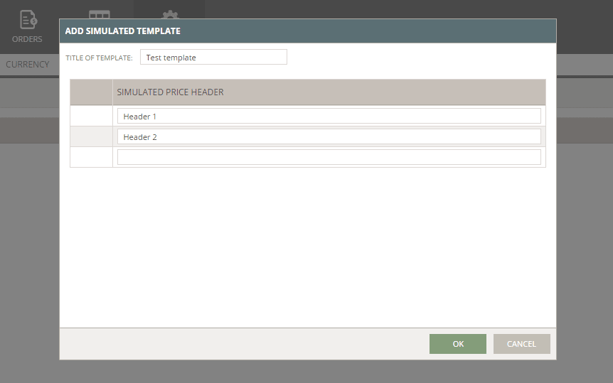
NOTE: You can have a maximum of 10 different templates.
Edit simulated price templates
You can now see that a template has been added to your list. To edit it, simply mouse over the template row and the edit icon is displayed - or double-click the row.
Navigate to: Admin > Prices > Templates
- Hover over the simulated price template name
- Double-click or click the 'pen' icon
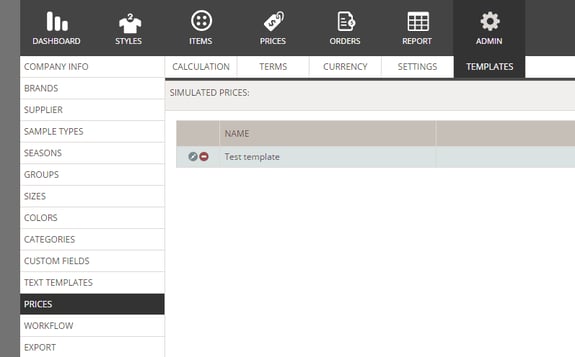
-
You can change the template name or header names
- You can add a header in the empty row on the bottom of the header list
- You can remove a header by hovering over the header line and clicking the red 'delete' icon
- Click 'OK' to confirm
Allow suppliers to view, edit and add simulated prices
Your supplier(s) can also view, edit, and/or add new simulated prices to your styles. You just need to enable this option in the Admin section.
Navigate to: Admin > Prices > Settings
- Set a checkmark next to 'Allow supplier to view simulate price' to allow the supplier to view simulated prices
- Set a checkmark next to 'Allow supplier to edit simulate price' to allow the supplier to edit simulated prices
- Set a checkmark next to 'Allow supplier to add simulate price' to allow the supplier to add simulated prices
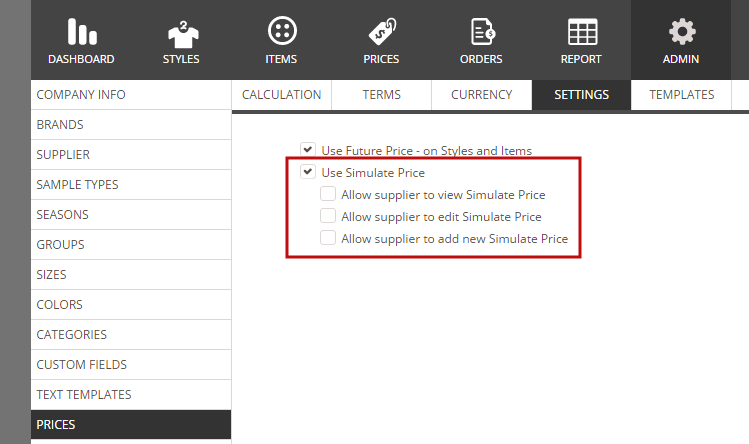
NOTE: Giving access to simulated prices is a decision you take as a company user. You can always change it.
Next steps
Simulate Prices - Working with Styles
