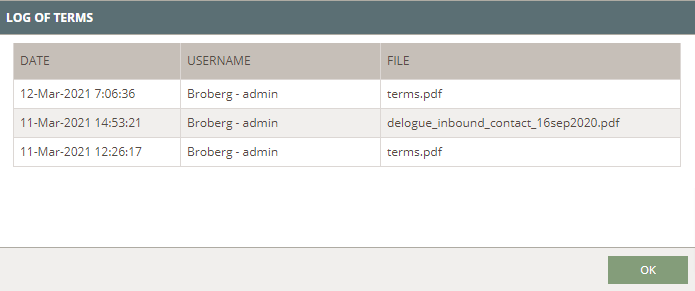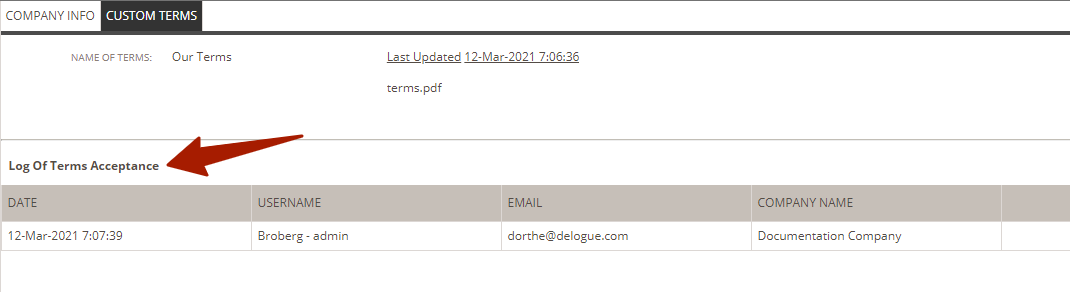Custom Terms - Admin Setup
With Custom Terms, it is possible for a company to set up their terms. Terms both the employees and suppliers will have to accept before they can log into Delogue PLM
Table of Contents
before you start
1) Make sure the 'Company Admin' role is assigned to you as a user. To learn more about assigning different roles to a user, click here.
NOTE: To use this feature, your company must have the Professional license subscription.
Upload Terms
Navigate to: Admin > Company Info > Custom Terms
- Click on the 'pen' icon
- Type a name
- Click on the green button 'Upload Terms' to upload a PDF (only a PDF can be uploaded)
- Click on the green 'Save' icon
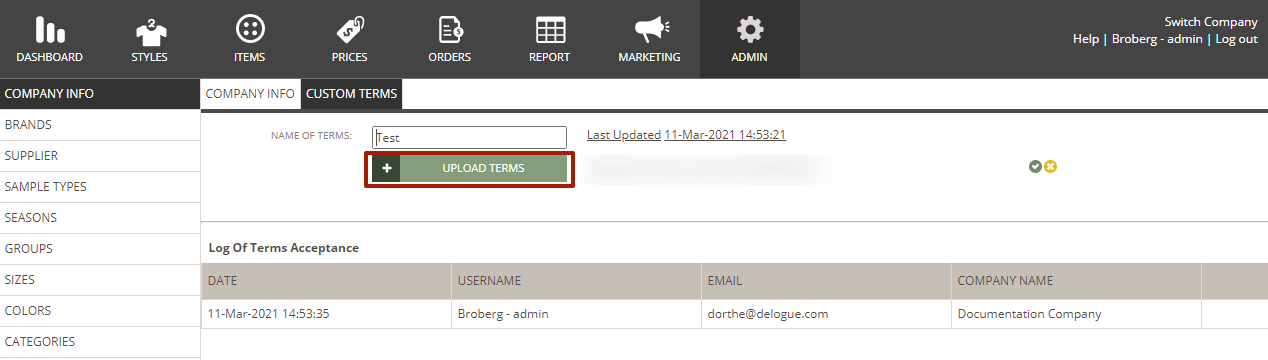
NOTE:
- All users will be forced to log out if the terms are updated
- All users will have to re-accept the terms again if the terms have been updated
- When the terms have been updated, all logs of who had accepted the terms will be cleared
Company Log of Terms
It is possible for the company Adminto to see a log of when the Company Terms have been updated - simply click on the link in "Last updated"
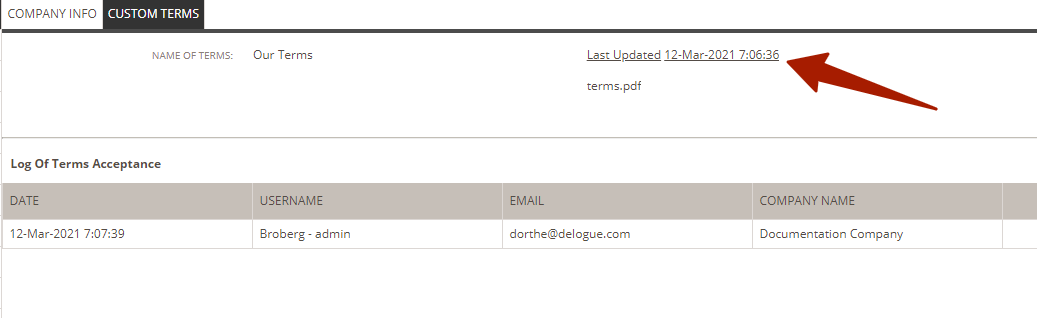
This will display a pop-up with a list of when terms were updated - it is important to notice that it is NOT possible to view any old versions.
LOG OF ACCEPTANCE OF TERMS
The Company Admin can also keep an eye on who has accepted the terms - this is done in the Log of Terms acceptance.
Here it will be logged when a user has accepted the terms.
The user's Username, Email, and which Company he belongs to will be in the log.
Whenever Terms have been updated - this log will be cleared!
NEXT STEP
Now it is time for all the Users to accept the Terms LINK