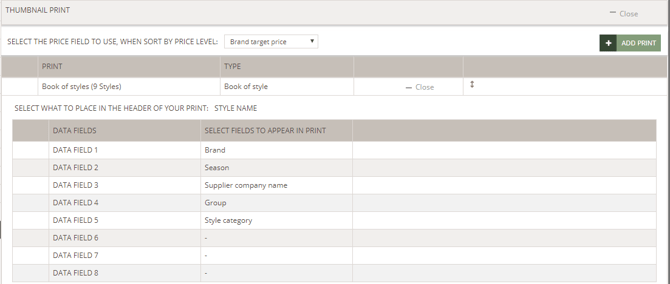Print options - Admin Setup
This article explains how you setup and customise your style print options for your book of styles, style prices and style colorways
Introduction & best practice
As a Company Admin, you can define which data fields appear by default when users print styles, thumbnails, books of styles, prices, or colorways. Set checkmarks for default fields, arrange their order for clarity, and create multiple print templates for different purposes (e.g., seasonal overviews, price sheets, or colorway details). Always give each setup a clear name, organise templates in the order you want them displayed, and remember that users can still adjust selections at the time of printing.
Table of contents
Before you start
1) Make sure the 'Company Admin' role is assigned to you as a user; otherwise, it will NOT be possible to see the Admin section. To learn more about assigning different roles to a user, click here.
2) You will also need to have the 'Price' role assigned to you as a user to be able to set up thumbnail print templates.
NOTE: To use this feature, your company must have the professional license subscription.
Style print order
This setting lets you define which fields are printed by default when users print from the styles thumbnail view. You can set checkmarks for the fields that should be included as default fields when users print styles and you can arrange the order in which they appear in the print options pop-up.
Navigate to: Admin > General Settings > Print Options
- Find the headline 'Style Print Order'
- Click on 'Show more' on the right in case you cannot see the list of print fields
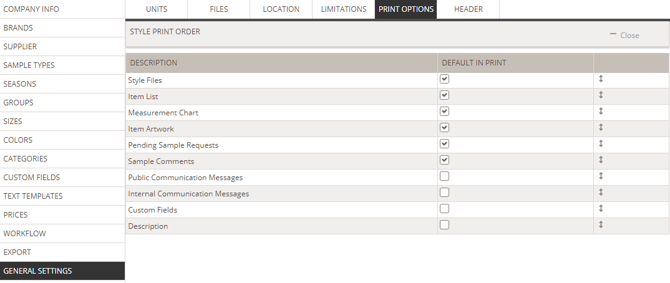
- After you have defined your preferences in the Admin section, the user printing from the style thumbnail view will receive a print options pop-up
- See below an example:

NOTE: The user can always change the default print settings when printing a style. It is possible to add or remove checkmarks from the print options pop-up.
Thumbnail print
Book of styles
If you want to print out an overview of a collection or a season, you can do that from the style thumbnail view. But first, you need to set up the print options, defining which data fields you want in your printout. You can create as many book of styles print templates as you need. The following steps will guide you through the thumbnail print setup:
Navigate to: Admin > General Settings > Print Options
- Find the headline 'Thumbnail Print'
- Click on 'Show more' on the right in case you cannot see the green 'Add Print' button
- Click on the 'Add Print' button
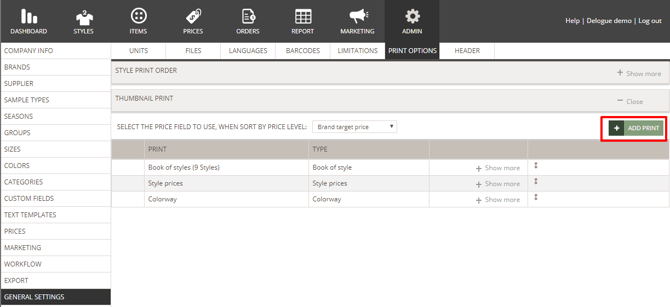
- You will be presented with a pop-up where you can select 'Book of Styles'
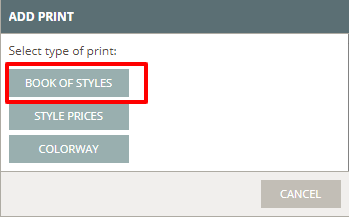
- Choose which print layout you want to create - you can choose between:
- 1 style per page - 20 data fields
- 2 styles per page - 16 data fields
- 4 styles per page - 15 data fields
- 9 styles per page - 8 data fields
- 16 styles per page - 8 data fields

- Click on the layout icon you want to create
- Select which data fields you want to include in the book of styles print
- You select these data fields in the order you want them to appear in the print
- Select whether the style name or the style number should appear in the print header
- Type a name for the print template
- Click on the green 'save' button
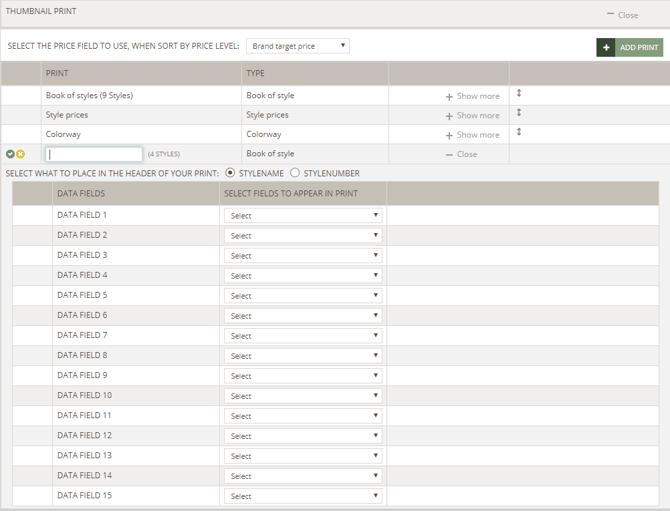
Style prices
To use the Style Price Print feature, you first need to choose which data fields to include in your printout. For example, if you want to generate an overview of a collection or a season, you can do so directly from the style thumbnail view. Before printing, make sure to configure your print options by selecting the data fields you want displayed in Admin. You can create as many style print templates as needed. The steps below will guide you through setting up your thumbnail print template:
Navigate to: Admin > General Settings > Print Options
- Find the headline 'Thumbnail Print'
- Click on 'Show more' on the right in case you cannot see the green 'Add Print' button
- Click on the 'Add Print' button
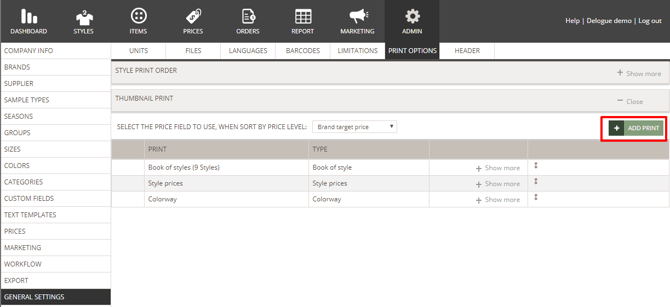
- You will be presented with a pop-up where you can select 'Style Prices'
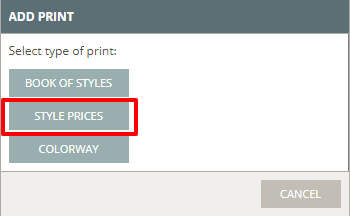
- Select which data fields you want to include in the style price print - you can select up to a maximum of five price fields
- You select these data fields in the order you want them to appear in the print
- For each selection, you can decide if you want the field to appear in bold in the print or not
- Type a name for the print template
- Click on the green 'save' button
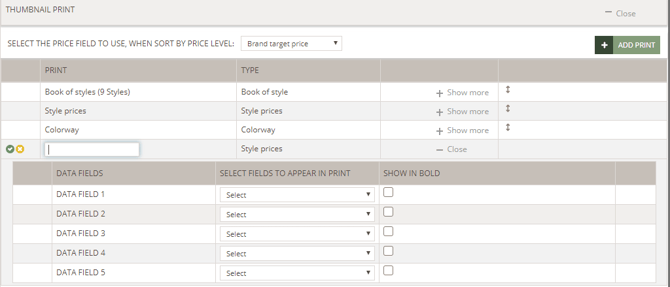
Colorway
To use the Colorway Print feature, you first need to choose which data fields to include in your printout. For example, if you want to generate an overview of a collection or a season, you can do so directly from the style thumbnail view. Before printing, make sure to configure your print options by selecting the data fields you want displayed in Admin. You can create as many style print templates as needed. The steps below will guide you through setting up your thumbnail print template:
Navigate to: Admin > General Settings > Print Options
- Find the headline 'Thumbnail Print'
- Click on 'Show more' on the right in case you cannot see the green 'Add Print' button
- Click on the 'Add Print' button
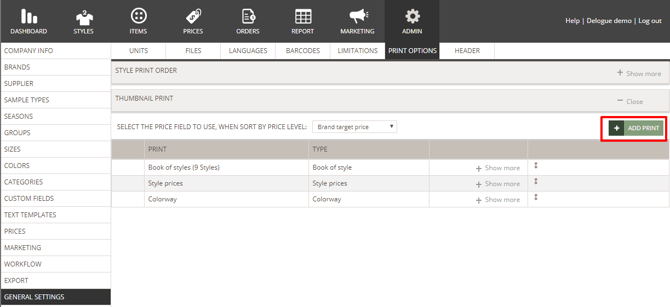
- You will be presented with a pop-up where you can select 'Colorway'
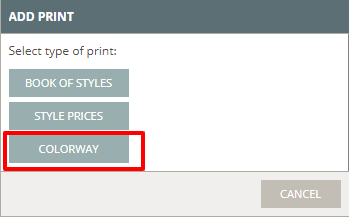
- Select which data fields you want to include in the style price print - you can select up to a maximum of 8 data fields
- These data fields can be either some of the style master data fields, style custom fields or price fields
- You select these data fields in the order you want them to appear in the print
- Type a name for the print template
- Click on the green 'save' button
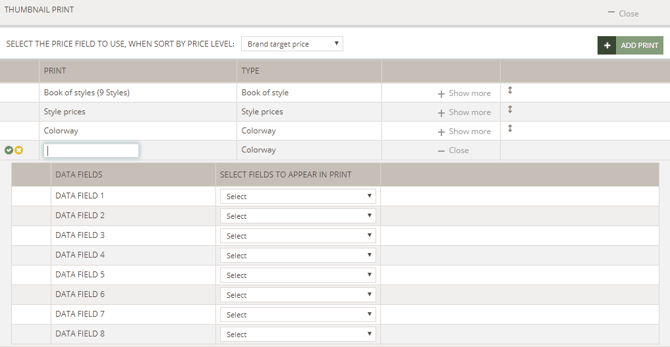
Reorder and edit print templates
- If your print templates are to appear in a specific order on the print pop-up, drag and drop them in the right position
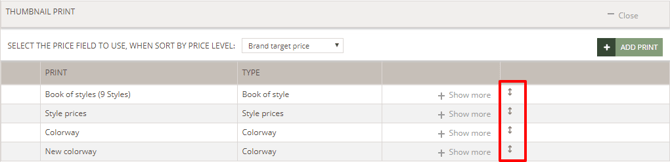
- Click on 'Show more', in case you need to check what data fields a given print template contains
- You can always edit an already saved book of styles print template
- Hover over the print template row
- Click on the grey 'edit' button
- Make your changes and click the green 'save' button to finish