Introduction to using the Dashboard for Workflow and tasks
In the dashboard you will find an overview of all your tasks within the different states. Would can also select to see all pending tasks across users.
Introduction & best practice
Use the Dashboard overview as a personal To-do list or view all pending tasks within your company. The Dashboard is a report overview that divide the tasks in the different states, making it easy to see which deadlines are coming up or if any tasks are overdue.
Table of content
You can use the Dashboard as your personal To-do list and overview of all your pending tasks.Overview tasks
Under the Tasks sub-tab, you will see, by default, all the tasks assigned to you. You can also view the tasks according to the state they are in by using the progress bar at the top.
The task states are:
- To do
- In progress
- Done (Shows data from the last 30 days)
Sort by
You are able to sort your tasks, using the triangle icon on each column.Maybe you need to see all the tasks for one specific Brand together or maybe all those with the same deadline.
View your team members' tasks
If, for example, a colleague is out of the office, use the drop-down menu on the top right corner of the page to choose his/her name from the list.
This will allow you to take over some of his/her tasks, or maybe reassign them.
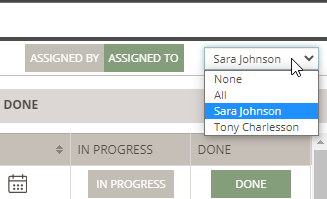
Get an overview of which tasks you have assigned to someone
You can switch between two views:
- Assigned by
- Assigned to (by default selected)
You use the 'Assigned By' to get an overview of which tasks you or one of your Team members have assigned to people.
This can come in handy if you need to follow up on some of the tasks.
Simply click on the 'Assigned By' button.
Now the Task overview will show you all Tasks assigned by the user that is selected in the drop-down on the far right.
In the table for each Task you can see who it is Assigned To - then you know which person you need to get in touch with if you need to follow up.
Re-assign tasks
You can easily reassign a single tasks using the 'Assigned to' drop-down menu.

NOTE: Assigning a task does not send a notification to the user assigned to. The task will be shown in the users personal Dashboard overview.
Update task(s)
You can update single tasks or multiple tasks by using the update pop-up.
Update information such as:
- Workflow name
- Assigned to
- Task name
- Set deadline or Move deadline
- Delete deadline
- State
1. Select the task(s) you want to update, by ticking of the checkbox in the left side panel.

2. In the pop-up, make your changes and finish by clicking on 'Update'

NOTE: You can only change the deadline for tasks which is in the 'To Do' or 'In Progress' state.
Move tasks from in progress to done
It is possible to change the state of a single task to 'In Progress' and 'Done', by simply using the respective buttons in the columns 'In progress' and 'Done' to move a task to the right state.
- The 'In Progress' button will move your task to the 'In Progress' state
- The 'Done' button will move your task from 'In Progress' to the "Done" state

NOTE: All changes done here will apply directly to the style in question.![]()
