Export data via FTP
This article guides you through the process of setting up automated exports from Delogue PLM to your FTP server
Introduction & best practice
Manually exporting files on a daily basis can be time-consuming. To simplify this, Delogue provides an automated export process. This feature exports updated files every day to your company's FTP location in XML format.
Table of Contents
Before you start
1) Make sure the 'Integrator' role are assigned to you as a user. To learn more about assigning different roles to a user, click here.
Prepare for export
Navigate to: Styles/Items
- Choose the style or item in question from the style/item list
- In the style/item header, enable the option 'Ready for export'
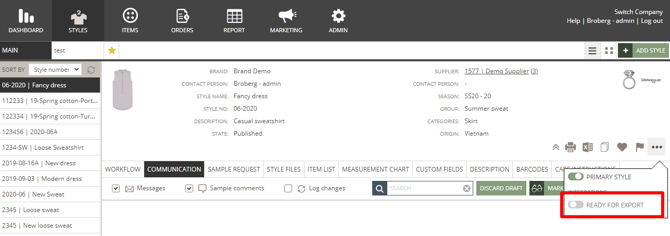
You can also enable the 'Ready to export' option through the Admin section for all styles or items.
Navigate to: Admin > Import/Export
- Choose the header 'Export'
- Find the headline 'Style Export' or 'Item Export'
- This will allow Delogue to export styles and items to your FTP server as XML files using the settings stored in the Admin section. The system will then run this process automatically every day.

Configure FTP service
After preparing the export, you need to set up the FTP service for daily exports.
Navigate to: Admin > Import/Export
- Choose the header 'Export'
- Find the headline 'Style Export' or 'Item Export'
- Click the 'Add/Update Style Service Details' button for the style export
- Click the 'Add/Update Item Service Details' button for the item export

In the pop-up window, enter the required FTP details:
- FTP URL - e.g. 'ftp://example.com:[portno]/path'
- Credentials - username and password
- The limit of styles or items per file
- The UTC to export on FTP server
- Click 'Save' to finish
NOTE: If you need the export to run several times per day, you can set the intervals in 'Recurring every 'X' hour'. Here you can choose between intervals of 0, 2, 3, 4, 6, 8, and 12.
Where '0' means that you do not want a recurring export event.
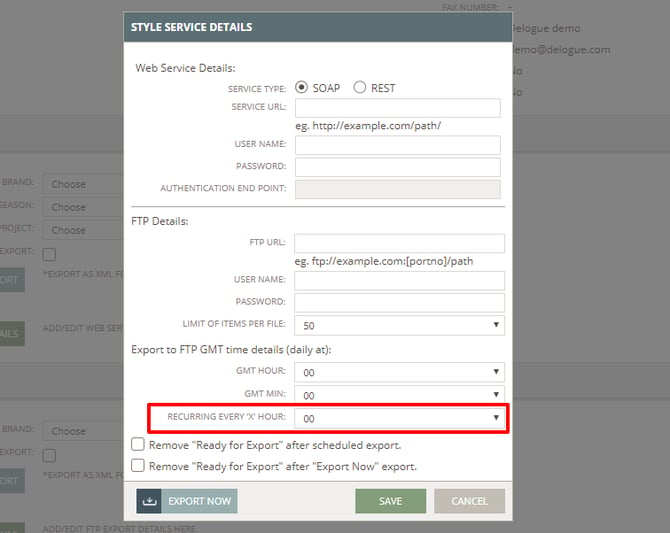
Next steps
-
Read more about importing and exporting data in Delogue PLM here
