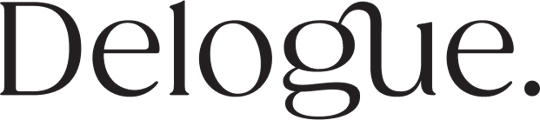Once you have saved your Item Report you can always change the content and columns to fit your needs.
- Edit your Item Custom Report
- Filter on columns in your Item Custom Report
- Reorder Columns
- Resize column width
Edit your Item Custom Report
We have already looked at how you add extra columns to your Item Custom Report.
But you can also edit your report by changing the pre-filter.
Simply click on the little edit icon
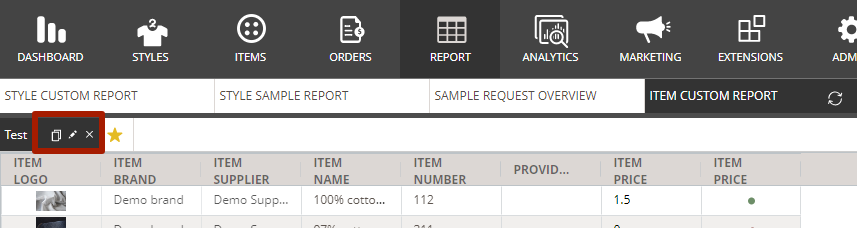
Then you will get the pre-filter pop-up open again and you can change the basis for your report.
Just remember to save the new report and you are ready to work with that one too.
Copy your Report
Maybe you have made the perfect Item Custom Report and you just need a minor change to have the other Item Custom Report you need.
Then the simplest way is to make a copy of your Report.
Just click on the Copy icon.
You will get the pre-filter pop-up displayed and you can give the copy a new name and change the basis for this new report.
Delete your Report
You can always delete an Item Custom Report.
Just click on the Delete icon.
You will be asked to confirm that you want to delete your report.
Filter on columns in your Item Custom Report
When you have the right columns in your Item Custom Report you might want to filter or sort these columns.
This can easily be done.
To sort:
Just click on the name of the column and it will sort in ascending order.
If you click again it will sort in descending order.
If you click once more it will not sort.
You can always see the sorting order by the small icon next to the Column name
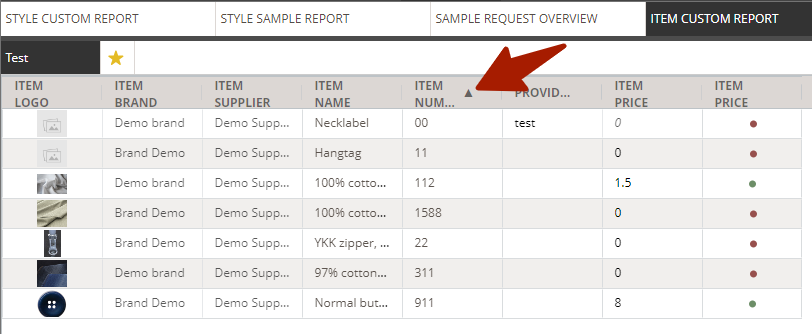
To filter:
You can filter on all columns except the Item Logo column.
How you can filter depends on the type of data the column contains.
Just click on the three lines and you will get the sorting options for the specific column.

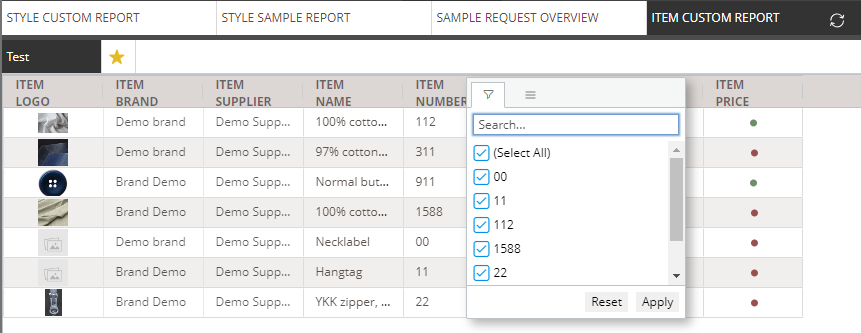
Reorder Columns
You can always change the order of the columns in your report by dragging and dropping a column to a new position.
You can also use the Pin feature.
Click on the 3 lines and again click on the 3 lines.
Now you can pin (or unpin) any given column.
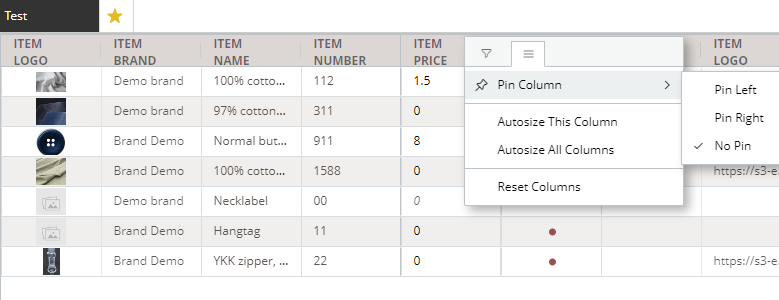
Please be aware:
Be careful if you pin anything "Pin right" your data might end up out of sight if you have many columns.
Resize column width
If you need the columns to be wider or narrower you can drag the divider between columns to the desired width.
Your cursor changes into a sideways arrow when you can drag the width.
Next step: Export your Item Custom Report