Copy style
COPY STYLES IN DELOGUE PLM
In the Styles section, select the style you want to copy:
1) Click the copy icon displayed on the right side of the style header
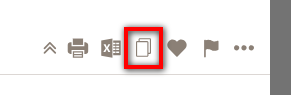
2) In the pop-up window, select the brand, season and supplier for this new style. Type in the name and style no. (optional), and choose the sections you want to copy by ticking the checkboxes. When you are done, simply click 'OK'.
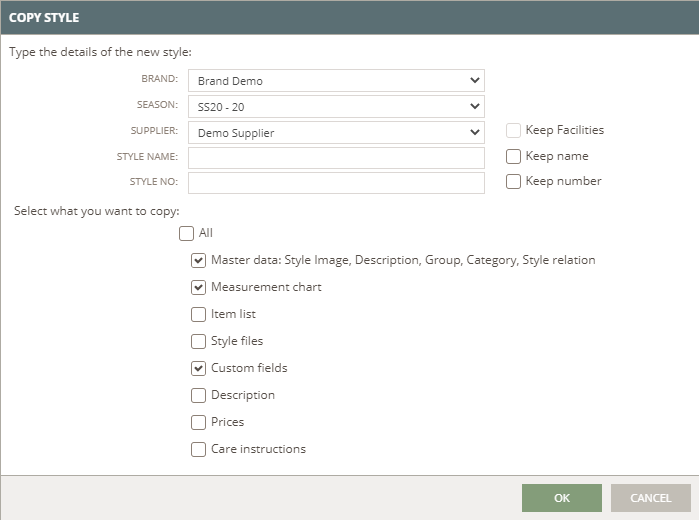
In your copy, you can choose to keep the Style name and the Style Number.
Remember:
You can not have two styles with the exact same name, number, Brand, Season and Supplier. You have to change one of them.
COPY SETTINGS ARE KEPT
When you make a copy of any style you decide on some settings.
The next time you make a new copy these exact same settings will be remembered, so you do not have to set the same checkmarks all over again.
You can of course at any time - change the checkmarks and get just the Copy you need.
WORKING WITH SUPPLIER FACILITIES
In case your company is using the Supplier Facility feature - you can copy the Supplier Facility too when you copy a Style.
You just need to meet two criteria:
- The copy you make has to be at the same Supplier
- You need to copy the "Master data"
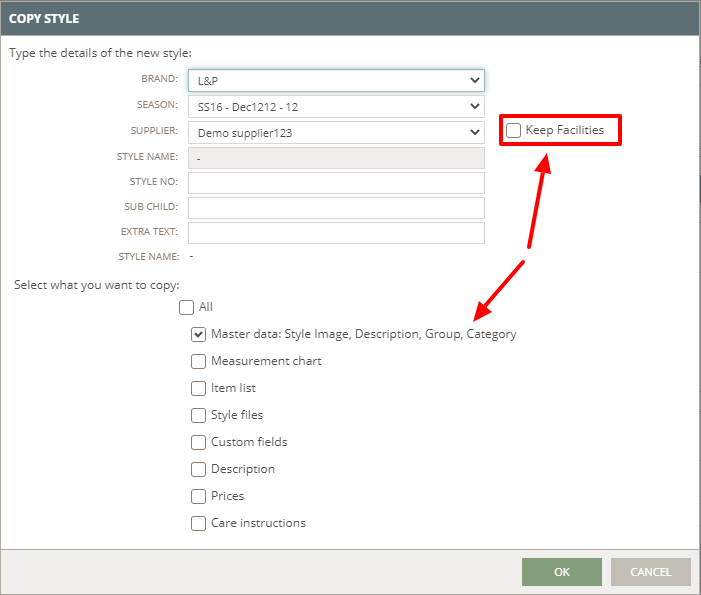
MANUAL DOUBLE SOURCING
Read more about automatic style numbers here and see how you can keep the name and number of a style when copying it.

