How To Use Two-Factor Authentication
We will explain how you install the 2-Factor Authenticator and what you should do if you get a new phone
Table of contents
before you start
1) Your company admin will have to enable 2-factor authentication for your user account. Read more about how to enable 2-factor authentication here.
Step-by-step Guide
Activating Two-factor authentication
When the company you work at is using 2-factor login and your company admin has set up the 2-factor login, you need to do the following:
Navigate to: Delogue login page
- Make sure you have installed the Google Authenticator app on your phone - it can be downloaded from the App Store or Google Play
- The first time you log in after 2-factor login has been enabled, you will be asked to type an authentication code to be able to proceed with your login
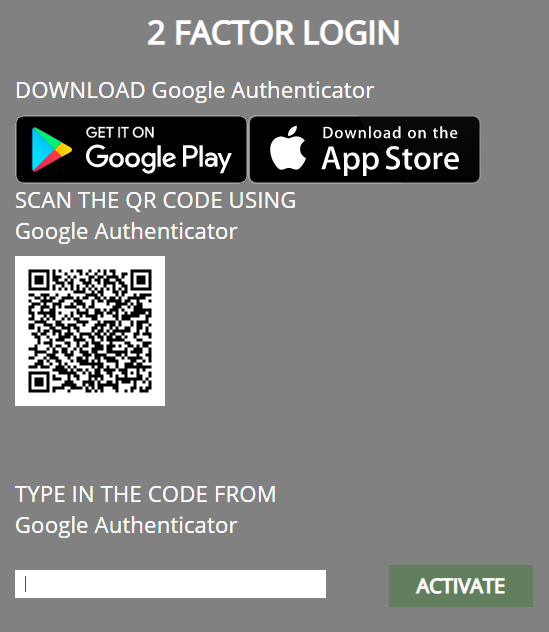
- Scan the QR code with the Google Authenticator app
- Type in the code the Google Authenticator app gives you
- Click on the green 'Activate' button
- You are now logged into Delogue
Logging In With Two-Factor Authentication
After you have activated the 2-factor authentication for your account, the Delogue login page will first ask you for a code from the Google Authenticator app.
- Open your Google Authenticator app
- Type in the code the app provides
- Click on the green 'Login' button
- You are now logged into Delogue
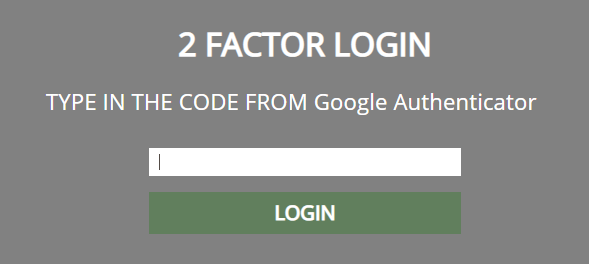
Using a new phone
In case you get a new phone and you want to log in with the 2-factor login again, follow the steps below:
Navigate to: Delogue login page
- Install the Google Authenticator app on your new phone
- Contact your company admin to regenerate the QR code - read more about how to regenerate the QR code here
- After the QR code has been regenerated, scan the QR code with the Google Authenticator app
- Type in the code the Google Authenticator app provides
- Click on the green 'Activate' button
- You are now logged into Delogue
Next steps
Two-Factor Authentication - Admin Setup

