Two-Factor Authentication - Admin Setup
We will guide you through setting up the two-factor login for the users in your company, how you as an admin can keep track of things and what people should do if they get a new phone.
Table of contents
- Before You Start
- What Is A Two-Factor Authentication?
- Step-By-Step Guide
Before You Start
1) Make sure the 'Company Admin' role is assigned to you as a user. To learn more about assigning different roles to a user, click here.
What Is A Two-Factor Authentication?
Two-factor authentication is an extra layer of security you can add to your Delogue PLM account.By using the 2-factor login, you can require that your company users have to type in an extra code when they log in.
This extra code the company users will get from the Google Authenticator - which they will need to install on their phone. How to use the 2-factor login as a company user will be explained here.
NOTE: It is important to note that this will not work for your suppliers and their users.
How to set it up
Once you have created and invited company users to your Delogue platform you can set up the 2-factor authentication.
Navigate to: Admin > Company Info
- For each of the company users it is possible to enable the 2-factor login
-
Click on the grey 'Enable 2-factor' button in the company user list
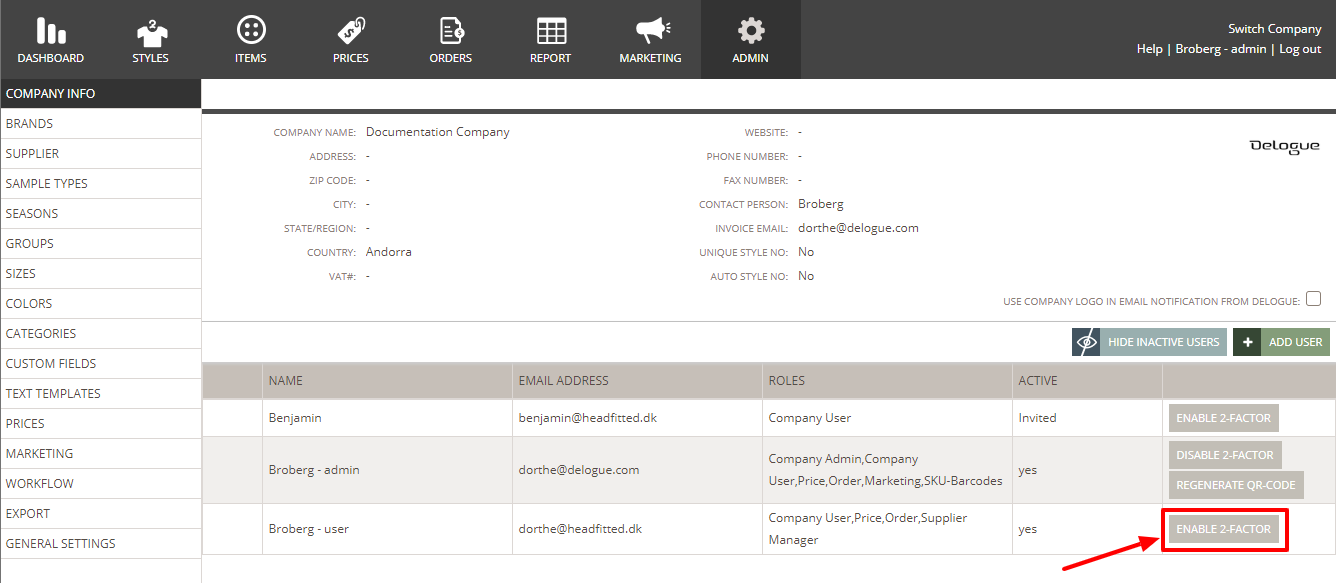
- After enabling two-factor authentication, users will be required to verify their identity with a two-factor authentication method the next time they log in to Delogue
- By default, new company users do not have two-factor authentication enabled - this must be activated by you as the admin user
- You can enable two-factor authentication immediately after creating the user, even if the user has not yet activated their account
Keeping track of users activating 2-factor login
Navigate to: Admin > Company Info
- After enabling 2-factor authentication, the grey button 'Disable 2-Factor' will be visible

- Once the user has activated the 2-factor authentication, the additional grey button 'Regenerate QR-Code' will be visible

Remove 2-Factor Authentication
You can remove the 2-factor authentication functionality again for any of your company users.
Navigate to: Admin > Company Info
- Click on the grey 'Disable 2-Factor' button
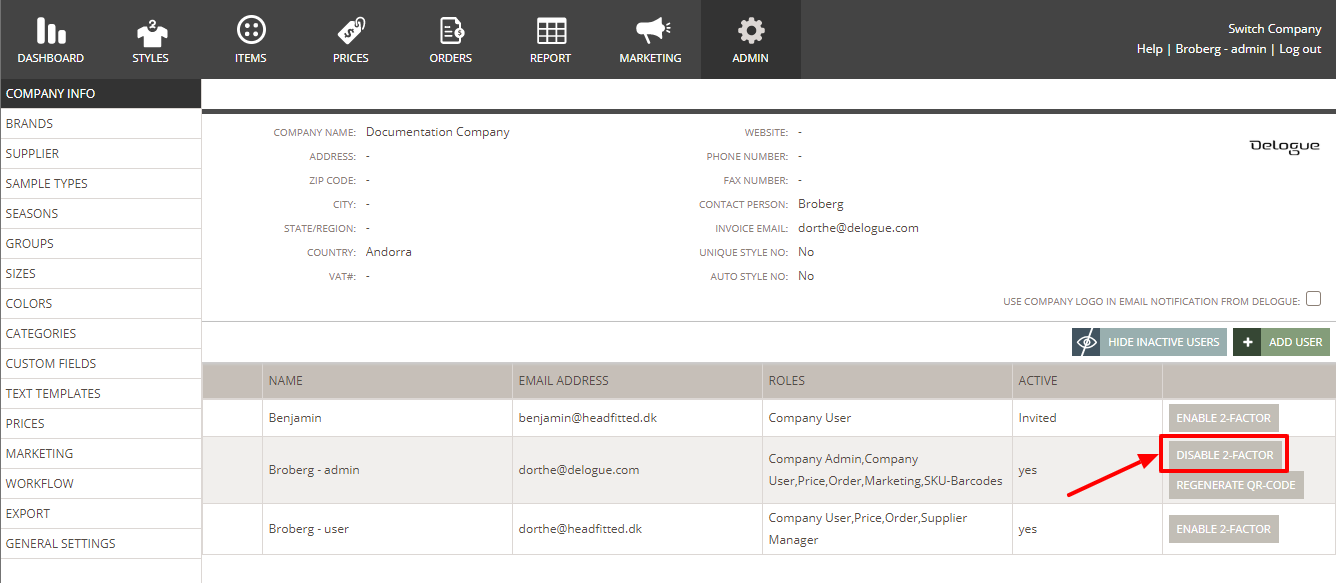
User Uses A New phone
In case your company users work from a new phone, you will have to regenerate the QR code for their 2-factor login.
Navigate to: Admin > Company Info
- The company user will have to install the Google Authenticator on their new phone
- Click on the grey 'Regenerate QR-Code' button
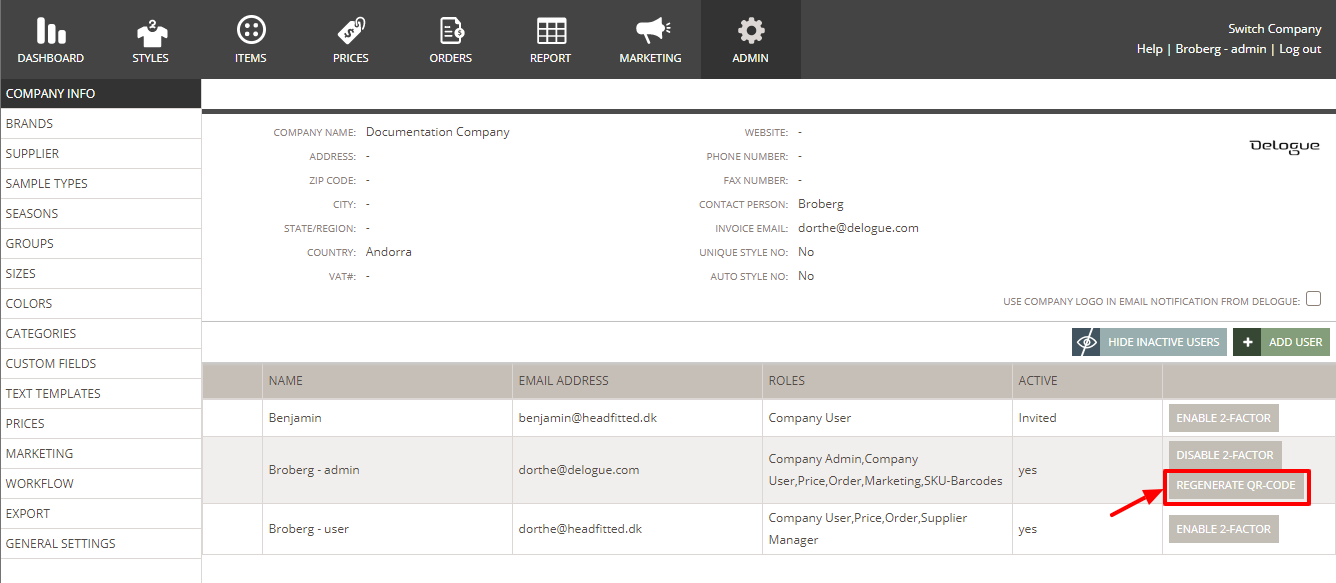

Next Steps
How To Use Two-Factor Authentication
