Change size range
CHANGE A SIZE RANGE
You can change the size range of a style, in the Styles section, under the Measurement Chart sub-tab.
The system will keep the gradings it can.
- If there are more sizes in the new size range - "0" will be displayed.
- In case there are fewer sizes in the new size range - the excess ones will be omitted.
Be aware:
If you change the grading size after you have created Sample Requests - any active Sample Requests will be changed to "Cancelled". You will need to open them again and choose the new size for the request.
HOW TO CHANGE A SIZE RANGE
1) Mouse over the options 'Size', 'Units' and ' Grading size' and click the edit icon - or double-click on the area
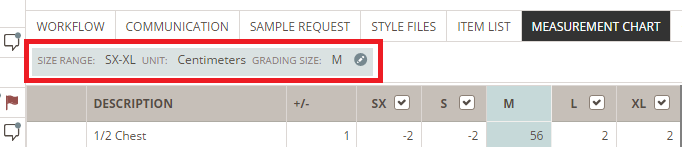
2) Select the size range from the drop-down menu.
If you need to create a new one, read more about how to create size range option. Follow the same steps to change the unit and the grading size.
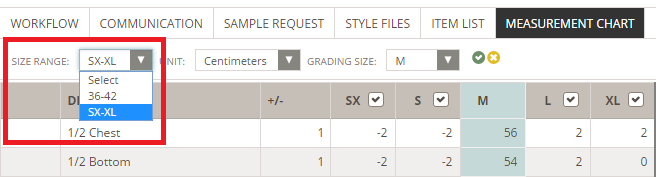
NOTE:
In case a Style has already been set to 'Ready for Export', the system shows a yellow corner warning when you change the size range. In general, you should avoid changing the size range after setting a style to 'Ready for Export'. Therefore, the following warning will appear before clicking on save:
"Warning - style is set to 'Ready to Export'. Changing the Size Range may cause issues."
