Book of Styles Setup
If you want to print out an overview of a collection or a season you can do that from the Thumbnail view. But first, you need to set up the print options. Here is a guide on how to.
NOTE: To use this feature, your company must have the PRO license subscription
You will need to also have the Price role in order to be able to set up these templates!
In order for you to use the Book of Styles Print, you need to set up what data fields you want in your print.
You go to Admin-General Settings - Print Option - sub section thumbnail print.
To add a new print - simply click on the "Add print" button.
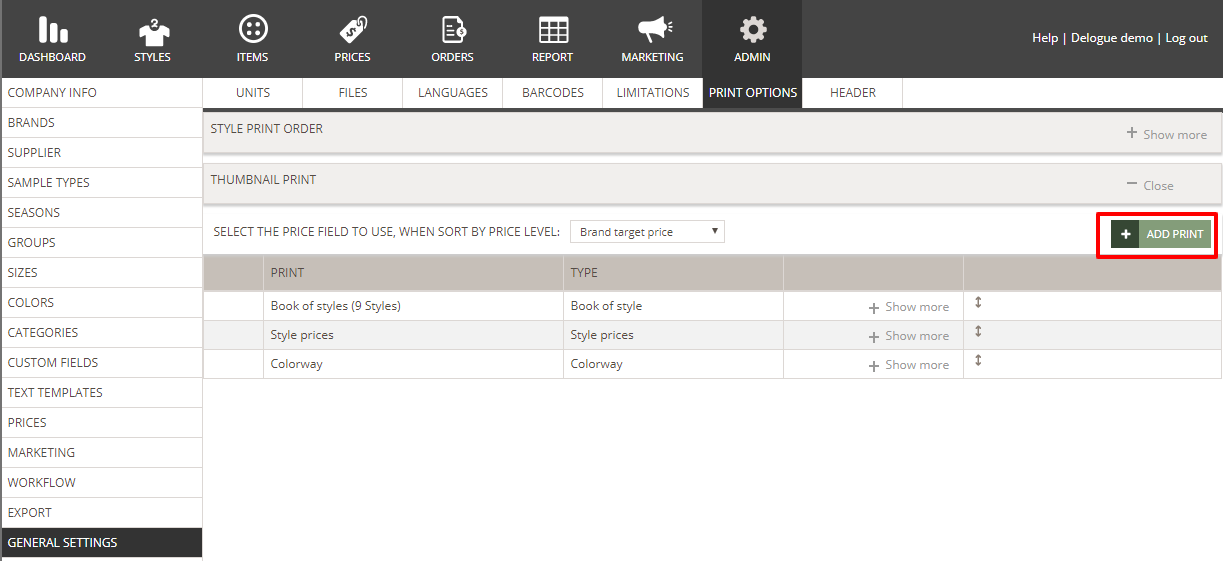
You will be presented a pop-up where you can select Book of Styles Print.
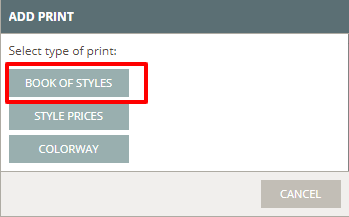
Now you can choose which Book of Styles print you want to create - you can choose between
- 1 style per page - 20 data fields
- 2 styles per page - 16 data fields
- 4 styles per page - 15 data fields
- 9 styles per page - 8 data fields
- 16 styles per page - 8 data fields
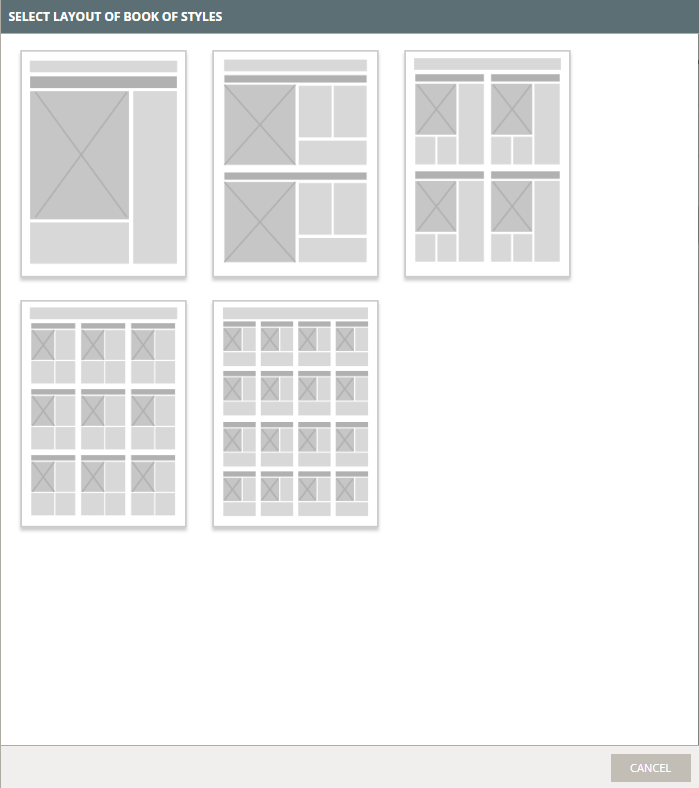
Simply click on the icon for the one you want to create.
Now you can select which data fields you want in the Book of Styles print.
Remember to select if you want the Style name or the Style number to appear in the header of the print.
You select these data fields in the order you want them to appear in the print.
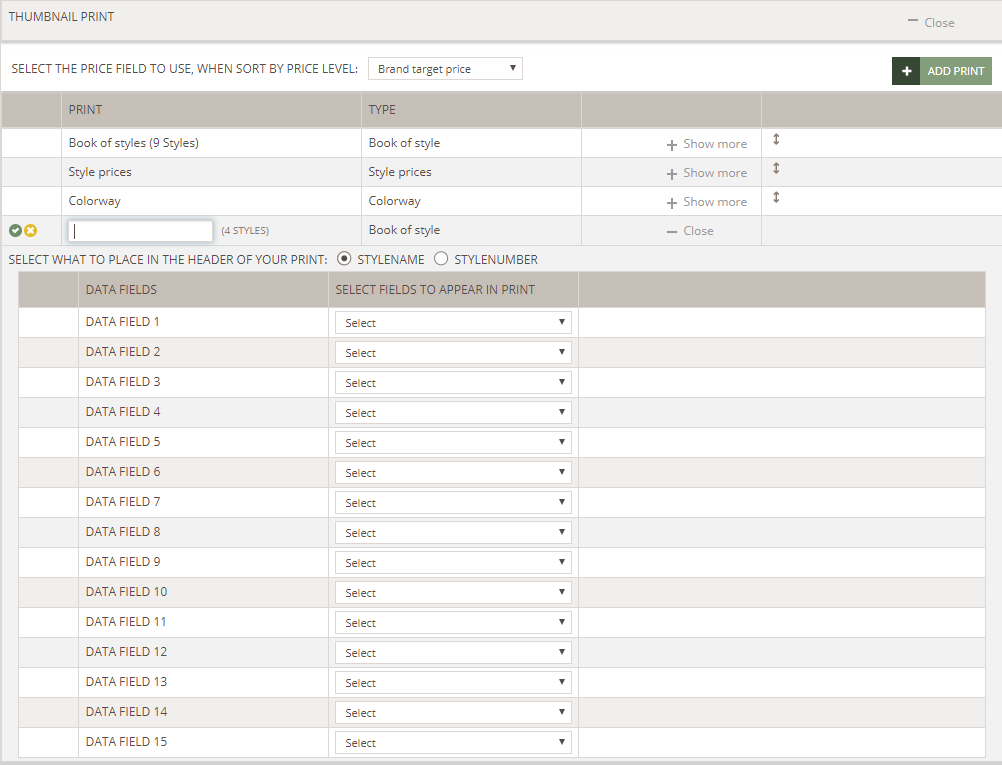
Remember to name your print.
Once you are satisfied with the setup click on the green Save button.
You can create as many Book of Styles prints as you need.
If you need them to appear in a specific order on the print pop-up - just reorder them.
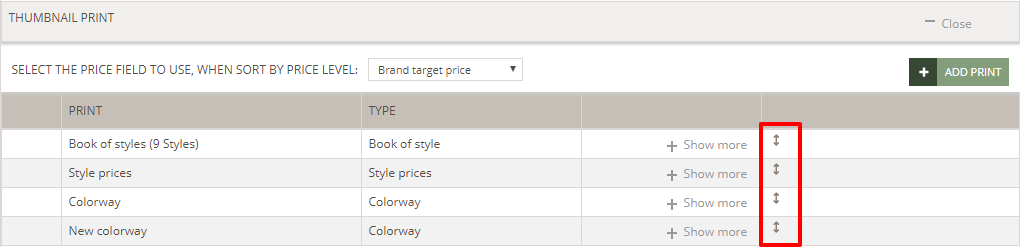
In case you need to check what data field a given Book of Styles print contains simply click on the "Show more" button - this will expand the data fields.
You can always edit an already saved Book of Styles print setup - just mouse hover over the print in question and click on the Edit button.
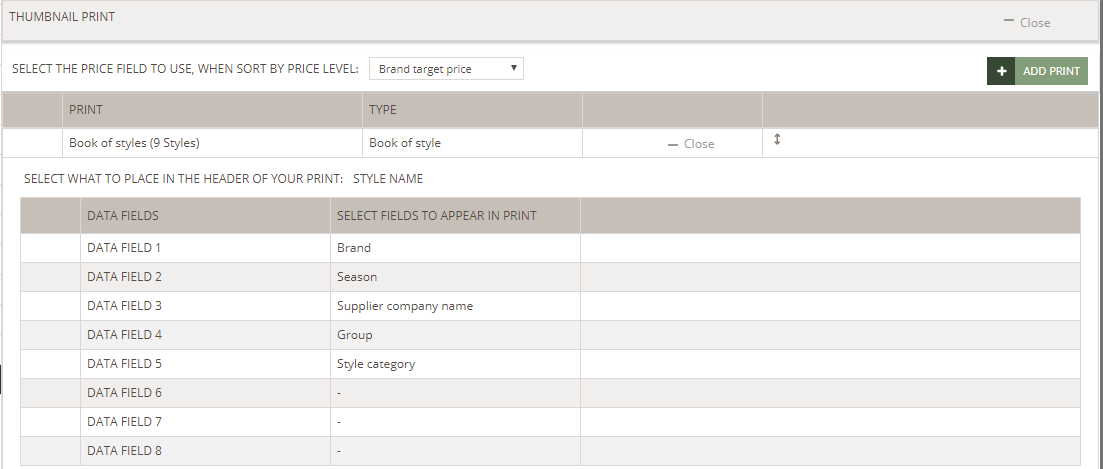
Read HERE about the Book of Style Print itself and how you print.

