Advanced Default Values - Styles (PRO)
BEFORE USING ADVANCED DEFAULT VALUES
Remember to read the article Admin setup of Advanced Default Values that explains how to set up the module in the Admin section.
ADVANCED DEFAULT VALUES ON STYLES PRICES
Once you have access to Prices and Advanced default values modules, a new button will be visible on the Styles, Prices sub-tab.
The ‘Update default values’ button allows you to update the current values in a style according to the template you have created.
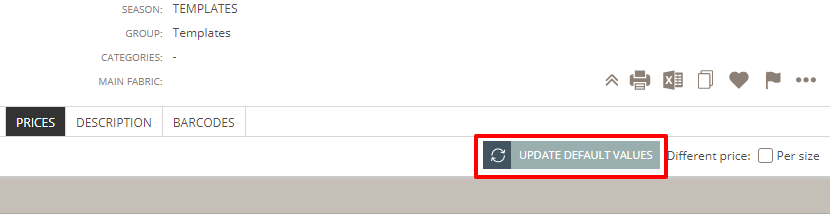
When clicking on the button, the following message is shown: “Please notice that Updating Default Values will overwrite values”. Click ‘OK’ to proceed or ‘CANCEL’ if you don’t want the values to be applied.
If data sources in your template are not set in the Style, a warning pop-up will be shown.
All other style price values will be overwritten with existing data sources from the remaining templates. If you have set future prices, those prices will also be replaced with default values from your template.
GOOD TO KNOW:
- On custom fields, allowed values selected in Style will be applied
- If you have selected supplier, brand, and group values on your template, it will also apply on a style level
- In a case of multiple categories selected in style, values for the first style category from admin templates are applied
- Any changes in the template won’t affect already added default values on a style - these will only take effect the next time you click "Update default values" button
- If no value is set for certain data sources and calculation parameters in the template, but the calculation parameter has a default value set in the Price Calculation tab, the default value will be applied
- In case there are no templates, the update default values button is not shown
- If all templates are deleted from the Admin and Styles prices tab, a pop-up with a message is shown: 'There are no Advanced Default Templates - please refresh your page'

