Add item color in Styles Item list
ADD COLORS IN STYLES ITEM LIST
You can add colors to your Items directly from the Styles Item list. Let's see how it's done.
UPDATE COLOR SETTINGS ON ADMIN
A setting in the Admin section will allow you to create colors in the Item List.
In the Admin section, select "Colors" from the left menu and click "Settings" at the top bar. Here, checkmark the option "Allow Item Colors to be created in Style Item List".
Click the small green icon to save.
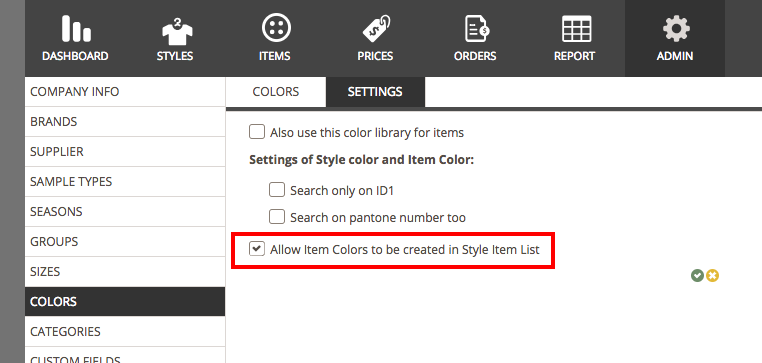
ADDING A NEW COLOR
In the Styles section, click the "Item list" tab:
1) Choose the item you want to add a color to and double-click on it
2) In the pop-up window, click on the thumbnail with the big plus sign
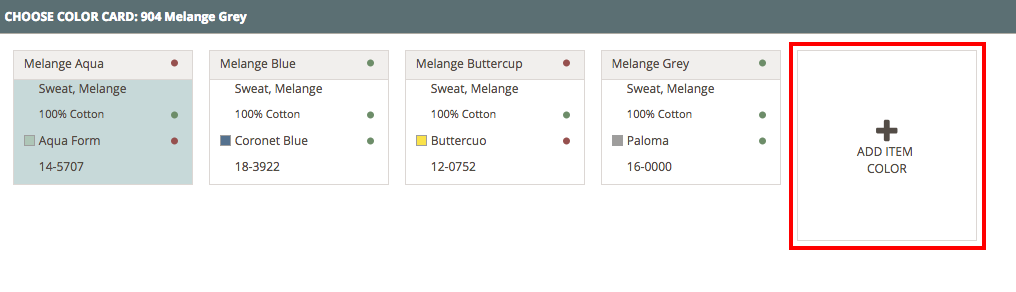
3) Fill in the following text fields: Color Name, Pantone, and Library color. Click the small green icon to save the information.
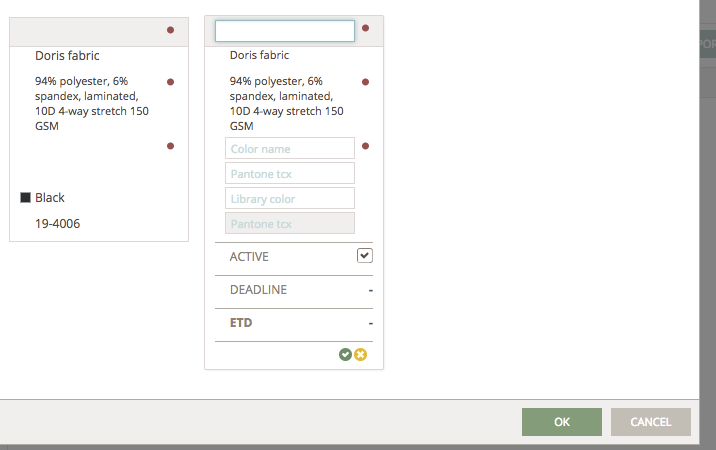
4) Your new item color is now displayed as a color card and it's ready to be added to a given style color. Select the color card and click OK.
Please notice that this feature will only work if you have Item colors displayed as color cards - in the thumbnail view.
