Upload artwork
ARTWORK FILES
In the Artwork tab, you can upload all related files to a specific item: Artwork, communication, and internal files.
Delogue PLM supports all file formats but only image files (.jpg, .png, .gif, etc.) and PDFs will have a preview when printing and exporting to Excel. To see the entire document, just click on the file link. We recommend that you upload files as images so they are visible when printing and exporting to Excel.
Item artwork will be printed and export to Excel for all the styles using this item.
UPLOAD ARTWORK FILES
In the Items section, on the 'Artwork' sub-tab:
1) Click the 'Upload file' button in the Artwork files header
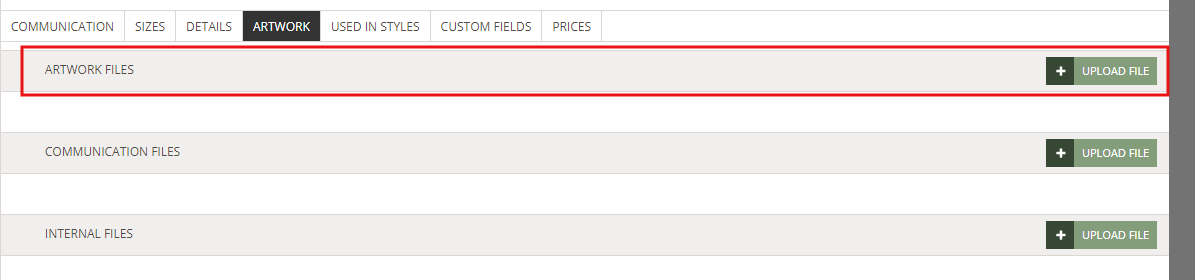
2) Choose a file from your computer and that's it! Remember that you can also drag and drop files into your Artwork Files - just like you know it from Style Files.
A preview of your file will be available as a thumbnail - you can edit the file details by clicking on it.
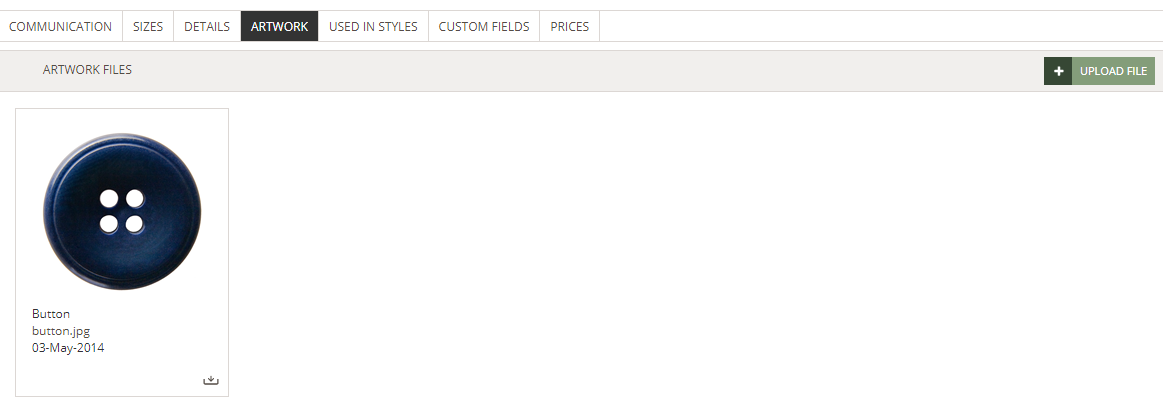
Download A file
When overviewing your Item files, you can also download them. There are two ways to do it:
1) File Thumbnail: Click the small download icon on the bottom right corner of the file thumbnail
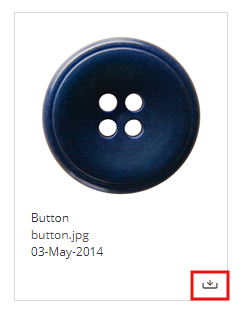
2) File pop-up window: Click the file thumbnail to open the pop-up window and press the download button. The file will be saved in the 'Downloads' folder on your computer.
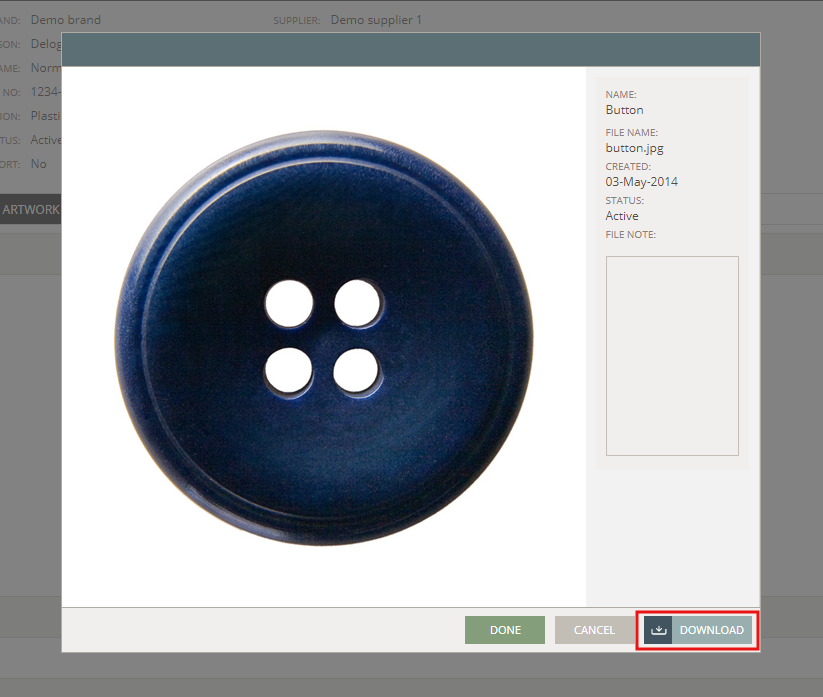
NOTE: Images and PDF files can open a new tab based on your browser settings. If so, simply right-click on the image or document and choose the option 'Save as'.
Inactive files vs. Deleted files
If no longer relevant, a file can either be set as inactive or you can simply delete it.
When inactive, a file will still appear in the list but cannot be printed or exported to Excel. To make a file inactive, open the file pop-up window and uncheck the option 'Status'.
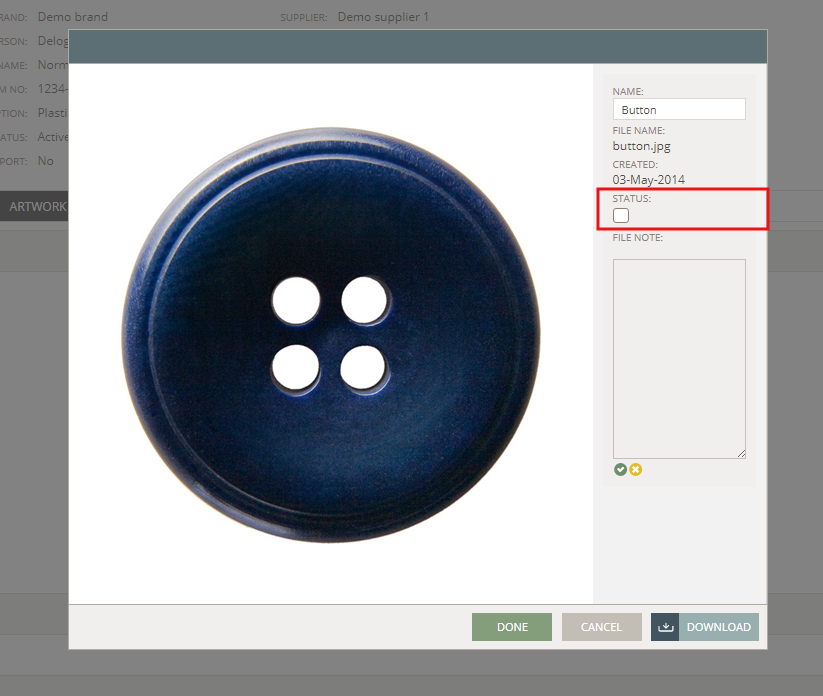
All inactive files will get a beige background and a banner with the text "Inactive", so it will be easier to recognize active and inactive files.
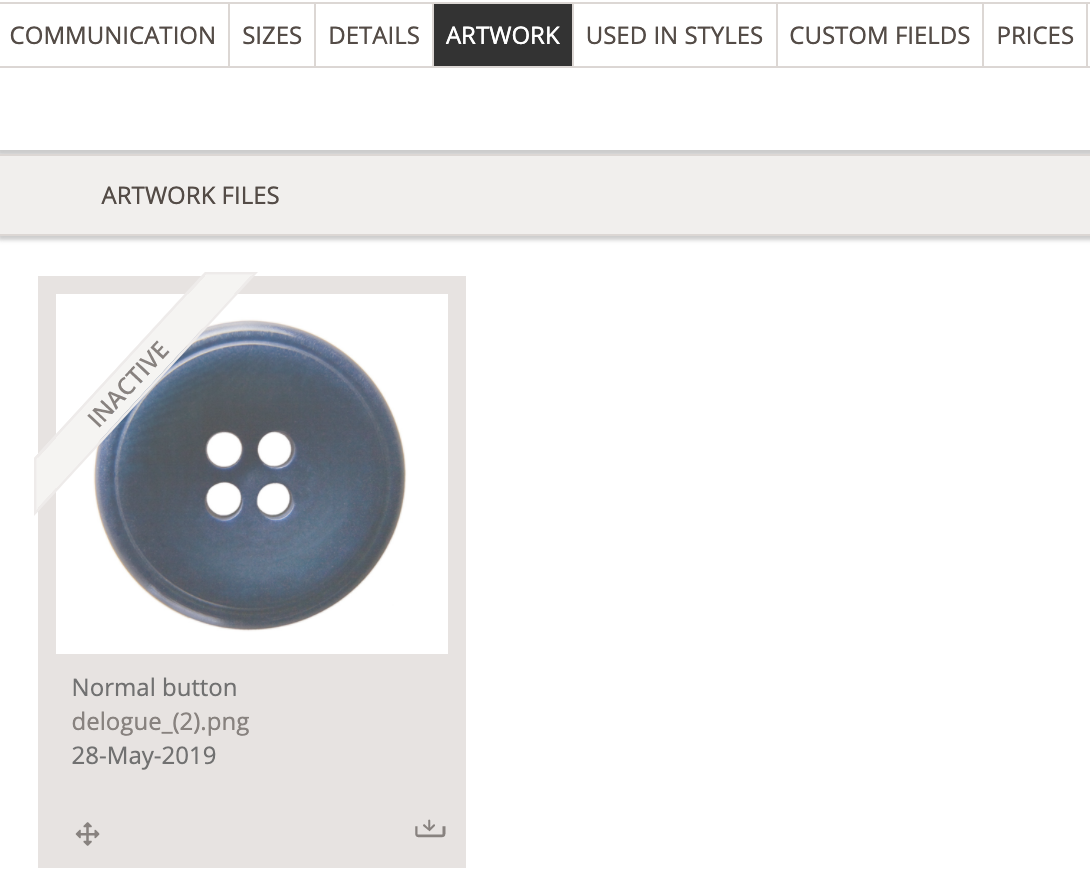
When deleting a file, it will be permanently deleted. To delete a file, mouseover on the file thumbnail and click the delete icon.
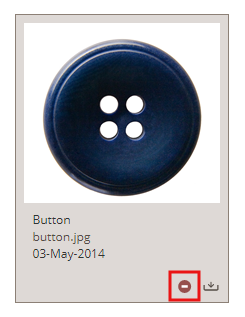
Files from communication string
Files uploaded in the Communication tab will also be saved here, in Artwork.
But, if you delete files from the Artwork tab, they will still appear in the communication string.

