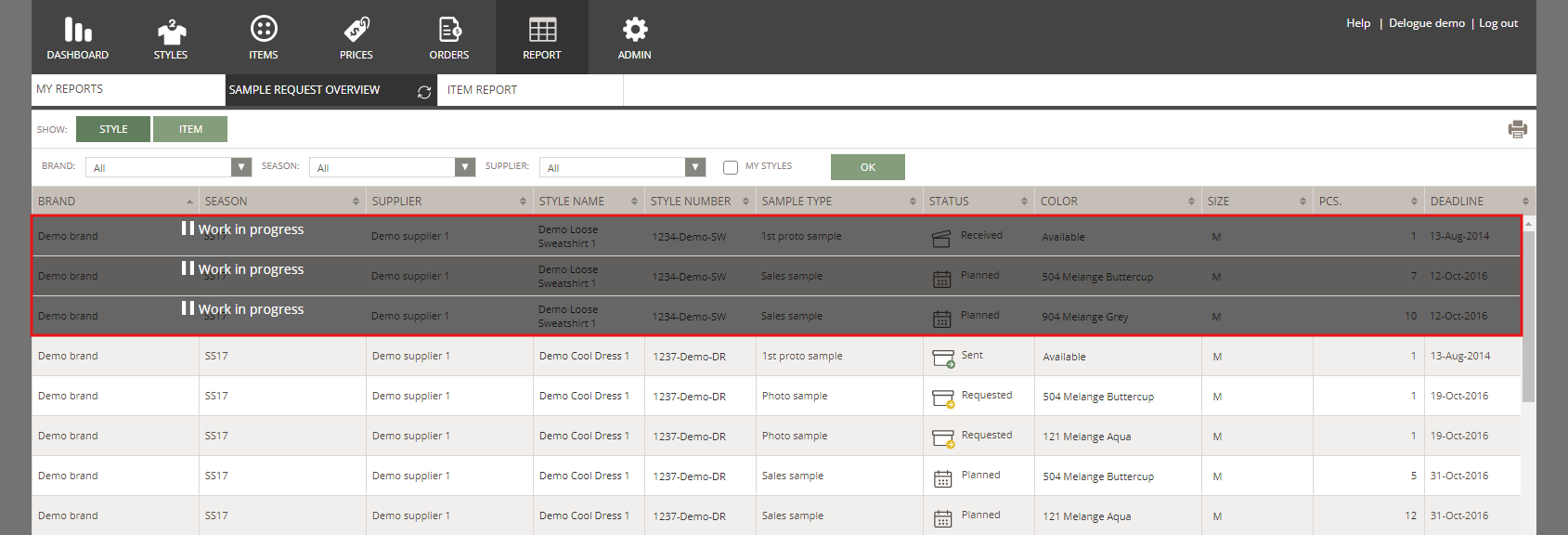Style state: Work In Progress
WHAT IS THE WORK IN PROGRESS
Work in Progress (WIP) allows designer users to set any Published style as Work in Progress.
When a style is in WIP, the supplier can't do anything on that style - your supplier(s) can only see the header of the style.
We'll cover the following topics in this article:
- Using WIP as designer user
- Set a style to WIP
- Remove style from WIP
- Filter as WIP
- Using WIP as supplier user
- When a style is in WIP
USING WIP AS DESIGNER USER
While a style is in WIP, you can perform all normal changes in the style except creating new Sample Requests. Once the style is no longer in WIP, everything will be back to normal - also for your supplier(s).
Delogue PLM will, of course, log when and who sets a style to WIP or vice versa.
On the style itself, an overlay on the header will appear marking the style in WIP - you can still edit the header by clicking on the overlayed area.
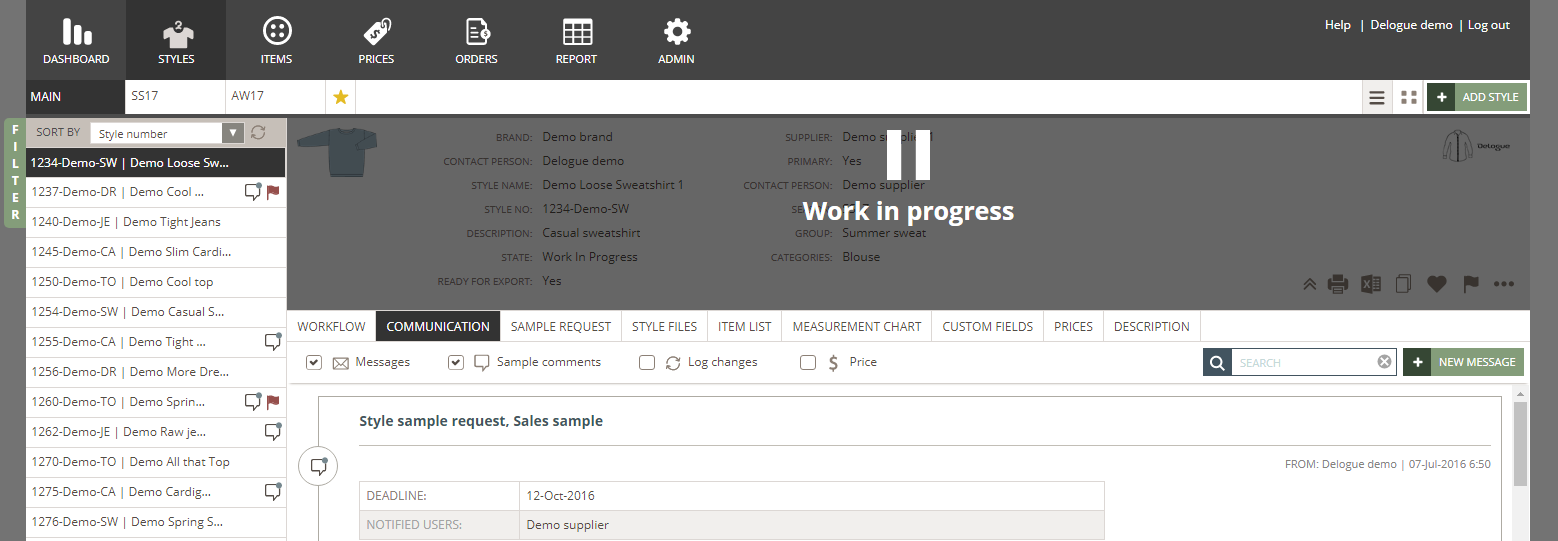
SET A STYLE TO WIP - STYLE HEADER
As a designer user, you can set a style state to 'Work in Progress' in the style header.
1) Mouse over the style header and click the edit icon - or double-click on the area
2) When in edit mode, click the 'State' drop-down menu and choose the option 'Work in Progress'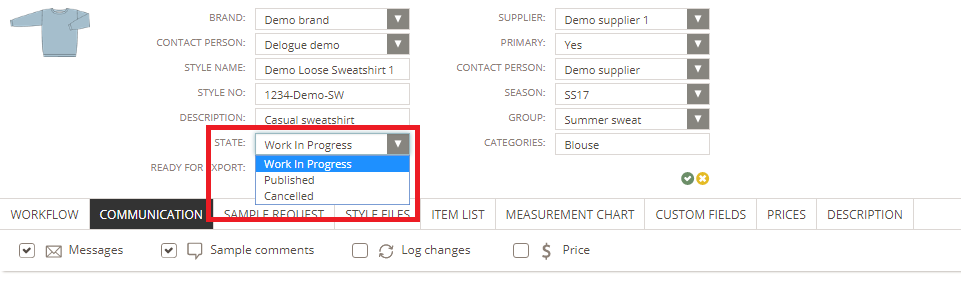 3) Click the small green icon to save and the overlay will appear
3) Click the small green icon to save and the overlay will appear
SET A STYLE TO WIP - SAMPLE REQUEST
You can also set a style to WIP when changing the state of a Sample Request:
1) Start by setting the sample request to 'Received'
2) In the pop-up window, checkmark the option 'Set Style to Work in Progress'
NOTE: The email notification is only regarding the change in the Sample Request - not about the WIP.
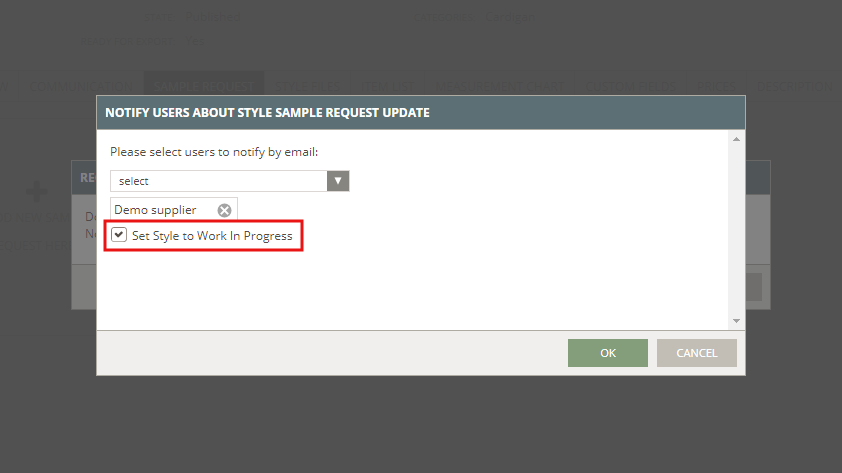
REMOVE STYLE FROM WIP
To remove a style from WIP, click on the style header and change the style state to 'Published'.
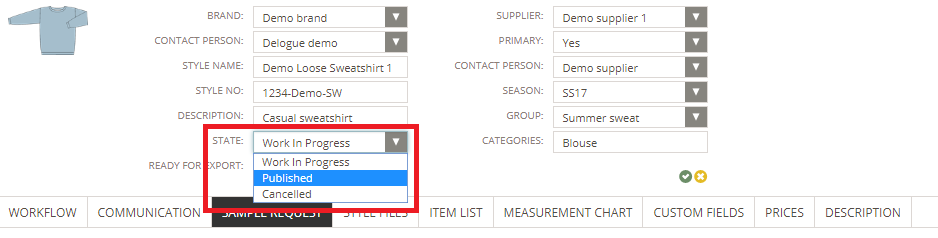
You can also do it under Sample Request, but remember to first set the sample state to 'Commented'. You will then be able to disable the WIP on the style - simply checkmark the option 'Take Style off Work in Progress'. Again, the email notification will only be about the changes in the Sample Request – not about the WIP.
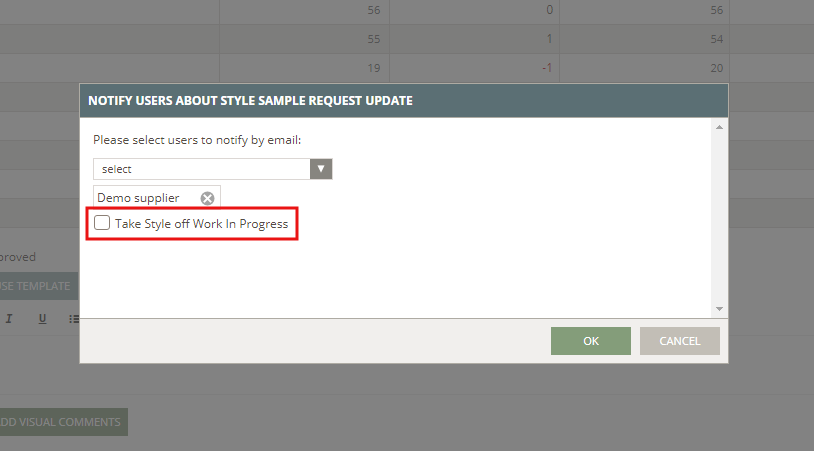
FILTER AS WIP
You can filter your styles by Work in Progress using the Filter button on the left side of the screen. Click on it and choose the option 'States'.
Her you can select "Work in Progress" as an option.
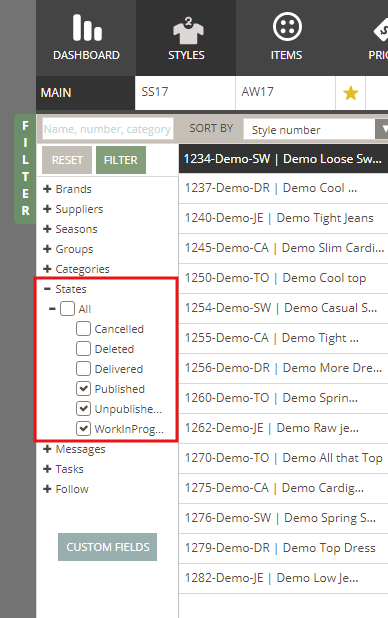
USING WIP AS SUPPLIER USER
For the supplier user, the WIP overlay will appear on the entire style. This means that your supplier(s) won't be able to do anything on a specific style set as WIP.
WHEN A STYLE IS IN WIP
The following tabs will be affected, when a style is in WIP:
1) Dashboard > Sample Requests: A WIP style will be marked with an overlay visible for both for designer and supplier users.
NOTE: Sample Requests on styles in WIP cannot be edited or moved on the Dashboard.
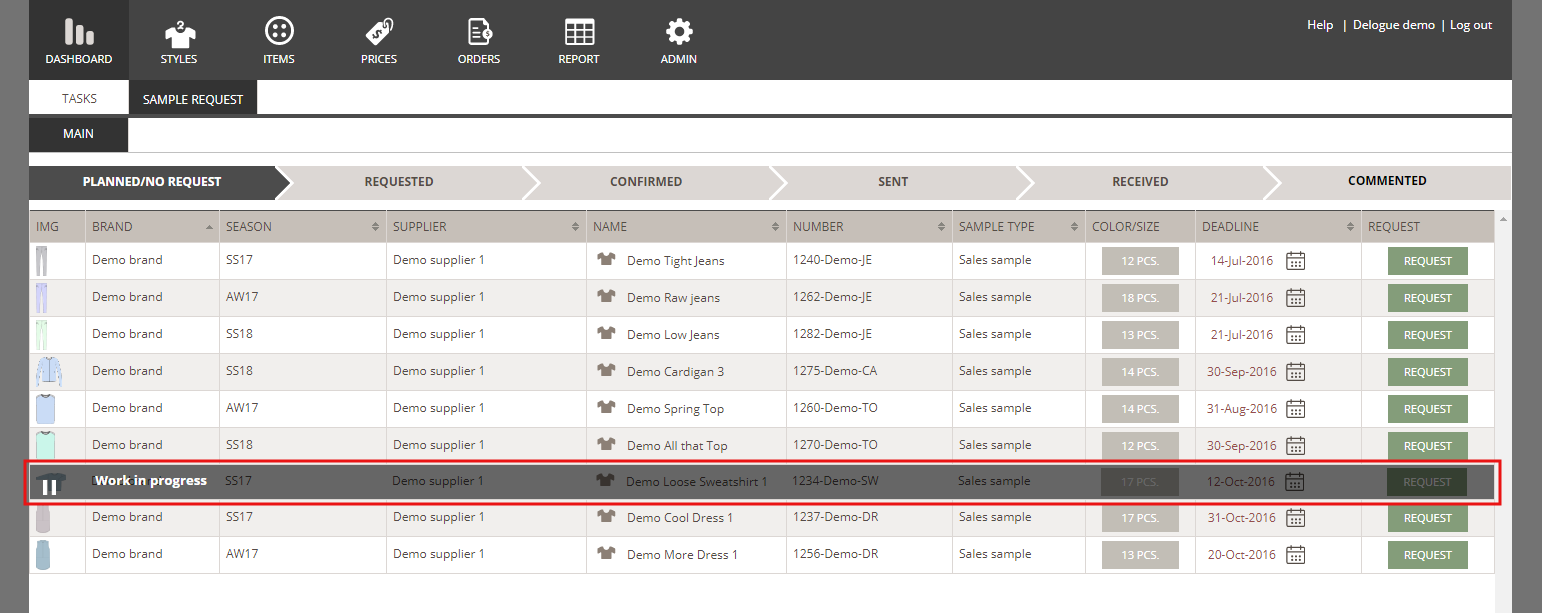
2) Items:
In the Used in Styles sub-tab, WIP styles will be listed in the 'Active Styles' part.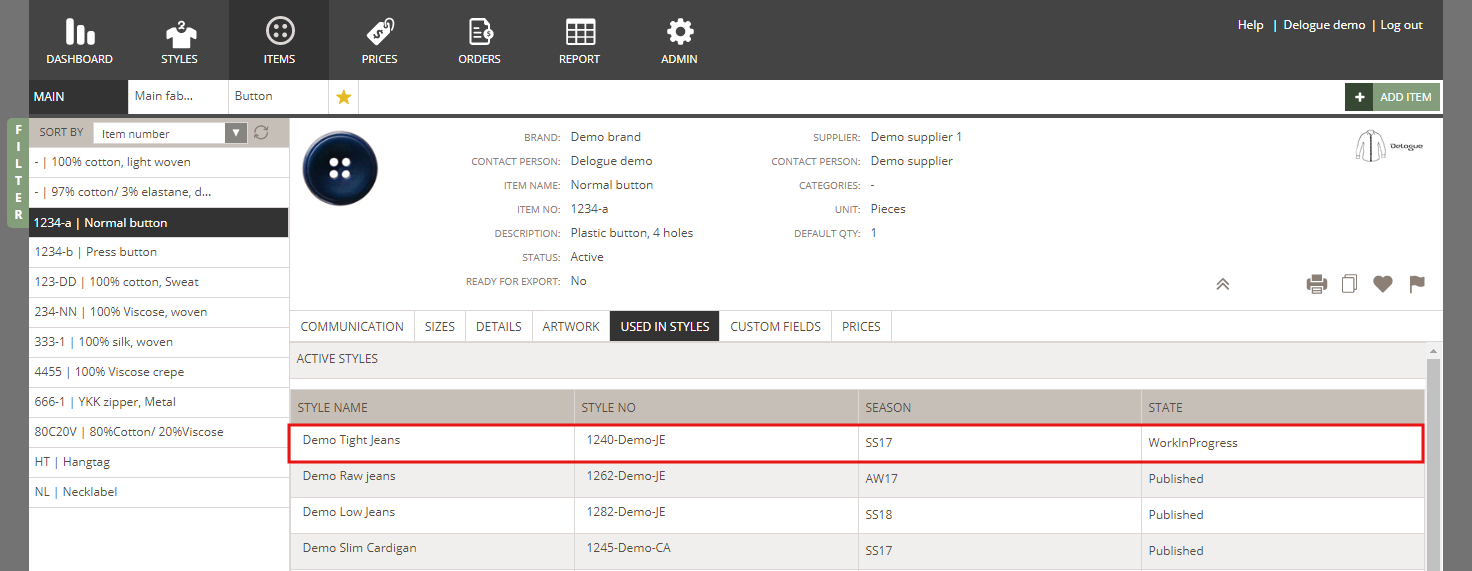
3) Report > Sample Request Overview:
Just like in Dashboard, all sample requests belonging to a WIP style have an overlay and users cannot click on the style.