Style Price Print Setup
Create a style PDF print-out with the most important prices featured
NOTE:
1. To use this feature, your company must have the PRO license subscription
2. You must have the Price role in order to be able to set up these templates
In order for you to use the Style "Price Print" you need to set up what data fields you want in your print.
Go to Admin > General Settings > Print Option > sub-section thumbnail print.
To add a new print simply click on the "Add print" button.
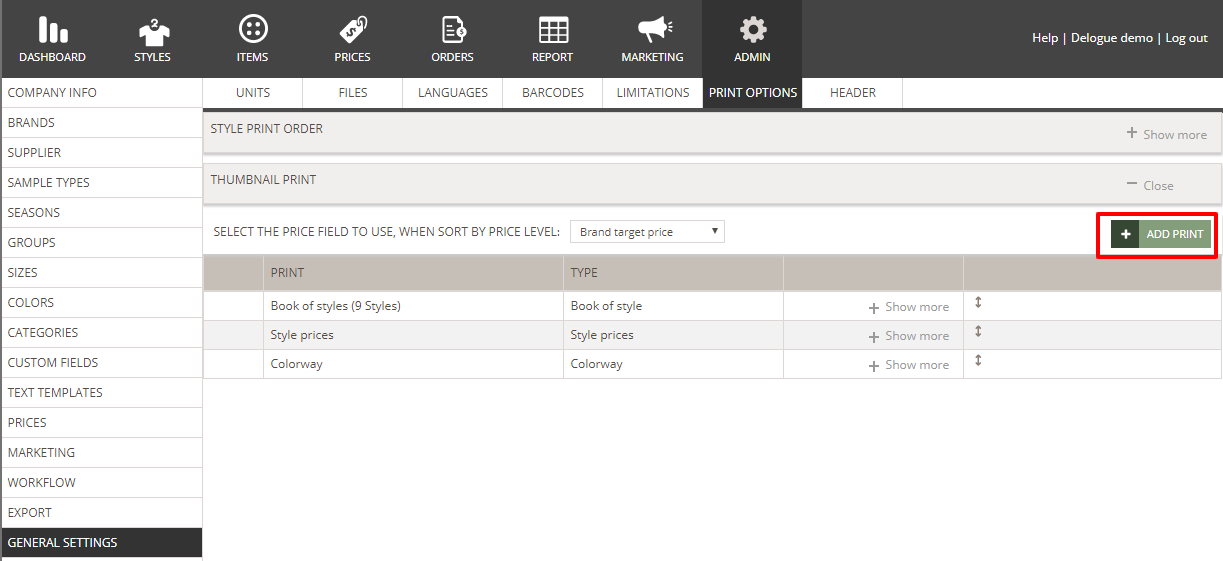
You will be presented with a pop-up where you can select "Style Prices":
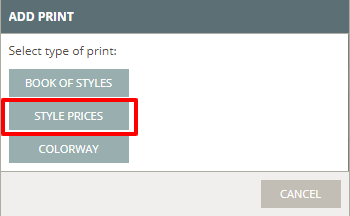
This gives you the option to select which data fields you want to appear in your style "Price Print" - you can select up to a maximum of five Price fields.
You select these data fields in the order you want them to appear in the print.
For each selection, you can decide if you want the field to appear in bold in the print or not.
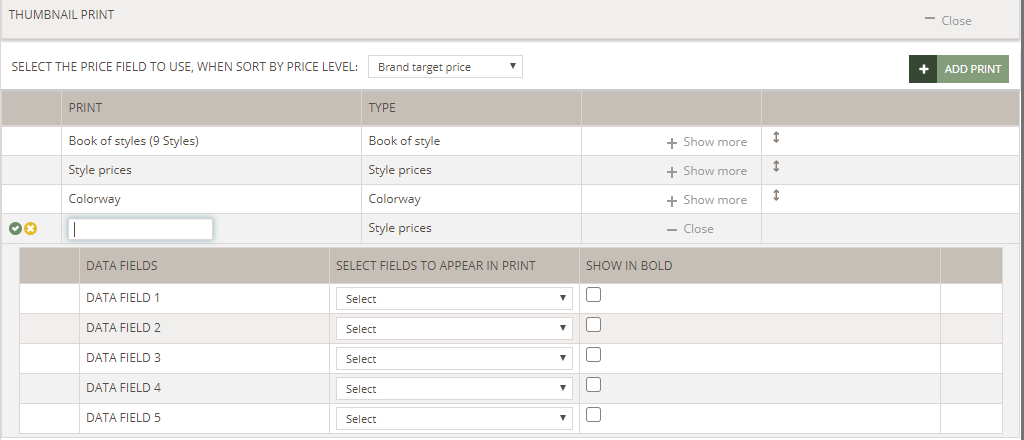
Remember to name your print.
Once you are satisfied with the setup click on the green Save button.
You can create as many Style Price prints as you need.
If you need them to appear in a specific order on the print pop-up - just reorder them.
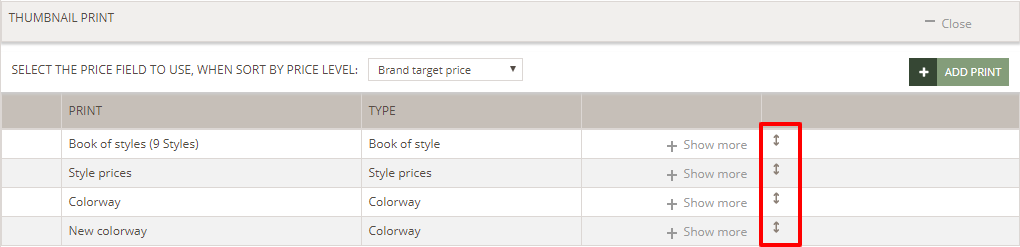
In case you need to check what data field a given style "Price Print" contains simply click on the "Show more" button - this will expand the data fields.
You can always edit an already saved style "Price Print" setup - just mouse hover over the print in question and click on the Edit button.
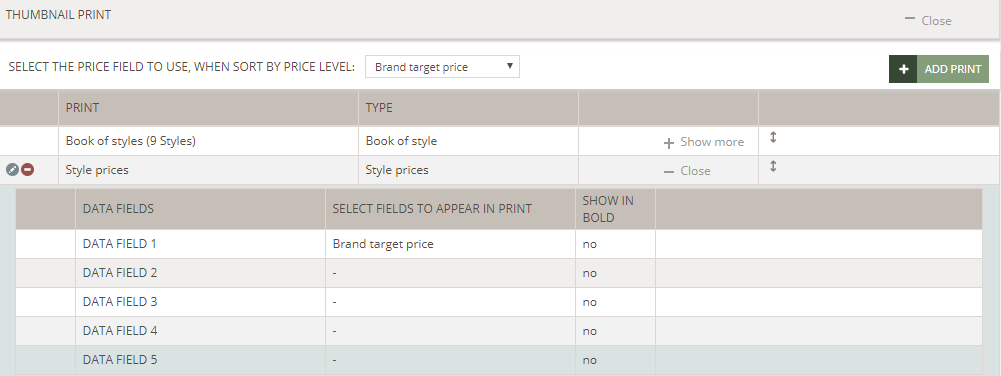
Read HERE about the Style Prices Print itself and how you print.

