Show supplier ID in the style header
This article explains how you can display the supplier ID in the style header
Show supplier ID in style header
You can configure the supplier field in the style header to display both the supplier ID and the supplier name together. Before enabling this functionality, in the style header, only the supplier name will be visible.
Navigate to: Admin > General Settings > Header
- Find the headline 'Styles'
- Set a checkmark next to 'Also display supplier ID together with supplier name'
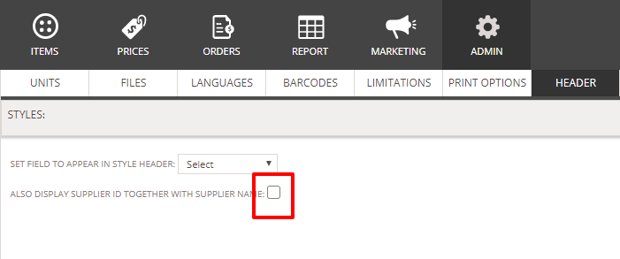
Example of what the style header will look like after enabling the above described functionality:

