Location - Admin Setup
Set up your location addresses and be able to select these when creating a sample request
Introduction & best practice
In this section, you can insert the addresses of your headquarters or any other locations that may be relevant for suppliers. This ensures that suppliers always send samples to the correct address.
The registered addresses from this Admin section will be available as a drop-down when creating a sample request, under the field 'location'. To learn more about creating sample requests, click here.
Before you start
1) Make sure the 'Company Admin' role is assigned to you as a user; otherwise, it will NOT be possible to see the Admin section. To learn more about assigning different roles to a user, click here.
Create location
Navigate to: Admin > General Settings > Location
- Click the 'Add Location' button
- Type in the address details
- Select which one of your addresses you want to be the default location - you can only have one default location, and you have to select one of them
- Remember to click on the green 'save' button
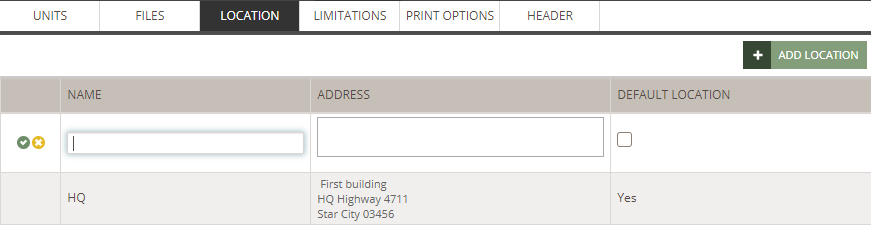
NOTE: The default location will always be listed as the location on all your sample requests - unless, of course, you select one of the other addresses.
Delete location
If you have a location that you don't need anymore, you can delete it:
- Hover over the location row
- Click the 'delete' icon to remove it
- Click 'Yes, delete' to confirm
Next steps
Create sample request
