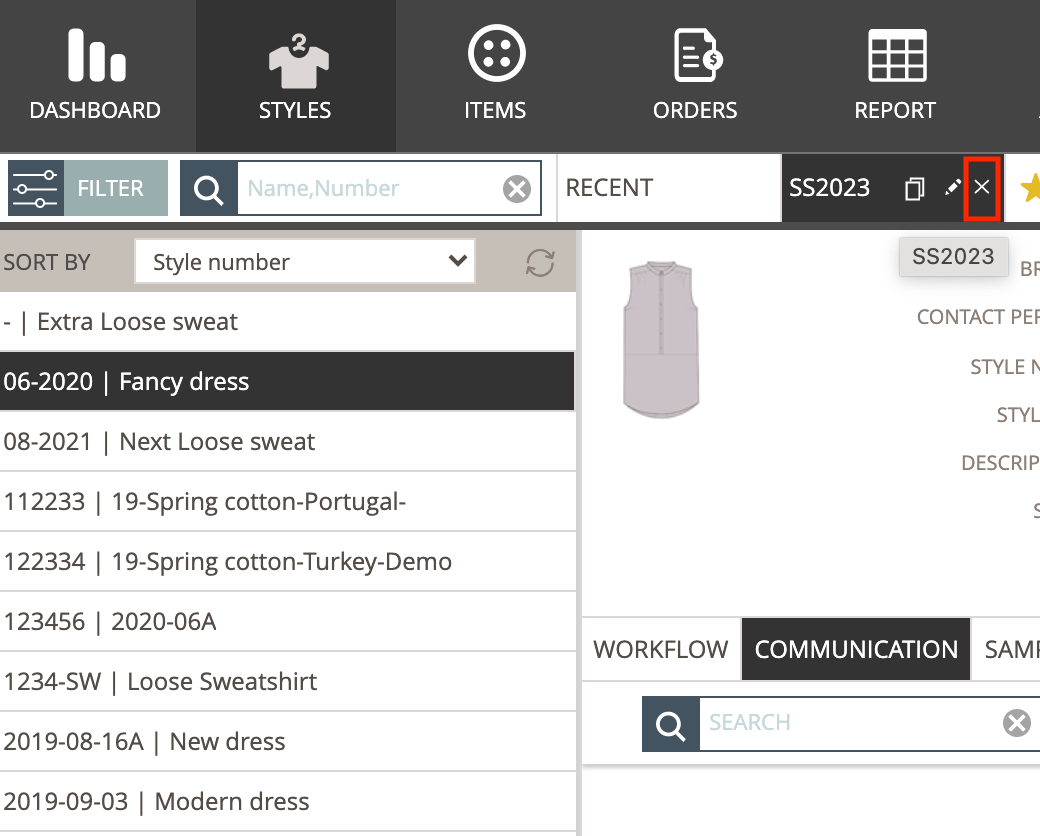Save favorites on Styles or Items
We have made it easy for you to save your favorite on the Styles and Items sections.
You can set several favorites, save and re-open them whenever needed.
You can, for example, make a favorite for each season, supplier, or unread message.
- HOW TO SAVE A FAVORITE FILTER
- RENAMING/EDITING YOUR FAVORITE
- MAKING A COPY OF YOUR FAVORITE
- DELETE A FAVORITE
HOW TO SAVE A FAVORITE
1) Open the Favorite menu in the Style or Item section (it's the star icon) - and add the filters you want to save.
You can see in this help text, how to set up a Style and Item Filter.

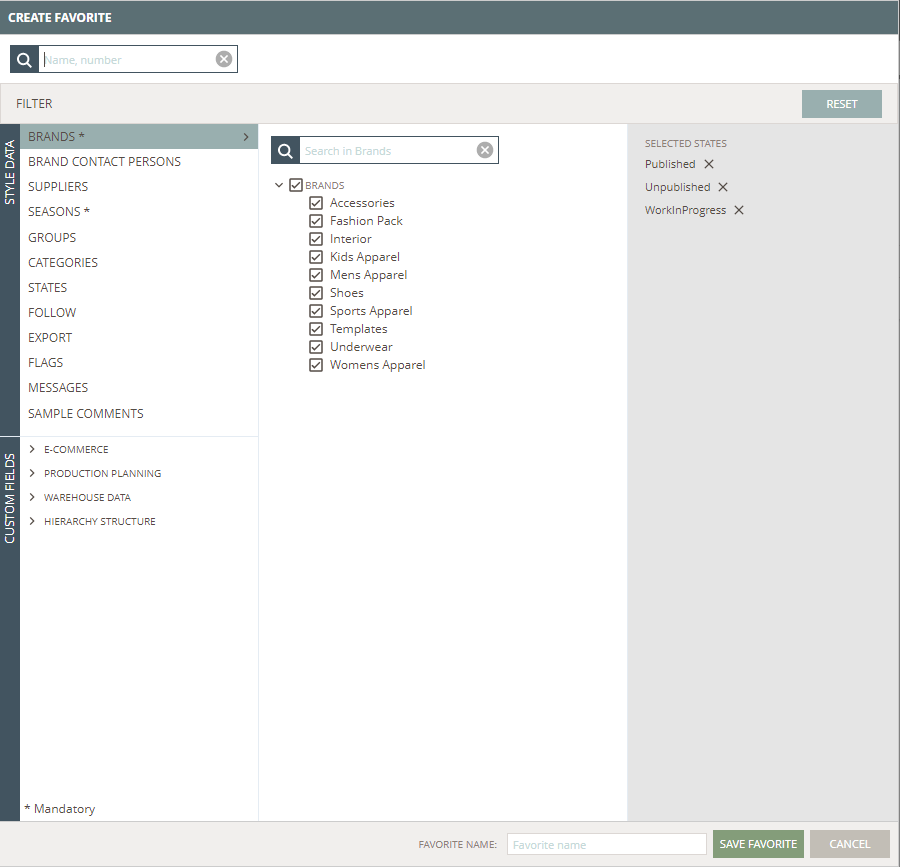
2) For saving your Favorite, you must enter the name of your favorite.
You do this at the bottom of the screen in the field "Favorite name".
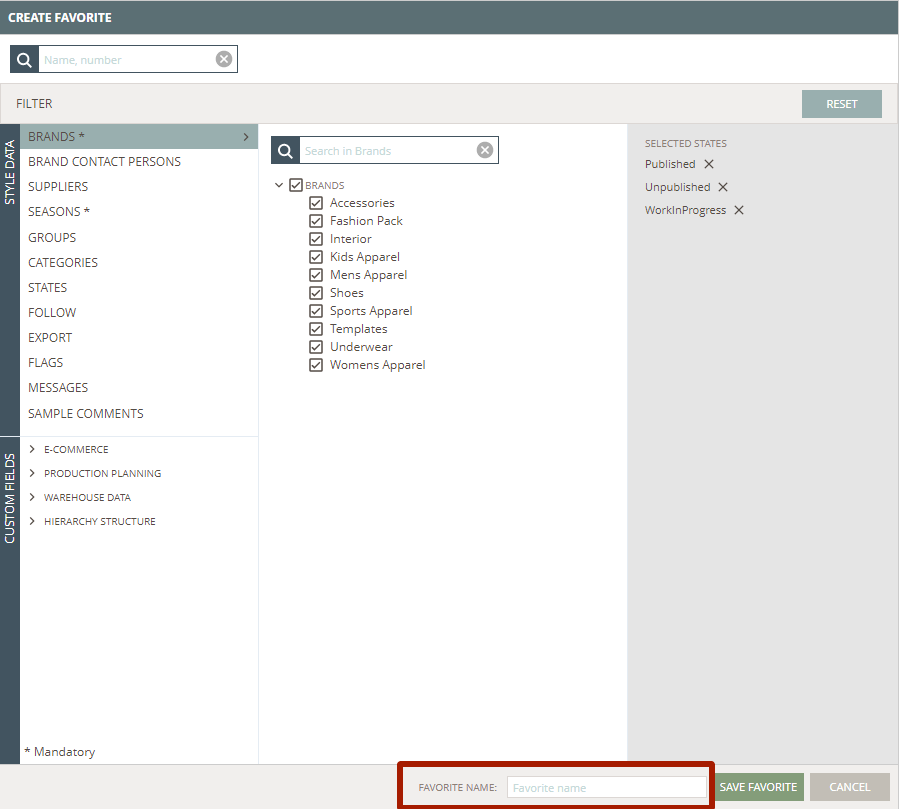
3) When you're done, click on the green button "Save Favorite".
Your Favorite is now saved and the favorite will appear will on the top tab, next to the star icon
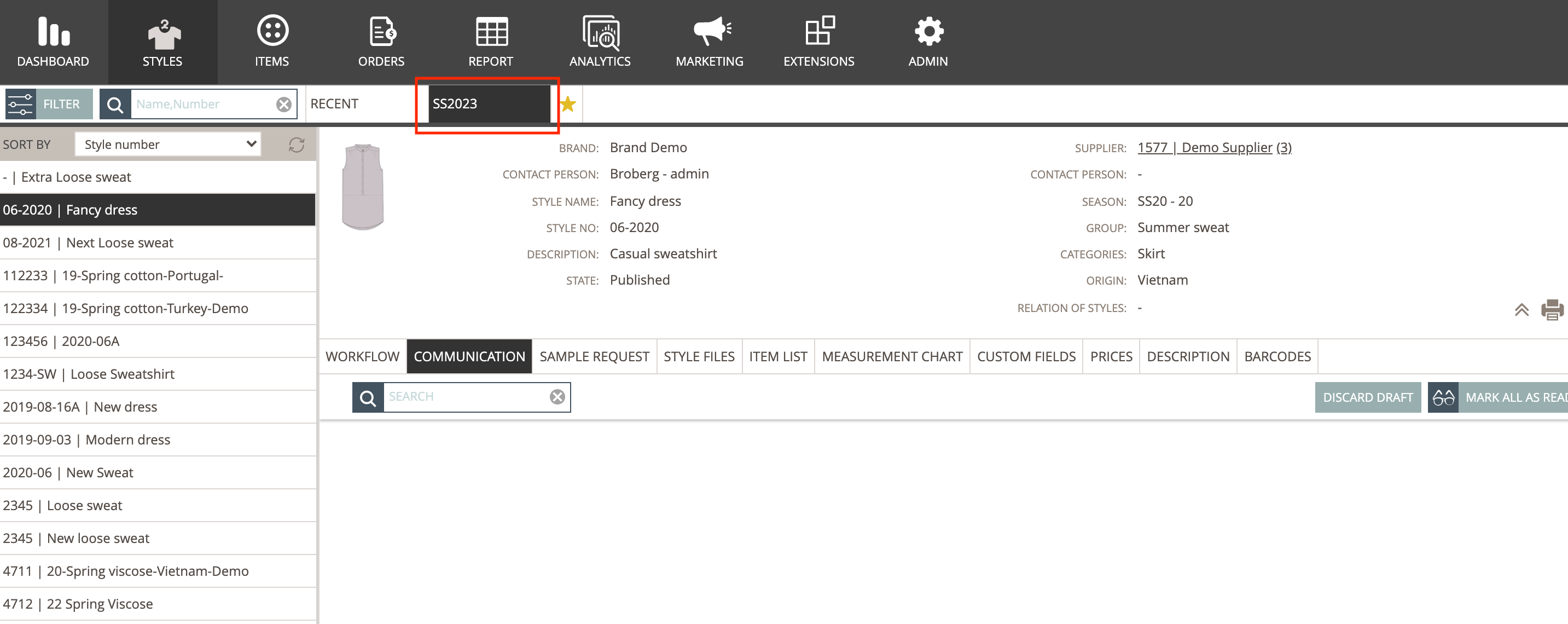
RENAMING/EDITING YOUR FAVORITE
You can easily change the name of your Favorite or change the filter options.
Simply mouse-over on the favorite tab in question and click the edit icon.
The Favorite pop-up will appear, and you can make your changes to the Favorite name.
Or changes to the filters your Favorite is made from.
Remember to Save.
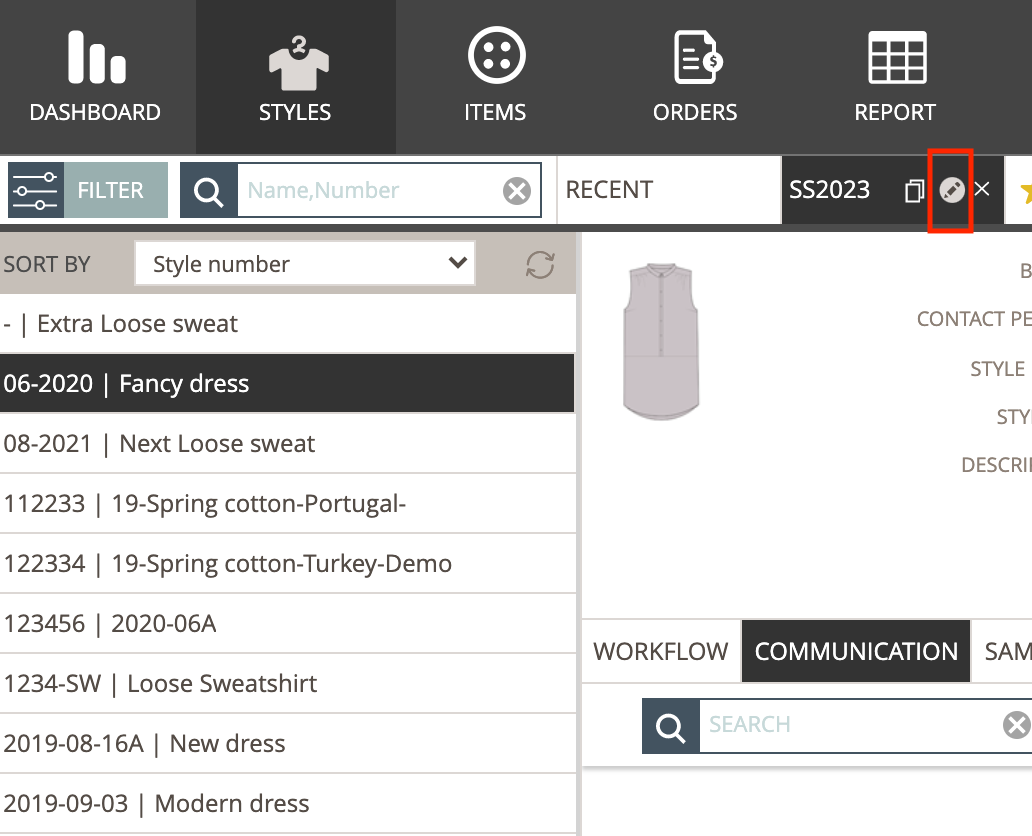
MAKING A COPY OF YOUR FAVORITE
You can easily make a copy of any of your saved Favorites.
Just click on the copy icon.
The Favorite pop-up will display and you can edit the filters and give your copied Favorite a new name.
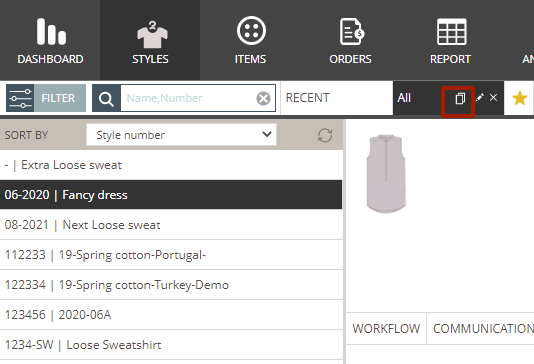
DELETE A FAVORITE
Simply mouse-over on the Favorite tab in question and click the cross icon.
The favorite will be removed from your list of saved favorites.