Print styles
Printing a single Style
You and your supplier(s) can print style specifications, visual style overviews and full reports. This will help the supplier to have an updated specification to proceed with the product development.
HOW TO PRINT A STYLE - LIST VIEW
In the Styles section, start by selecting the style you want to print. On the right side of the style header, you will find a row with several icons - among them is the print icon.
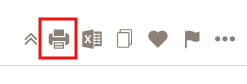
1) Click on the icon and a pop-up window will appear where you can select the style parts you want to print using the check-boxes
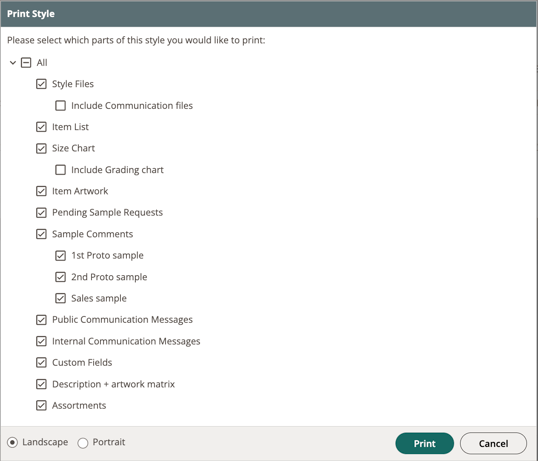
2) Choose if you want your print to be printed in Landscape or in Portrait
3) Press the green print button and your print will be generated as a PDF.
In this PDF you can choose to print it or you can save it directly to your hard drive.
Please notice:
You will only see the "Assortment" option if you have the SKU/Barcode role.

