Item report
The Item Report gives you a detailed overview of your Items. The report can be used for following up on approval or even consumption overview.
Instruction & Best practise
In the Item Report you and your suppliers can get a complete overview of all your items. Choose how the report should be exported and an email will be sent to you with the excel sheet of the item report.
The Item Report can be exported on 3 levels:- On row per item (including custom fields)
- On row per item color/size (see color approval status)
- On row per item color/size per style color (can be used for CMT calculation)
Table of content
How to use the Item Report
You will find the Item Report in the Report section:
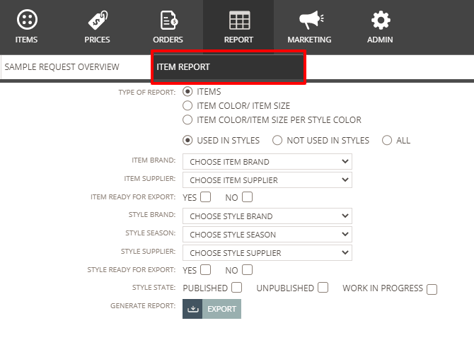
1. Click on it and a screen with different filters will appear.
2. Start by selecting the type of report you need:
- On row per item
- On row per item color/size
- On row per item color/size per style color
3. Select if you want to see:
- All items
- Items 'used in styles'
- Items 'not used in styles'
4. Setup the report filter by using the drop-down menus on each data point.
Your selection will show next to the respective field. You can choose multiple filters at once and you can also delete them if necessary.

6. When you are done, simply click the export button.
An email with the excel sheet of the item report will be sent to you.
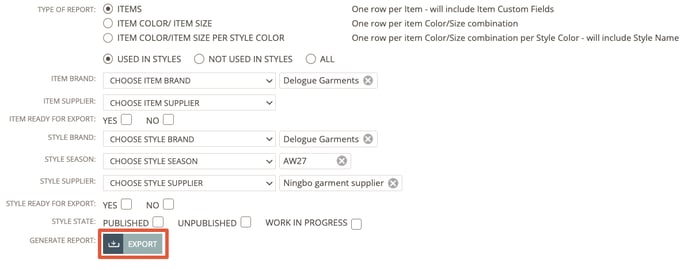
Understanding the different export levels
On row per item
This report will show data on item level. Any Item colors and Item sizes will be shown comma separated. In this report you will also find any Item Custom Fields.
Following data points will be visible in the report:
- Item Logo- Item brand
- Item brand contact person
- Item supplier
- Item supplier ID
- Item name
- Item number
- Item description
- Item category
- Colors (comma separated)
- Size (comma separated)
- Item Currency
- Item price
- Group
- Used in style(s)
On row per item color/size
This report will show details about each color and size of the item. This will also show the specific color approvals.
Beside the standard data points (shown above) the following data points will be visible in this report:
- Item Logo- Item brand
- Item brand contact person
- Item supplier
- Item supplier ID
- Item name
- Item number
- Item description
- Item color combo name
- Item color name
- Item color Reference
- Item library color name
- Item library color ID
- Item library color reference
- Item size
- Deadline
- Color approved
- Used in style(s)
On row per item color/size per style color
Lastly we have the report what show the combination of item color and item sizes, that have been selected in the item list of any style within the filter setup.
This means that the information you find here, is similar to the information that you find in your Style Item List.
INFO: This report can be used for CMT calculation, as quantity per item size/color if shown here.
Beside the standard data points the following data points will be visible in this report:
- Item Logo- Item brand
- Item brand contact person
- Item supplier
- Item supplier ID
- Style supplier
- Style supplier ID
- Item name
- Item number
- Item description
- Item color combo name
- Item color name
- Item color Reference
- Item library color name
- Item library color ID
- Item library color reference
- Item size
- Deadline
- Color approved
- Style brand
- Style season
- Style name
- Style number
- Style color name
- Style color ID
- Style color reference
- Style state
- Quantity
