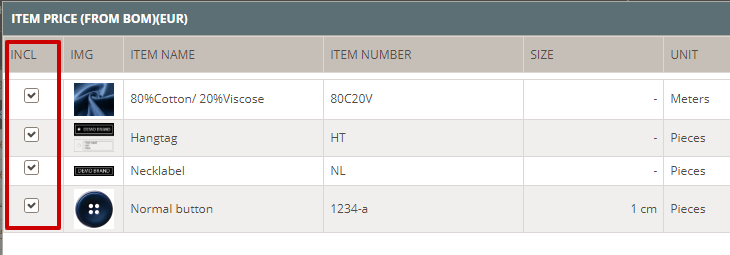Item prices
ITEM PRICES
Like in the Styles section, you will also see the 'Prices' sub-tab in the Items section.
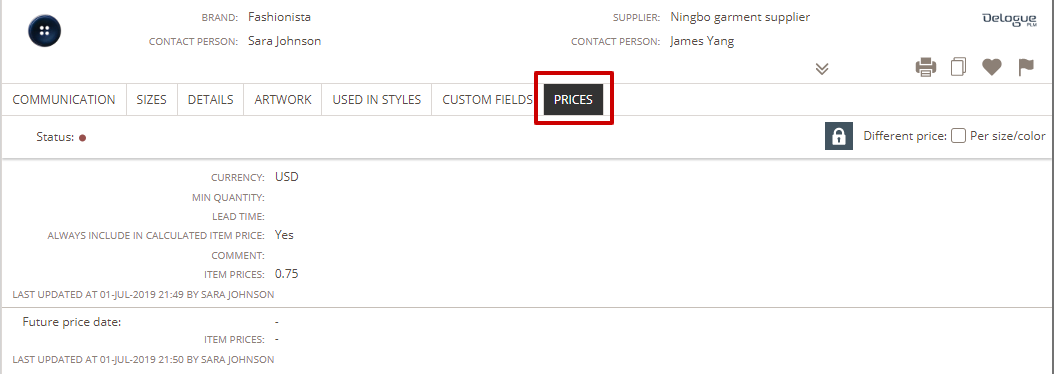
- Single or differentiated prices
- Currency
- Include in the Style calculation
- Log changes
- Approval of Item Prices
- Supplier access
- Add Item costs to the Price calculation
- See Item Prices in the Style Prices
Single or differentiated prices
You can choose to see your items by single or differentiated prices.
To see prices per size and color, simply check-mark the box 'Differentiate price per size/color' on the right side. A matrix will appear with the sizes and colors you have created for that given item.
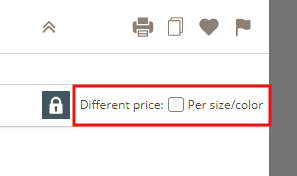
If the item does not have several sizes and colors, it is not possible to choose to see the different prices per color/size.
Currency
The item currency is defined by the selected supplier. Item prices can only be added when there is set a currency for the supplier in the Admin section.
Include in style calculation by default
You can select if the item price per default should be included in the costing.
NOTE: You can change this individually in each of the styles.
Log CHANGES
The last price change will appear under the price tab. All price changes will appear in the 'Communication' tab, under 'Log changes'.
Approval of price
As a company user with access to prices, you will be able to approve prices - Your approval will appear in the log.
Supplier access
You can decide to give your supplier access to fill in prices. Simply click on the lock icon to activate access and to close it again.
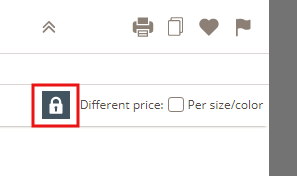
If the supplier changes prices after approval, then the status will automatically change to 'Not approved'.
Add item costs to the price calculation
You will be able to add item costs to your price calculation. In the Admin section, under 'Prices', add a new calculation line, name it, and select the type 'Item price' from the drop-down menu.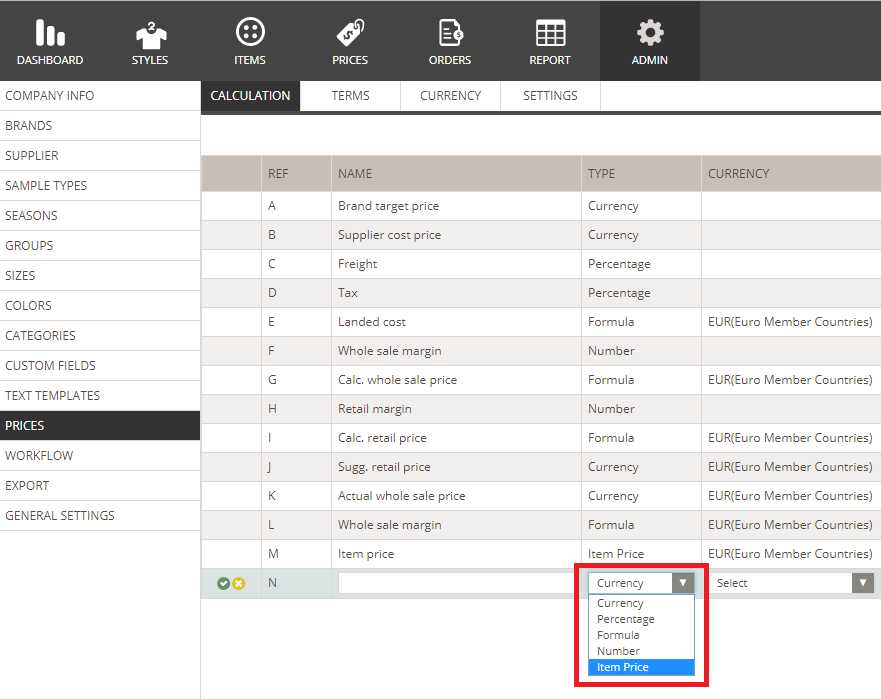
The new field will then appear in the Style section, in the Prices subtab.
SEE ITEM PRICE FIELD IN STYLE PRICES
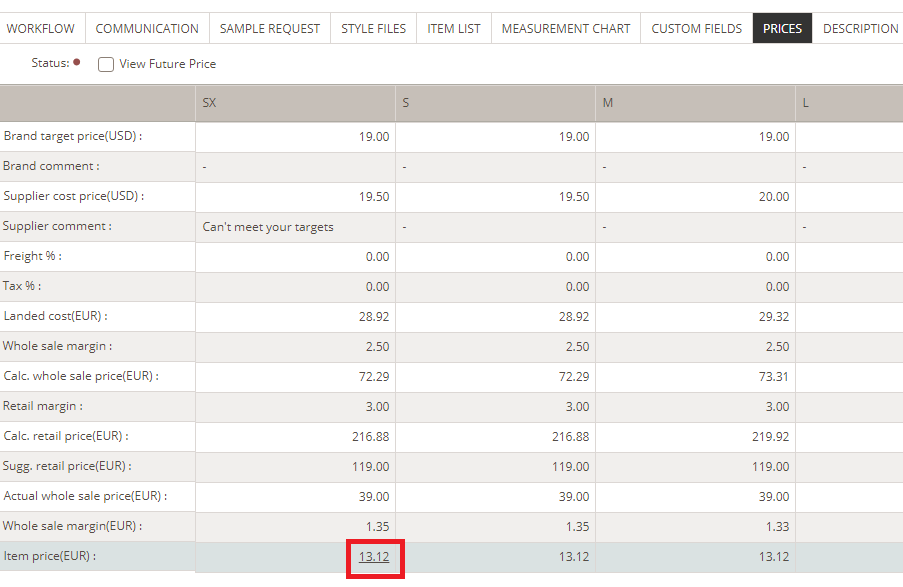
In the pop-up window, the item is, per default, included in the costing based on the items settings. You can disable this option by clicking on the checkboxes.