Item Name & Number Generator Used on Items
When your Item Name/Number generator is activated and set up in Admin - it will be used every time you create new Items.
When you click on the "Add Item" button you will now get a pop-up with the options for the Item Name and number generator.
It is important to notice that you will always - no matter what setting there is for the Item Name/Number generator - have to select a Brand.
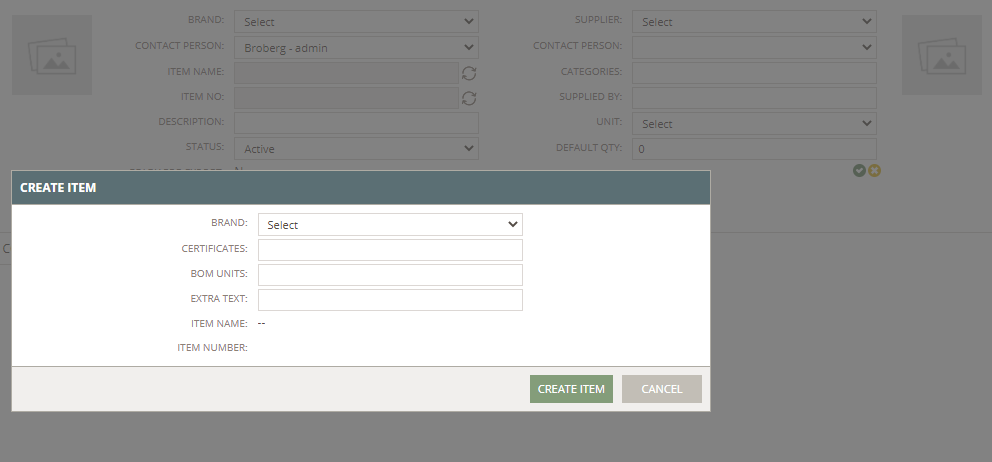
In the pop-up, you will have to fill out all fields.
You can add extra text in the "Extra text" field if needed (this is not mandatory).
Please notice that in this example both Item name and Item number are generated.
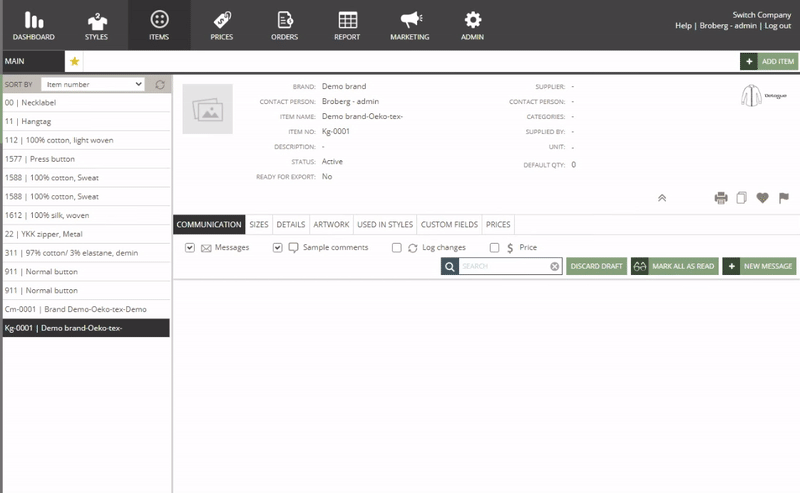
Once the needed data is added to the generator pop-up - click on the "Create Item" button and you can add any extra info you need in the Item Header.
Once all done - remember to click on the Save button. And your new Item is created.
Please notice:
The generator will also be working if you create Items from the Style Item List.
EDIT ITEM HEADER
In case you need to update an Item Name or Item Number that was created using the generator - you will need to go through the following steps.
Please notice that in this example both Item Name and Number are created via the generator.
- Set the item header in Edit mode (click on the tiny pen icon)
- Click on the update icon next to the Item Name (or number)
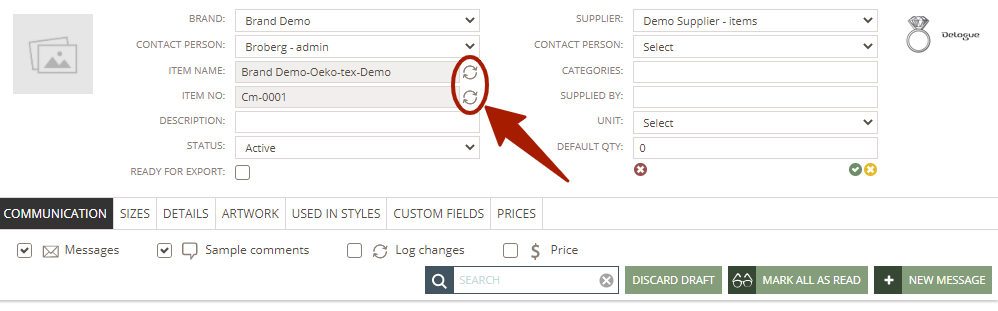
- This will open the Generator pop-up and you can edit whatever you need (please notice that if you only use either the name or number generator you will only see one update icon)
- Click the "Update" button
- And remember to save the Item Header
The above steps can also be used if you have old Items that were created before you started using the Item Name/Number generator - by going through the steps - you can get old Items to conform to your naming standard.

