Import style header picture
This feature allows your Company Admin to bulk upload style header pictures to multiple styles in one operation
Introduction & best practice
The Import Style Header Image feature allows you to bulk upload header images for your styles. I can save time and ensure visual consistency across your product catalogue.
NOTE: To use this feature, your company must have the Professional license subscription
Before You Start
1) Make sure your Company has access to the Import Module
2) Make sure the 'Company Admin' and 'Import/Export' role is assigned to you as a user. To learn more about assigning different roles to a user, click here.
3) Your styles must have a style number
4) Make sure that your filenames match your style numbers in Delogue, as these will be the connecting parameter. If they don't match, the import will fail
Step-by-step guide
Navigate to: Admin > General Settings > Header
- Click on the 'Import Style Header Image' button - a pop-up window will open

- Selects the files you want to bulk upload - use the multi-select method to select multiple files
- Click 'Open' to start the upload
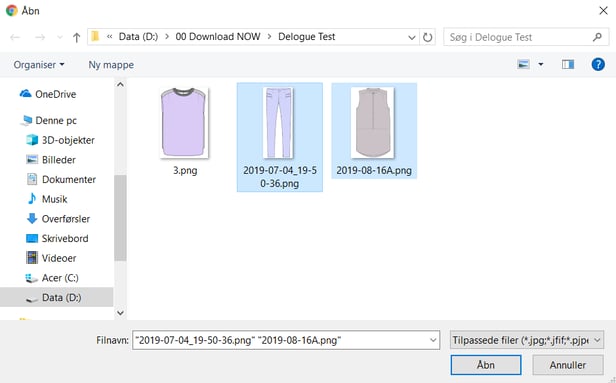
- Next, an extra info pop-up window appears to make sure it is the correct files that are being imported
- Click 'OK' to confirm
- Depending on the size and amount of files, the import will take some time
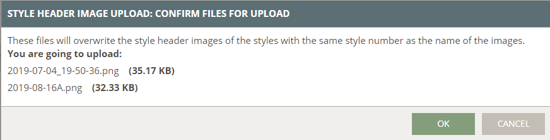
Rules for upload
- A single file can NOT be bigger than 1GB - this will result in the upload failing
- If there are several styles with the same style number, the same style header image will be uploaded
- If there are several files with the same file name, the one uploaded last will be the one that gets saved
- The import will overwrite the style header image, which was uploaded before
- Only files with the allowed file format will be uploaded. Allowed file types:
- .png
- .jpg
- .jpeg
- .gif
NOTE: We recommend that you DO NOT have multiple files with the same name, as this might make it difficult to understand which file has been uploaded - but this will NOT make the upload fail.
Successful import
If the import was successful, the style in question (2019-08-16A) will look like this - with its newly imported Style Header image
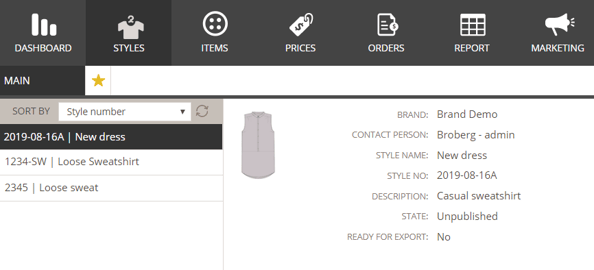
If the filename and style number do not match
In the example below, an image was imported with a file name that did not match a style number; in this case, an error log will be displayed.
The log will always show:
- Date of the import
- Who did the import
- How many files were uploaded from the total of attempted uploaded files
For each upload error, the file name will be listed, and a reason for the error.
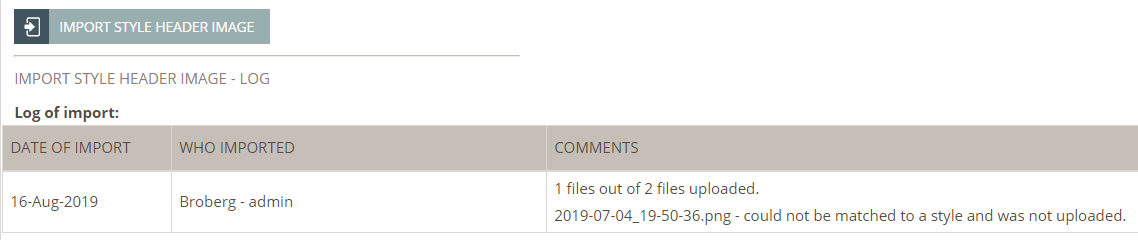
Next steps

