How to Link files from File Server
FILE SYNC IN DELOGUE PLM
With the File Server add-on module, it is possible to link shared files from a specific synchronized folder on your server.
If files are added to the synchronized folder, they will be visible in the Linked folder.
Upload files to your shared folder on your server and you are ready to start using them in Delogue PLM.
LINKING FILES FROM FILE SERVER Then, go to the 'Style Files' subtab in the Styles section.1) Choose the Folder where you want to link a file and click the 'Link File' button
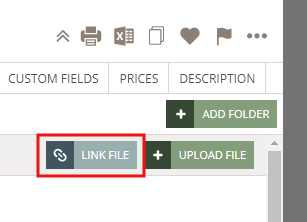
2) In the pop-up window, you will see all files and folders created and uploaded to the shared folder on your server. Choose the file(s) you want to link - you can link up to 10 files at once - and click 'Link'.
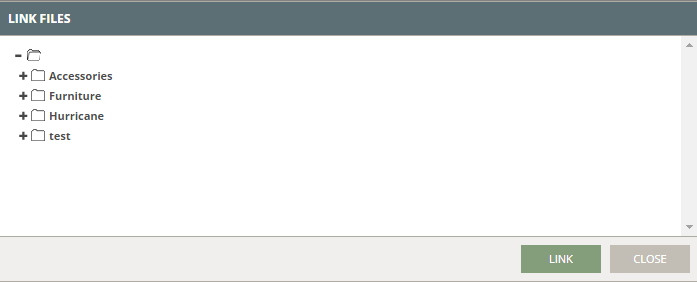

Remember:
When files are added, deleted, or updated on the shared and synchronized folder on your server, it will reflect in Delogue PLM.
