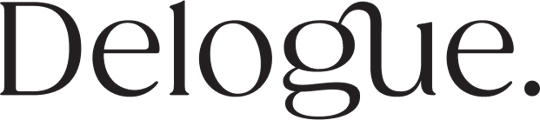Dashboard tasks
You can use the Dashboard as your personal To-do list and overview of all your pending tasks.- Overview
- Sort
- View team members tasks
- Which Tasks have you assigned to people?
- Reassign Tasks
- Change deadline
- Move Tasks from in progress to Done
Under the Tasks subtab, you will see, by default, all the tasks assigned to you. You can also view the tasks according to the state they are in by using the progress bar at the top.
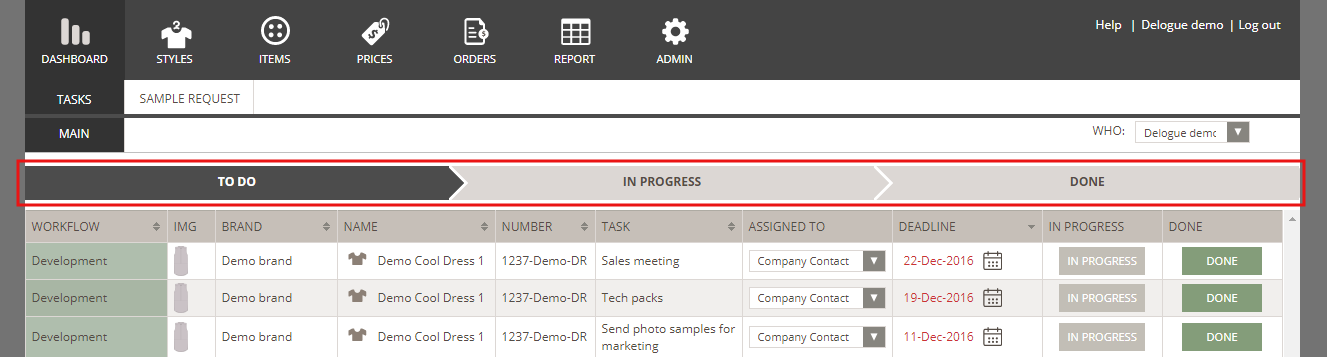
Sort by
You are able to sort your tasks, using the triangle icon on each column.Maybe you need to see all the tasks for one specific Brand together or maybe all those with the same deadline.
View your team members' tasks
If a colleague is out of the office, use the drop-down menu on the top right corner of the page to choose his/her name from the list.
This will allow you to take over some of his/her tasks, or maybe reassign them.
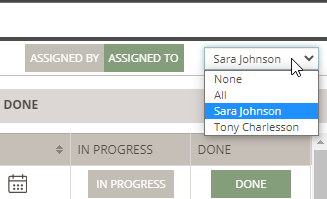
Get an overview of which tasks you have assigned to someone
You can switch between two views:
- Assigned by
- Assigned to
You use the "Assigned By" to get an overview of which tasks you or one of your Team members have assigned to people.
This can come in handy if you need to follow up on some of the tasks.
Simply click on the "Assigned By" button.
Now the Task overview will show you all Tasks assigned by the user that is selected in the drop-down on the far right.
In the table for each Task you can see who it is Assigned To - then you know which person you need to get in touch with if you need to follow up.
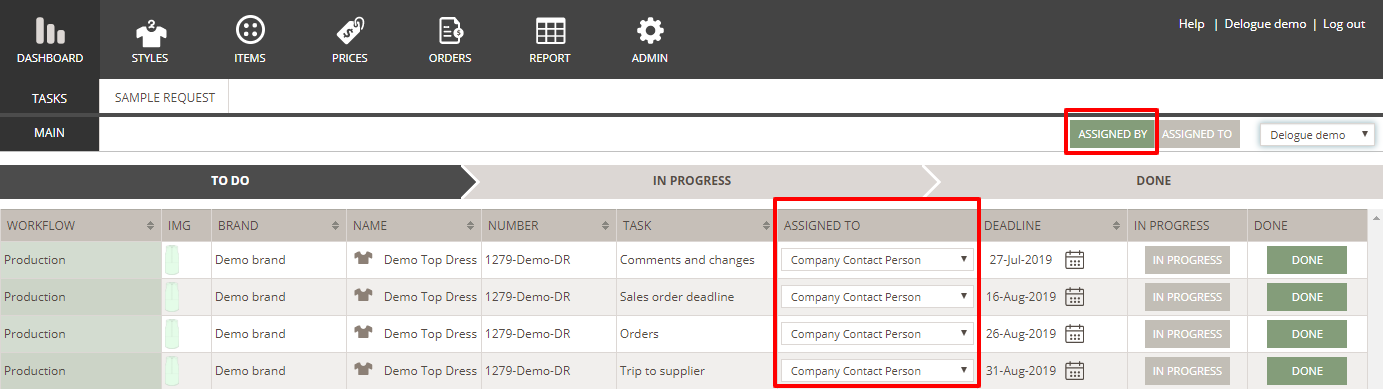
Please notice
The Assigned To button - is the default view for Tasks.
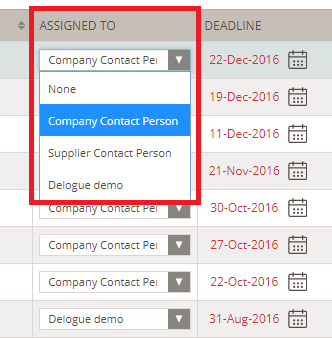
Change a task deadline
You can change the deadline for a task which is in the 'To Do' or 'In Progress' state.
Simply click on the calendar icon and choose a new deadline date.
Move tasks from in progress to done
It is possible to change the state of a task to 'In Progress' and 'Done'. Just use the respective buttons in the columns 'In progress' and 'Done' to move a task to the right state.
- The 'In Progress' button will move your task to the 'In Progress' state
- The 'Done' button will move your task from 'In Progress' to the "Done" state
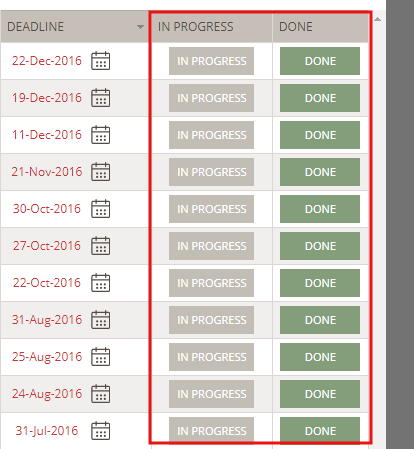
Please notice
All changes done here will apply directly to the style in question.![]()