Filter/search in custom fields for Style or Items
In the filter option, you can also filter on all active Custom Fields.
There are different options depending on what kind of Custom Field it is.
- Filter on dates
- Filter on allowed values
- Filter on text
- Filter on hierarchy
- Filter on numeric
- Suppliers using the custom field filter
Remember:
If you use dividers in your Custom Fields - these can be expanded or collapsed so it becomes easier for you to find the correct Custom Field.
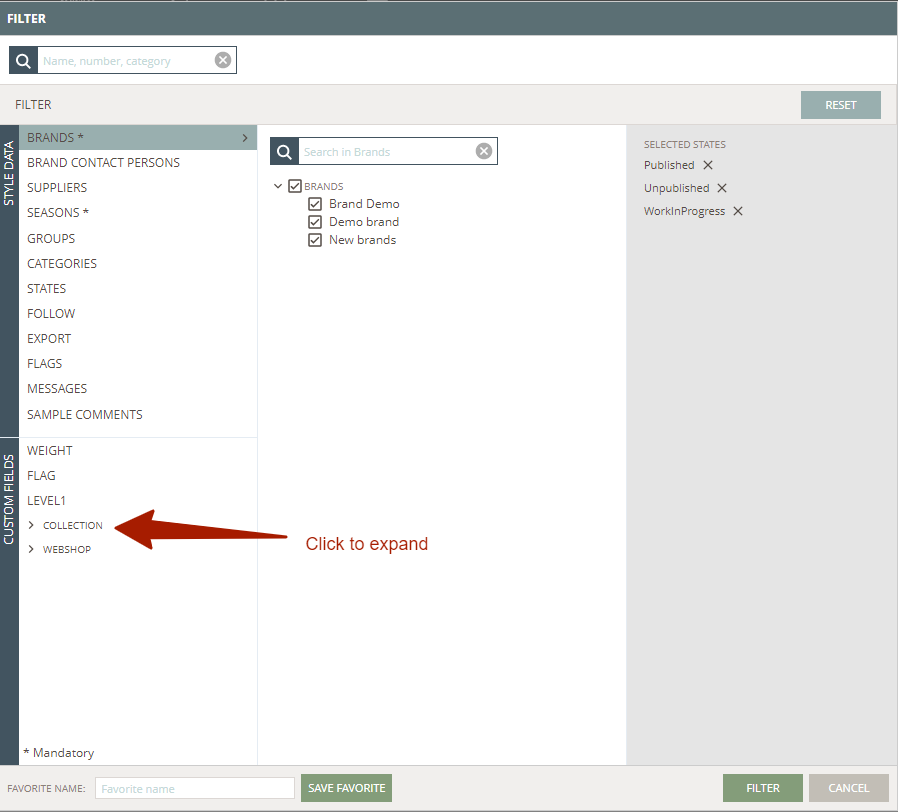
Filter on dates
For Custom Fields of type Date, you can filter on an interval of dates. Use the date picker to select the needed dates.
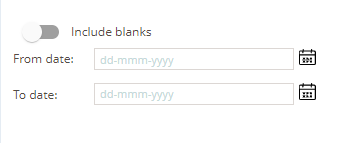
Tip:
If you need to filter on one specific date - just enter the same date in both the "From" and "To" fields.
It is also possible to filter on Date Custom Fields that are empty. just slide the "Include blanks" to its green position.
This is especially handy if you need to find those styles where you missed filling out some dates.
Filter on allowed values
Here you can select which of the allowed values you want to filter on.
The filter lists all the options that are active.
It is also possible to filter on Custom Fields that are blank.
If it is Multiple Allowed values - you can decide if you want your filter to be:
- Has to match at least one of selected (this one is default selected)
- Has to match all selected
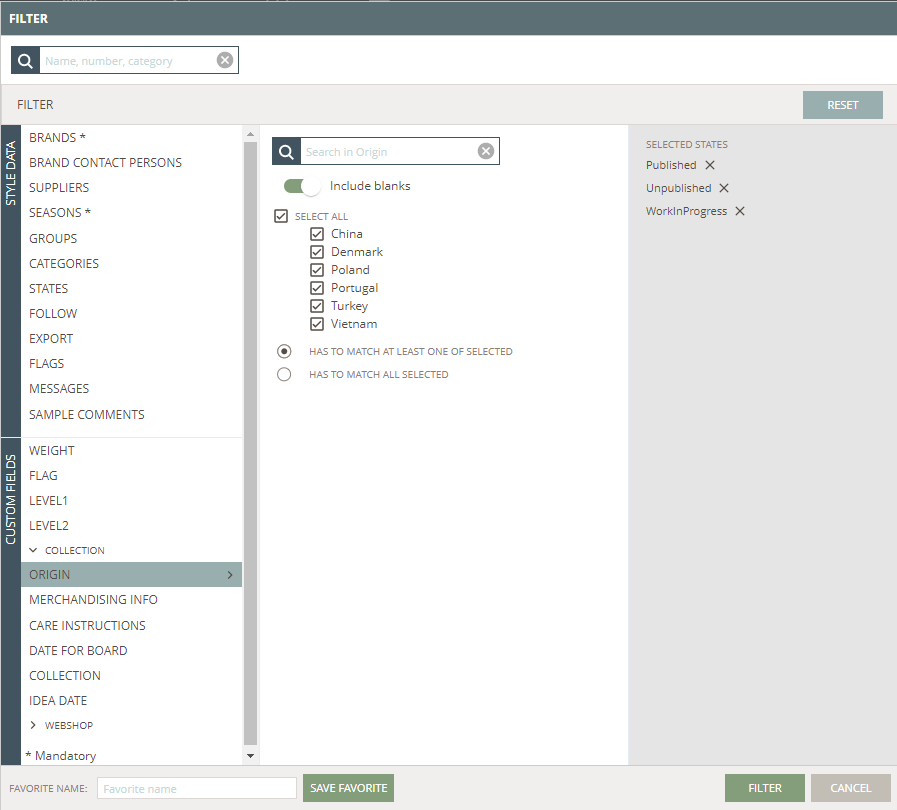
Filter on text
For Custom Fields of the text type, you can filter on any entered search string.
You simply type in the search string you need. Use the Enter key or click on the Add button.
You can add multiple search strings.
Filtering will find the matching Styles or Items.
It is possible to remove a search string for the search again - just click on the tiny x-symbol
You can also search on blank, which will give you any custom field where you haven't filled in any data.
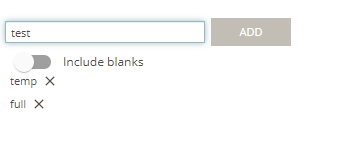
Filter on hierarchy
You can set filters on your Hierarchy custom fields too.
These work a little differently.
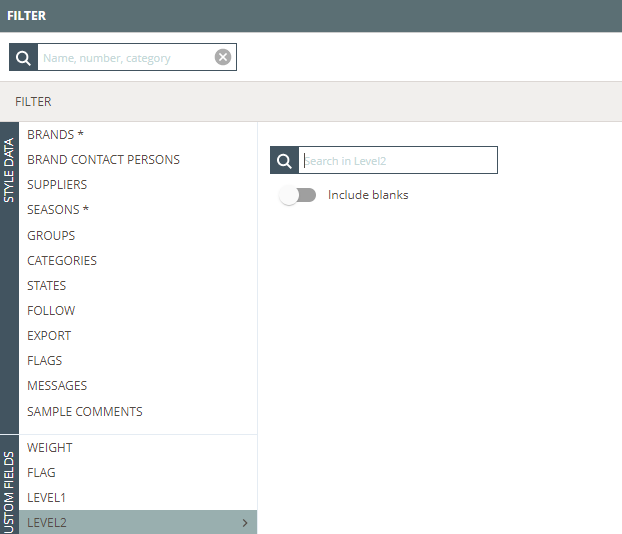
You get a search field where you can type in part of the names that are available at that level of Hierarchy.
This means that if you are searching in a level 2 Hierarchy field you can search for all those values that are on level 2.
If you just place your cursor in the search field you will get all possible options in a drop-down.
You can also just start typing and the type-ahead functionality will make it easier for you to find the value you need to filter on.
Select the value from the drop-down and apply your filter.
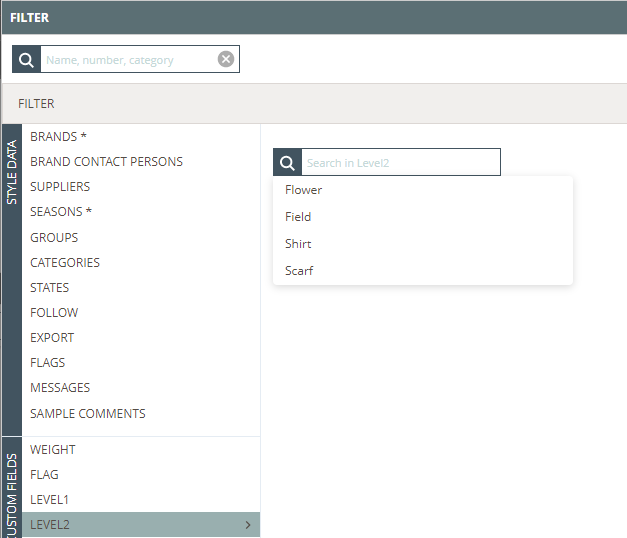
You can also include blanks - so it becomes easy for you to find those fields that are missing data.
Filter on numeric
Remeber:
This option is only for Style Custom Fields.
For Numeric Custom Fields it is possible for you to filter on intervals of values.
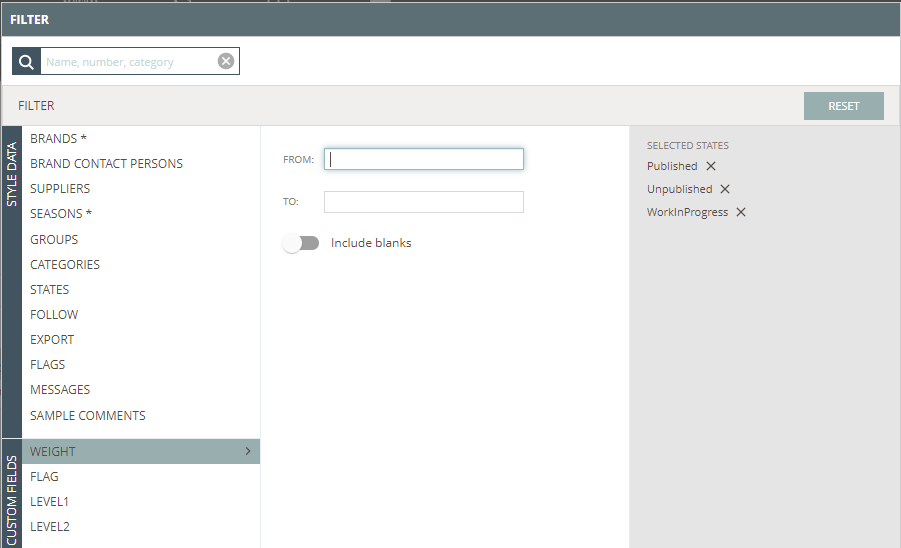
Tip:
If you want to filter on one specific value then enter the same value in both the "From" and "To" fields.
It will also be possible to filter on Numeric Custom Fields that are empty - just use the "Include blanks" option.
Supplier using the custom field filters
As a Supplier, you can make the same filters as a Designer User can.
You will only see those Custom Fields you have permission to see.
Everything else will work the same way for you.

