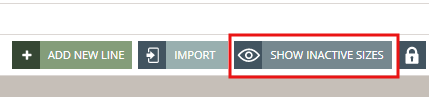Deactivate sizes in the measurement chart
INACTIVATE SIZES
You have the option to deactivate a size in your measurement chart so only relevant sizes are shown.
Your supplier(s) will not see the inactive sizes and they will not be available for print or export to Excel.
HOW TO DEACTIVATE SIZES IN THE MEASUREMENT CHART
In the measurement chart table header, there are checkboxes that are all checked by default.
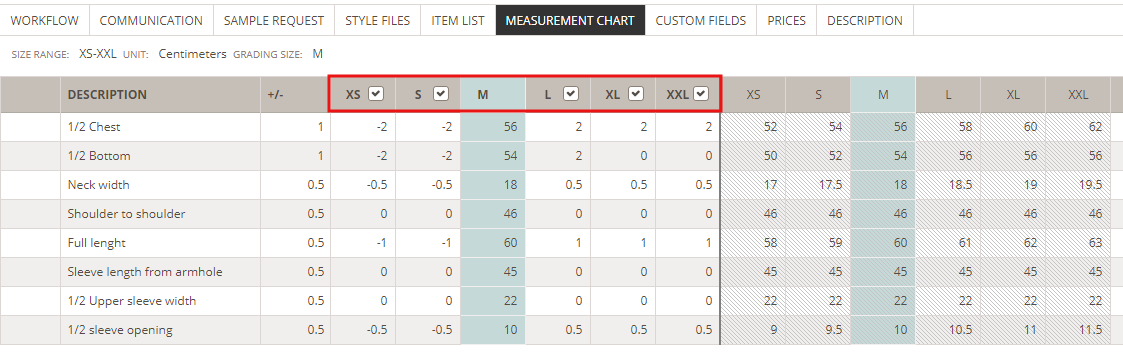
To deactivate a size, simply uncheck the respective box and the size name will have a strikethrough. In this case, we have deactivated the size SX. NOTE: The size column is still visible and editable.
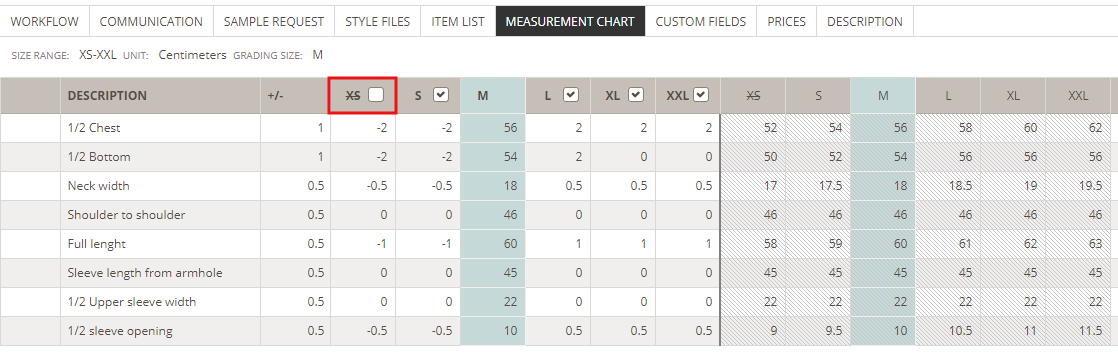
HIDE INACTIVE SIZES
Hide your inactive sizes by clicking the 'Hide inactive sizes' button on the right side of the screen.
NOTE: When a size is inactive in the measurement chart, you are unable to choose it in a sample request:
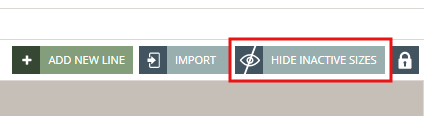
SHOW INACTIVE SIZES
Once you click to inactive sizes, the button will change allowing you to make inactive sizes visible again.
NOTE: If you have requested a sample in a size which was made 'inactivate' - the sample request will automatically be set to cancelled state.