Create size / weight options (optional)
CREATING SIZE/WEIGH OPTIONS IN DELOGUE PLM
Create and manage different sizes and weight options for your items using the Sizes sub-tab.
ADD A NEW ITEM SIZE
1) Click the 'New Item size line' button
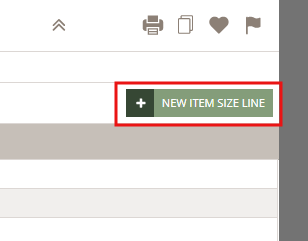
2) In the new table row, type in the item size name on the size/weight column. In this case, we have already added different sizes such as 2 cm, 1,5 cm, 1,2 cm and 1 cm. Once you are done, click the small green icon to save.
Please notice:
If a size is unapproved, it will automatically be set as requested when publishing a style with the item size in use. You can also request the size/weight for approval manually by adding a deadline.
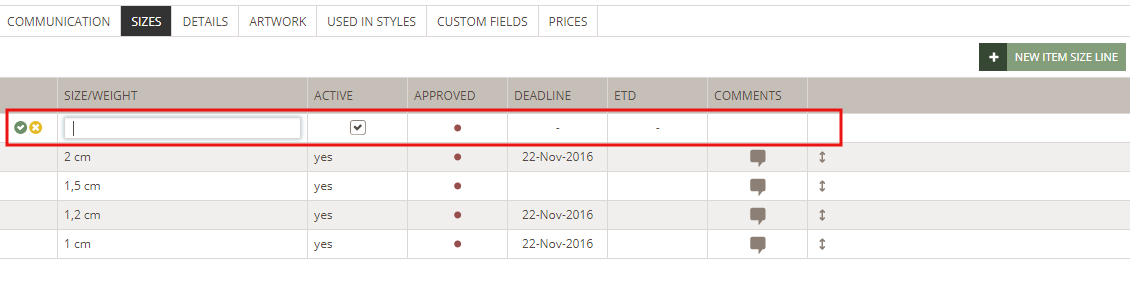
DRAG AND DROP THE ORDER OF YOUR ITEM SIZES
Organize your item sizes in the way you want by drag and drop them. Select the size row and drag it to the right position. All rows have a pointer icon making it easier to remember this functionality.
Deactivate and/or reactivate a size
You can deactivate a size if no longer selected for new styles. Simply uncheck the option 'Active' on a specific size/weight.
Please notice:
The deactivation will not affect the style item lists already using this
To reactive a size, do the same as described above and checkmark the 'Active' option.
Delete A size To permanently delete a size, use the delete icon when in edit mode.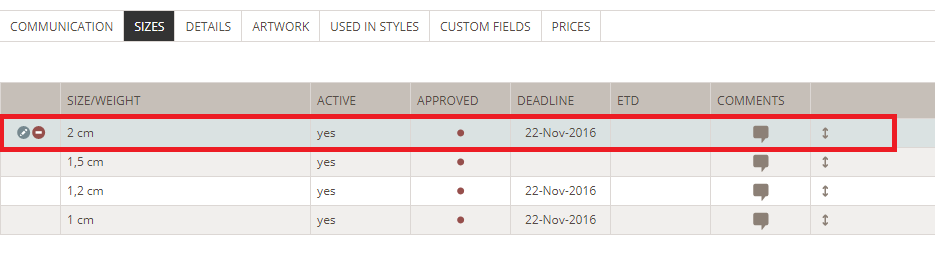
Next steps:

